Samsung brought the RAM Plus feature to Samsung devices to improve performance during One UI 4.1. RAM Plus enables multitasking by allocating part of the phone’s internal storage as virtual memory. Having more (accessible) memory means running more apps in the background and launching them faster. Still, virtual RAM is slower than physical RAM, which makes your Galaxy device run slower. This feature is usually activated by default. If your new Samsung Galaxy phone runs slower than expected, you should turn off Samsung RAM Plus; our guide shows you how to do it.
Why is my Galaxy phone running slower?
For the first few months, our Galaxy S22’s performance was disappointing. It felt less consistent than our S21 Ultra, which never failed to deliver stellar performance. The S22 Ultra was never slow. Still, it would drop frames and stutter more than expected. At first, we put this down to it being a new device that needed pre-release patches. However, in the end, we were concerned it could be down to the Exynos 2200 found in our UK unit, even though previous Exynos chips never let us down.
While researching ways to boost performance on the S22 Ultra, we found several forum posts mentioning that the new feature, RAM Plus, was the culprit. Owners of the S21 Ultra and other devices that were updated to One UI 4.1 back when it launched faced the same issue as our S22. One post on the XDA Developers forum came with instructions for disabling Ram Plus.
After trying it on an Exynos S22 Ultra, a Snapdragon Galaxy S20, and a Galaxy M53 5G, we can confirm that something about RAM Plus hurts performance. Immediately after turning it off, the S20 and M53 returned to the levels of performance they saw before being updated to 4.1. The S22 Ultra started to behave as it always should have. It’s one of the fastest phones we’ve used, outperforming its predecessor.

Related
Why is my Android slow? 8 ways to troubleshoot your phone
Give your old or underpowered device a new lease on life
How to disable RAM Plus on older devices
If you use an older Galaxy device that can’t update to Samsung’s latest One UI, use this workaround to turn off RAM Plus. It involves using the Android Debug Bridge (ADB) program on your computer. We walk you through the process.
If you’re new to ADB, learn how to install and use ADB on your computer. Our guide walks you through installing it on your computer and activating USB debugging on your phone.
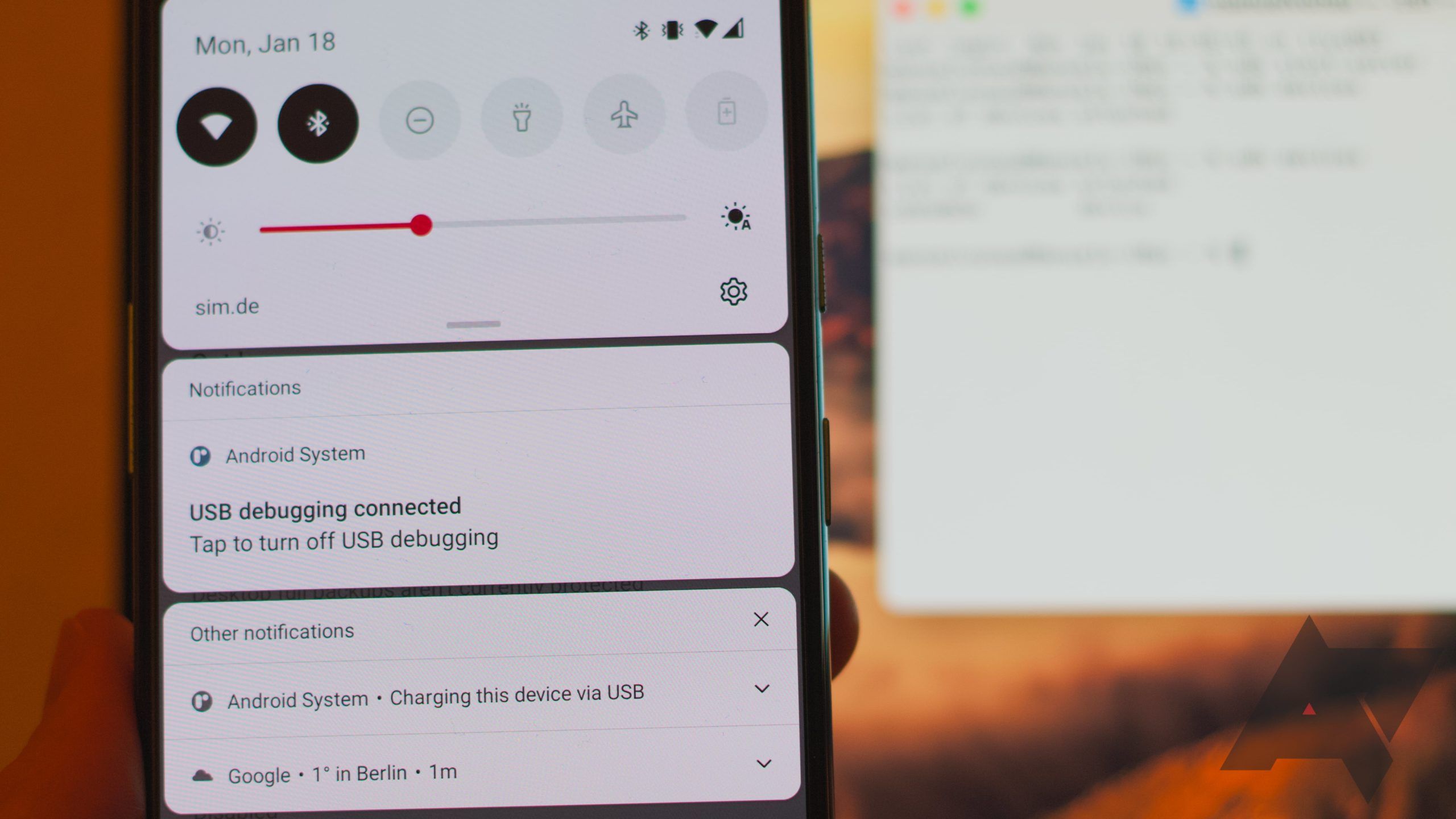
Related
How to install and use ADB on Windows, Mac, Linux, Android, Chromebooks, or even in a browser
Want to set up and use ADB? Read this
After setting up ADB, enter the following command into the terminal:
adb shell settings put global ram_expand_size_list 0,1,2,4,6,8
After the command is completed, reboot your phone. When it’s switched back on, navigate to Settings > Battery and device care > Memory and open the RAM Plus menu. Before running the command, change how much virtual RAM you use, ranging from 2GB to 4GB. Now, you can set it anywhere from 0GB to 8GB or 16GB, depending on your device.
Choose 0GB from the list, and reboot your phone as prompted. You’ll notice smoother animations, better-sustained performance, and a more consistent experience when it’s up and running.
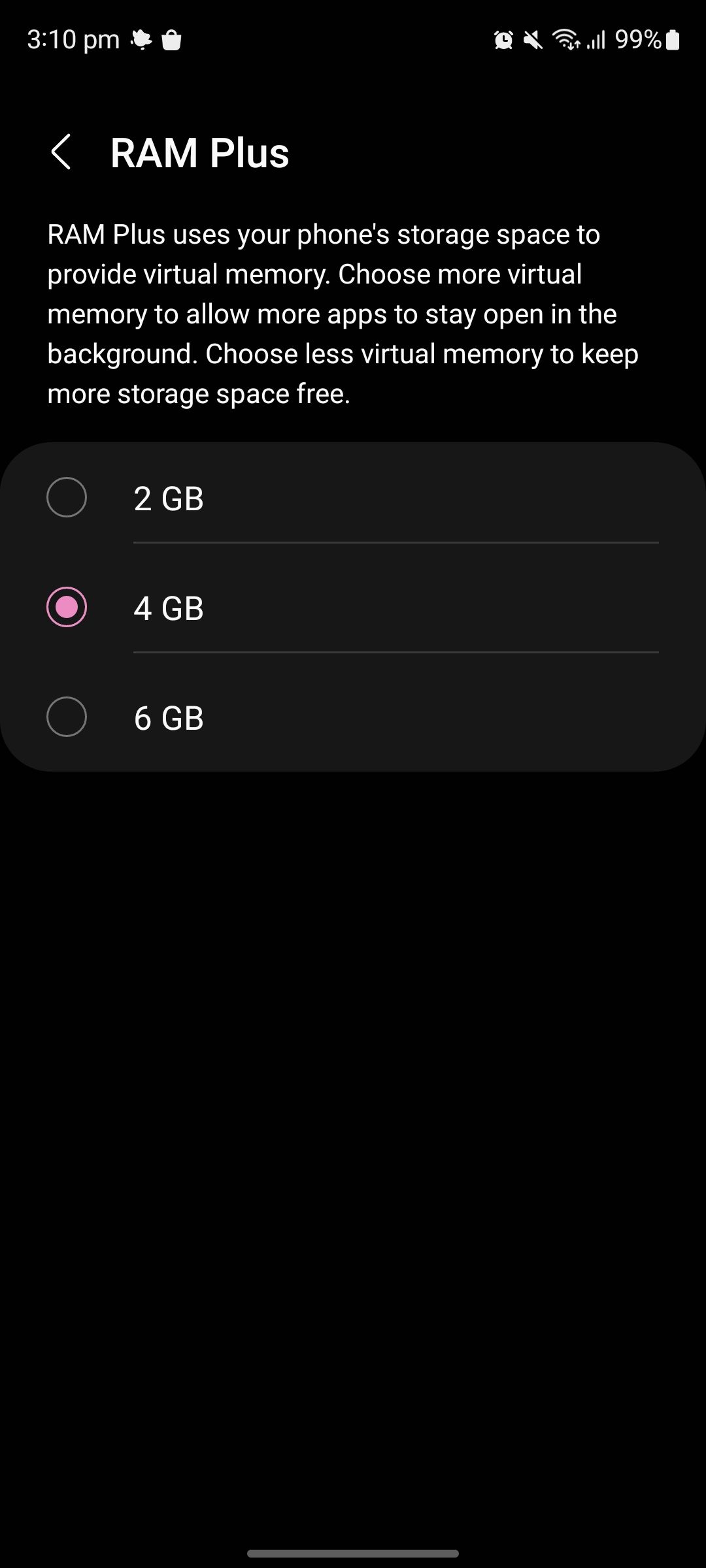
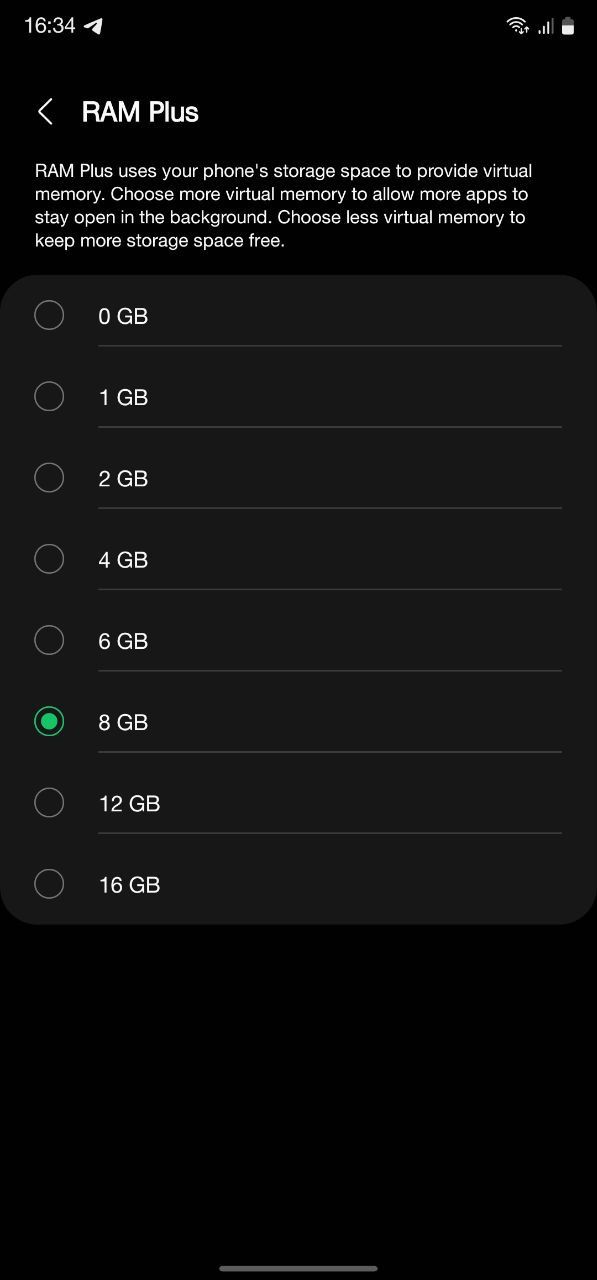
Left: Unmodified RAM Plus menu. Right: Modified RAM Plus menu.
How to disable RAM Plus in One UI 5.1 or 6.1
Turning off RAM Plus in recent versions of One UI is easy since One UI 5.0. Samsung allows users to turn off RAM Plus through a toggle in the Settings app. Go to the RAM Plus menu via Settings > Device care > Memory > RAM Plus and switch it off using the new toggle at the top of the screen.
You don’t need to restart your phone for the changes to take effect.

Related
12 incredible Samsung One UI features to try on your Galaxy phone
Make the most out of Samsung’s software
Should you disable RAM Plus or use it?
Whether you own a Samsung Galaxy S24 Ultra or are on One UI 6, turning off RAM Plus is easy. However, you might not notice any performance issues with an up-to-date smartphone or phones with sufficient built-in RAM (like 12GB). Otherwise, try turning off RAM Plus to see if you get an extra boost. It also might help your battery life. Plus, keeping the software’s operating system updated should keep demanding system apps under control.
There shouldn’t be an issue if you have the latest UI installed. You can do a lot on One UI 6, as it’s Samsung’s initial push with Galaxy AI features, bringing in other additions like Google’s Circle to Search and Samsung’s Notes Auto Summary. Keep dabbling with One UI 6 on your Samsung phone (if you have it), as the upcoming One UI 7 is still a ways out.





GIPHY App Key not set. Please check settings