The OnePlus 12R is an excellent midrange phone, priced at $500, and it stacks up nicely against the Google Pixel 8a. It has the hardware to earn a spot on our best phones list, as it’s one of the best bang-for-your-buck devices of the year. To make the most of it, learn about the software that powers the OnePlus 12R: OxygenOS 14. It’s based on Android 14, but it has many OnePlus-exclusive tweaks.
The OnePlus 12R’s best features are hidden behind settings menus and separate apps, so you may miss them. We rounded up 10 tips and tricks for the OnePlus 12R to help you get more done with your midrange phone.
2:43

Read our review
OnePlus 12R: A real flagship killer for $500
A phone that packs all the power you need for the price you want to pay
10
Multitask effortlessly with floating app windows
View quick content without obscuring the whole screen
Floating app windows have been a part of Android skins for a while, even if they haven’t always been part of stock Android. With OxygenOS 14 on the OnePlus 12R, you get the best multitasking features Android phones offer. To activate a floating app window, open the app switcher and tap the overflow menu (the three dots) beside the app you want to resize. Then, tap Floating window, and that app automatically condenses into a small window that you can move, resize, and interact with.
9
Use your phone as a universal remote
This useful feature isn’t available on most modern phones
One of my favorite features on Android phones is IR blaster support, and the OnePlus 12R is one of the few devices to still sport one. With an IR blaster, you can control devices that use a proprietary infrared remote using only your smartphone. A handy IR Remote app is preinstalled on the OnePlus 12R. After launching it, follow the prompts to set up the digital remote for your device or a few of them. You’ll never lose a remote again, thanks to this OnePlus 12R feature.
8
Sort the app drawer by usage
Keep your most-used apps at your fingertips
The OxygenOS app drawer lists apps alphabetically by default. You may find it useful to see your most-used apps at the top. This is possible with a slight tweak. After opening the app drawer, tap the Manage button. Then, tap Sort and select By usage. Now, your most-used apps are easy to reach.
7
Use a split view gesture for quick multitasking
It’s easy to have two or more apps open on your OnePlus 12R
If you like multitasking, Split View is turned on by default on the OnePlus 12R. This feature splits your phone screen in half. It’s perfect for using two apps at once. To activate it, open an app and swipe upward from the bottom of the screen with three fingers. Then, select another app to add to the pair. From there, you can use both apps simultaneously and resize them as needed. You can also add a floating window for greater productivity.
6
Launch apps without opening a folder
Shaving a few seconds here and there will save you time
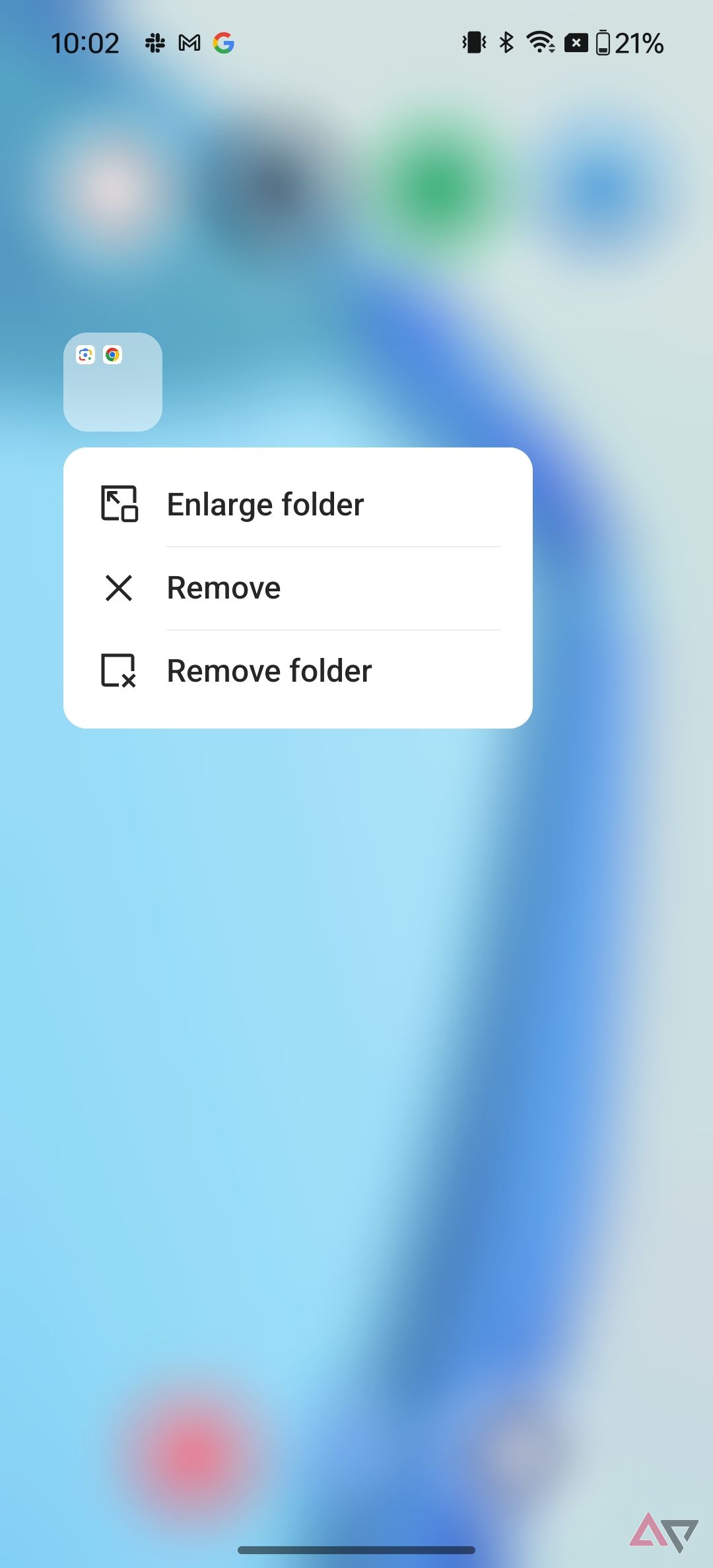
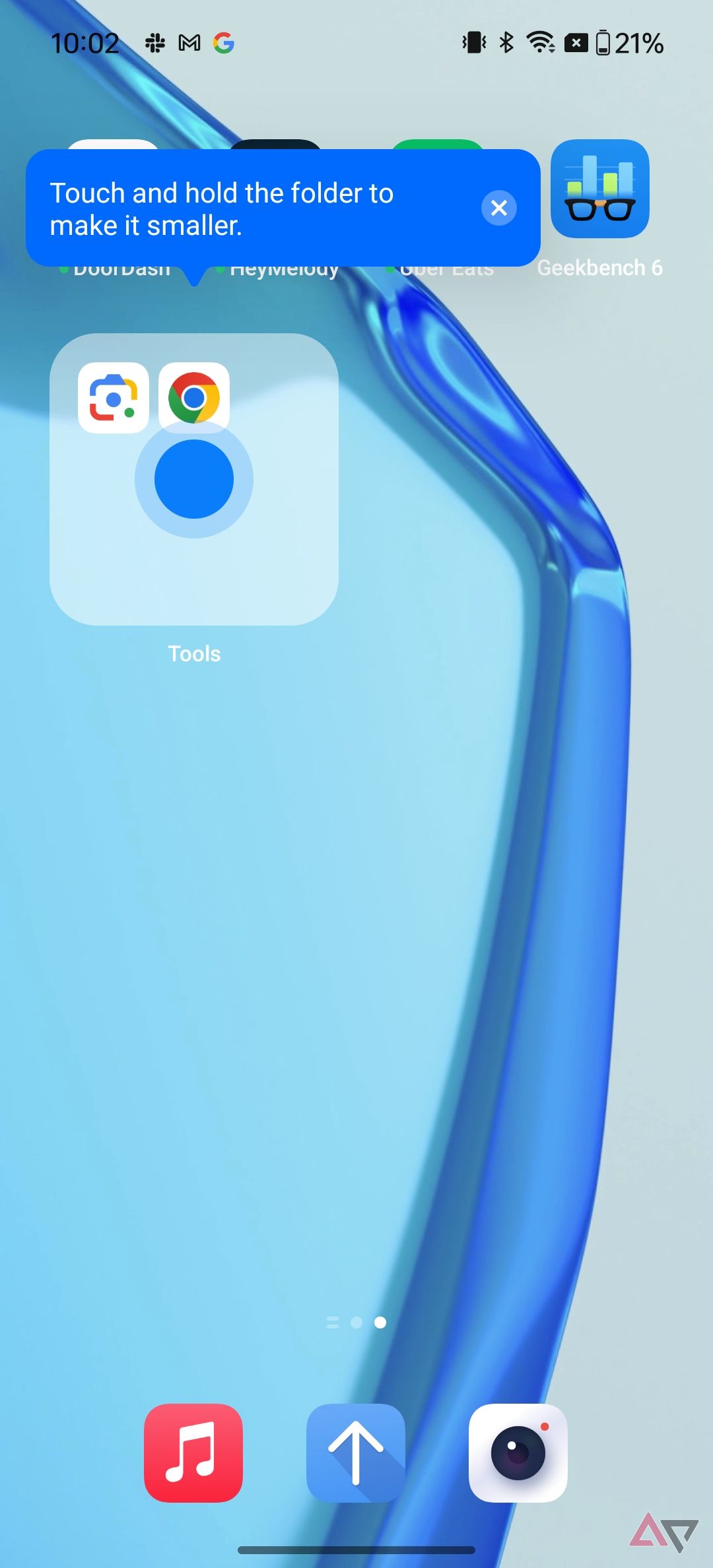
Folders are great, but they add an extra tap to the app-launching process. Hold down on a folder and select Enlarge folder to avoid this problem on the OnePlus 12R. Enlarged folders let you launch apps without expanding the folder first, which is extremely useful.
5
Activate one-handed mode for better reachability
Make it easier to control the OnePlus 12R’s big screen with this trick
Do you have trouble reaching the OnePlus 12R’s 6.7-inch screen? Turn on One-handed mode by flipping the toggle in the Settings app. Then, swipe down from the bottom of the screen to shift the top of your screen downward. That makes it easier to reach everything, even while using the phone one-handed.
4
Preserve battery health with Smart Charging
This feature keeps your battery ready for the long haul
Batteries are consumable products that degrade over time. However, you can give your battery the best chance of staying healthy by flipping the Smart Charging toggle on the Battery Health page in settings. This feature learns your charging habits and changes the way your phone charges. For example, charging the OnePlus 12R at night may make it charge slower, which is better for the battery. It’ll still be ready for when you wake up in the morning.
Flipping the Stop charging at 80% toggle on the same page is even better for battery health, but you lose capacity and battery life.
3
Use Quick Launch to get apps and features fast
Just press your finger on the fingerprint sensor
There’s a neat feature on the OnePlus 12R called Quick Launch, which lets you perform actions fast. It’s under the Fingerprint settings page, and there’s a toggle for Quick Launch to turn it on. After that, you can Edit the Quick Launch menu, which only has the Google Assistant by default. When you’re done, hold down the fingerprint sensor to bring up your Quick Launch menu when you unlock your device.
2
Pick custom display settings
Set your color, resolution, and refresh rate preferences
The OnePlus 12R has a fantastic display, and you should customize it. You can change the color mode, refresh rate, and screen resolution in the Display and brightness tab in Settings. The OnePlus 12R isn’t set to use its full resolution by default, so change this to get the most out of your screen.
1
Limit mic and camera access with a few taps
Lock down access from prying eyes
It’s always a good idea to edit the Quick settings toggles on your smartphone by tapping the overflow menu (the three dots) and selecting Edit Tiles in the menu that appears. You can customize these any way you want, but we recommend adding tiles for blocking camera and microphone access. With these toggles, you can block camera and mic access system-wide and never worry about prying eyes again. It’s an invaluable tweak for your peace of mind.
What else can you do with the OnePlus 12R?
OxygenOS 14 packs a few neat tricks, and it elevates the OnePlus 12R experience. However, it isn’t the most interesting thing about OnePlus phones. Its hardware makes the OnePlus 12R one of the best budget Android phones you can buy. On top of all these software tips and tricks, you get a bright and high-resolution display, a Qualcomm Snapdragon chipset, and a triple camera system. When you put it all together, this phone feels like a steal for $500.

OnePlus 12R
The OnePlus 12R is the cheaper sibling of the OnePlus 12, delivering almost the same experience as the flagship at a lower price point. It achieves this using a Snapdragon 8 Gen 2 chip, a 6.78-inch FHD+ OLED display, and a beefy 5,500mAh battery.




GIPHY App Key not set. Please check settings