I’ve lost count of the times I wished I’d recorded something to reference later. Whether it’s a conversation about a story I’m writing or the sounds of a place I want to remember, it’s useful, or just fun, to have a recording. While phones provide recording apps (built-in or third-party), using a phone to record something isn’t always convenient, especially if you don’t have it in your hand. The Google Pixel Watch offers a convenient option.
The Google Recorder app is preinstalled on the Google Pixel Watch 3. You’ll also find it on the Pixel Watch 2 and the original Pixel Watch. Google introduced the Recorder app as an exclusive feature for the Pixel Watch 3, and it expanded the app to the other two versions of the Pixel Watch in a software update. Here’s how to use it.

Read our review
What the Recorder app can do
There are plenty of third-party voice recorder apps, and the Google Recorder app offers unique and useful features. It allows you to record audio from your wrist. While you can see and play past recordings on the smartwatch, you can also automatically sync recordings to your Pixel phone. You don’t get this benefit if you have a different type of phone.
The Recorder app uses AI to create a transcript or summary for you. That way, you can view a text version of the recording, which is ideal when you can’t listen to audio or need to copy text into a written document. The summaries are also a good way to reference different recordings without listening to them. Since the Pixel Watch 3 isn’t built with the processing power for these features, you’ll need your phone to view transcripts and summaries. They aren’t viewable on the watch. Instead, they are just a shortcut away on your phone.
How to record audio on your Pixel Watch
When you’re ready to record something, the steps are simple. The app records even if the screen goes to sleep and displays a Currently recording message in your notifications list. You can record up to 30 minutes on your watch.
- Open the app launcher.
-
Select the Recorder app.


- Tap Record to start a recording.
- Tap the pause icon to pause a recording temporarily.
-
Tap the resume icon to continue recording.


- When you’re finished recording, tap the red stop icon. You’ll see a message that the recording was saved with a blue check mark.
Add the Recorder to your watch’s home screen If you record frequently. To do so, long tap the home screen to edit the clock face and customize watch complications. Then, select Add Recorder.
How to manage your recordings
Recordings can be saved on your watch, giving you convenient access. You can also sync those recordings to your phone. When you use the Recorder app for the first time, you’re asked if you would like to sync recordings to your phone or keep them on the watch.
Turning on the backup feature allows you to use the AI tools to transcribe and summarize your recordings and view and edit the content. You can toggle this feature off (or on) in the app’s Settings menu. To access and manage your recordings on your watch, follow the steps below.
- Open the Recorder app.
-
Scroll down to see a list of previous recordings.


- Tap a recording to open playback and additional options.
-
Tap the … to adjust playback speed, view a transcript, or delete it. The View transcript option opens a transcript on your phone.


The transcript option is only available with version 1.0.20240807.660310591. You may need to update your watch to see this.
Never forget an important conversation with the Recorder app
If you’re like me, your phone is usually tucked away somewhere when conversing with someone or an idea comes to mind. When you’re wearing a Google Pixel Watch, you have a recording option on your wrist, giving you nearly instant access. Google makes it easy to sync these to your phone and offers useful AI-based tools to help you use those recordings later.

Google Pixel Watch 3
The Google Pixel Watch 3 comes preloaded with the Google Recorder app, allowing you to record audio right from your wrist. Plus, you can automatically sync those recordings to your smartphone if you have a Google Pixel Phone.

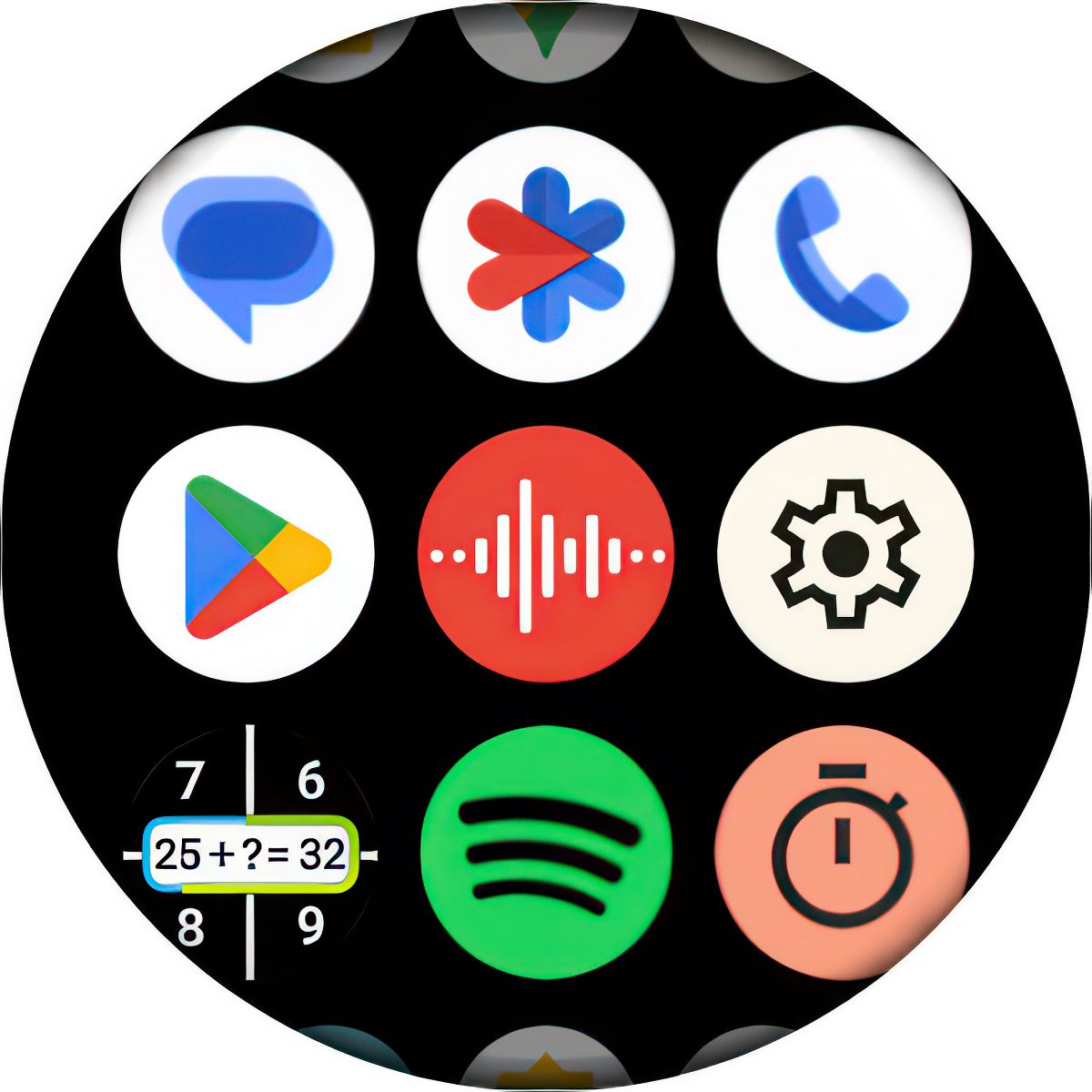
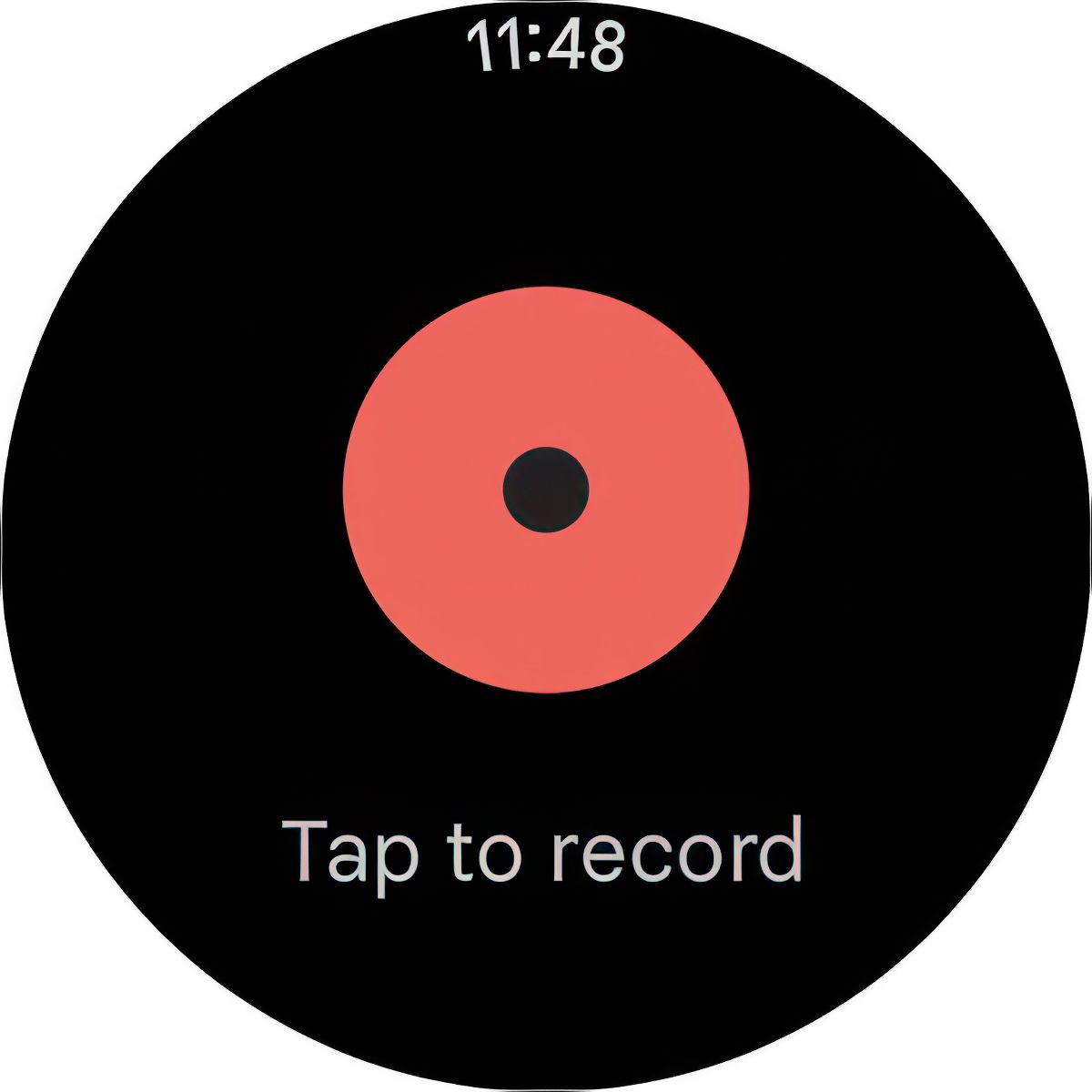
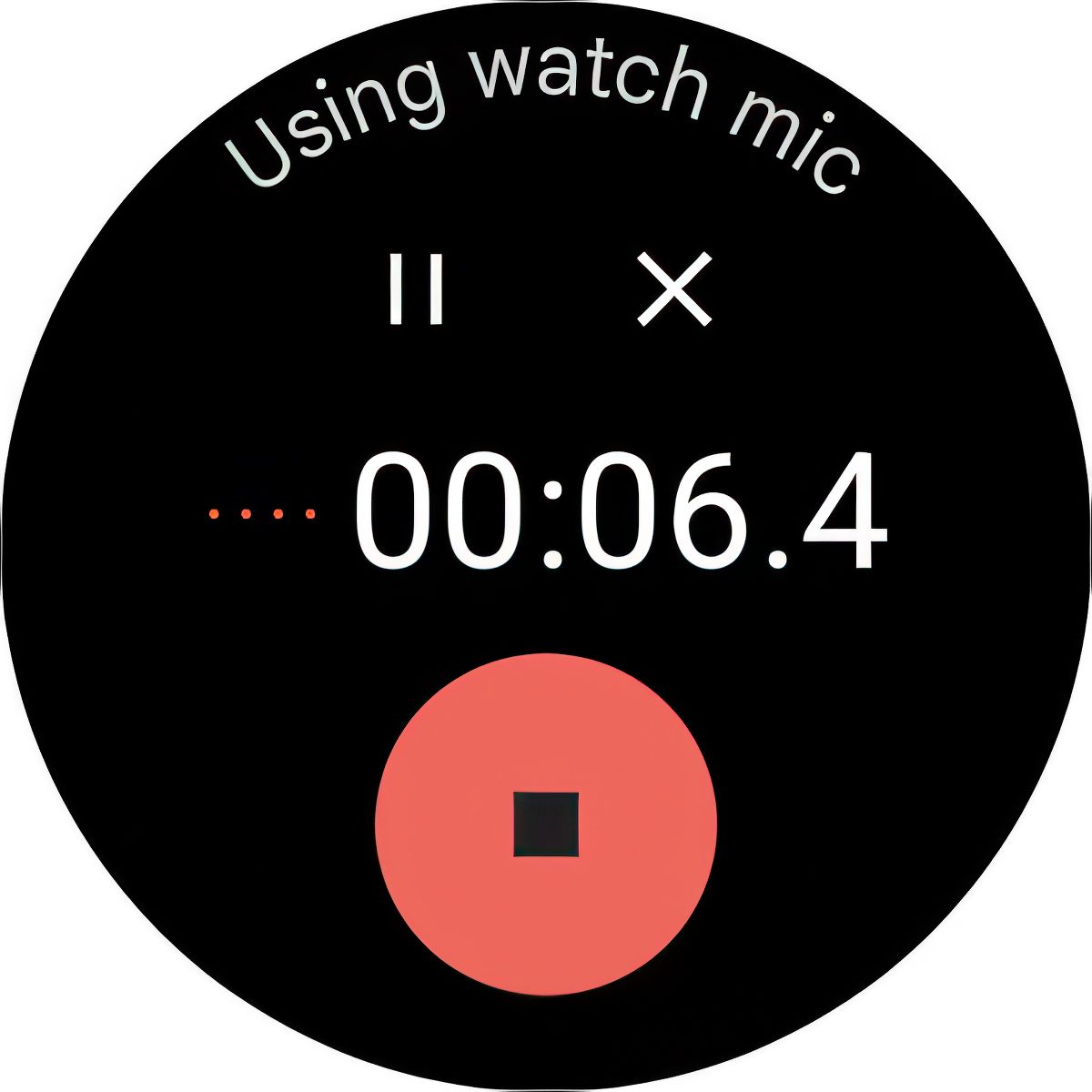

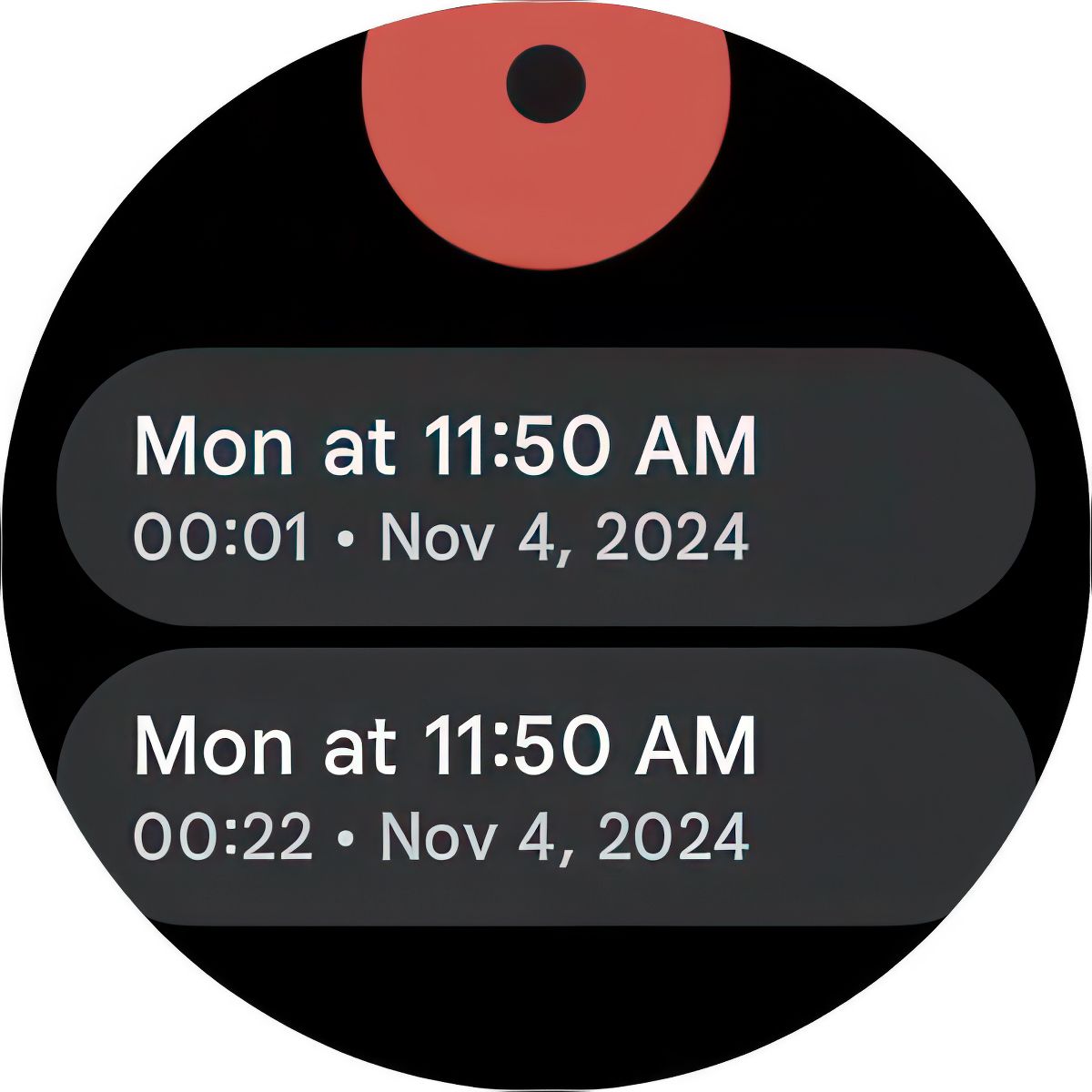
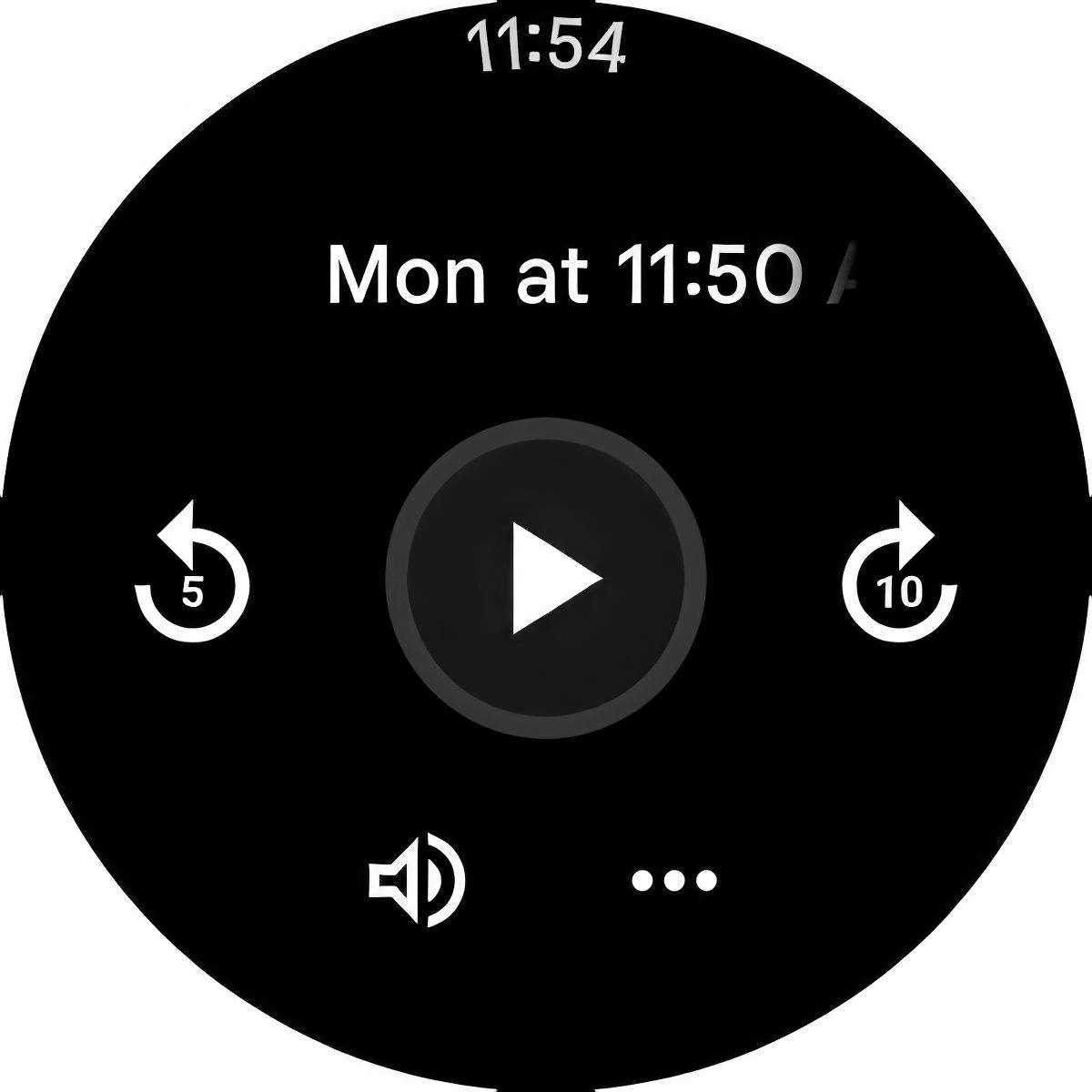
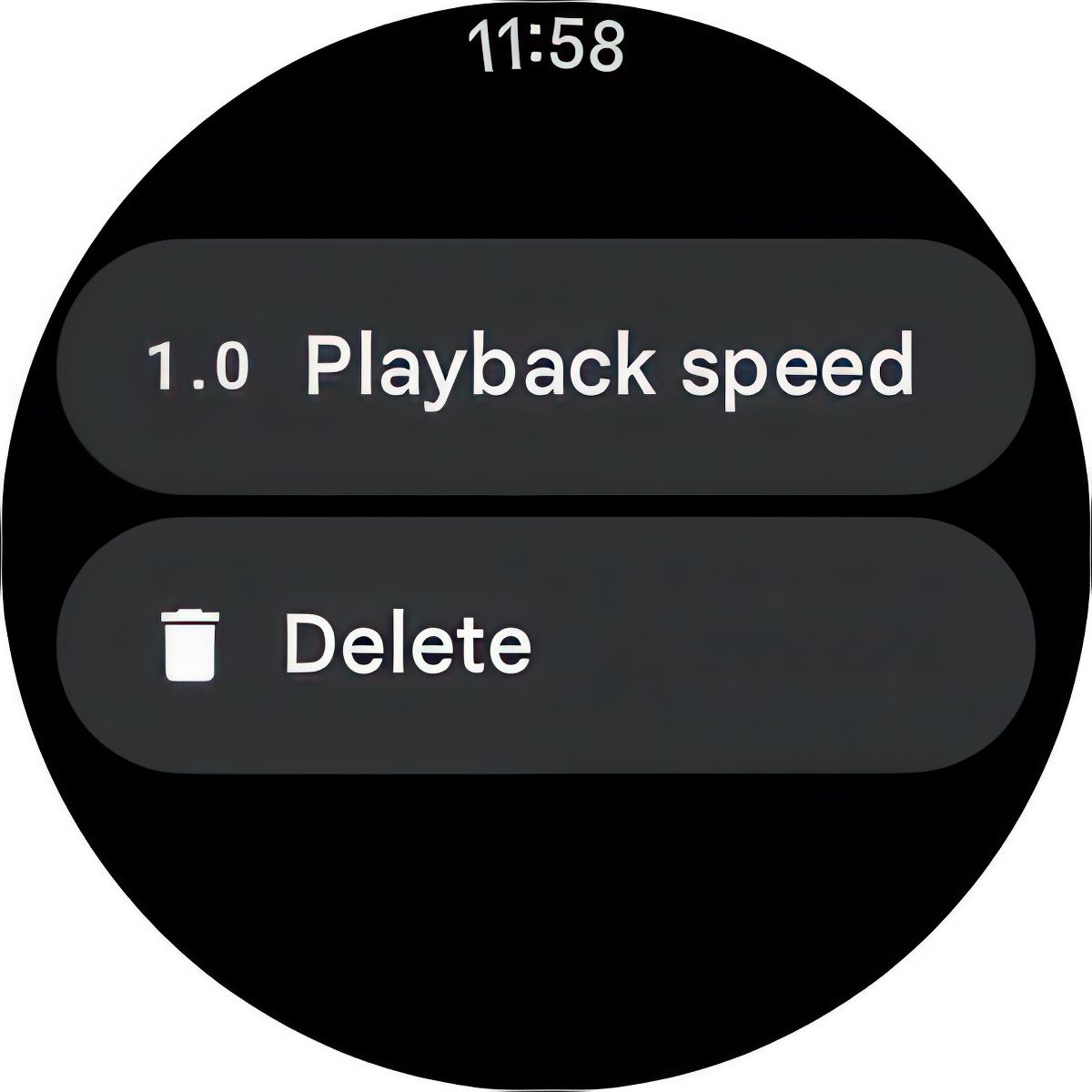



GIPHY App Key not set. Please check settings