Everyone has a different password for every service they use. Whether you use the same one for everything, which you shouldn’t, or if you have a unique, strong password for each service, it’s hard to remember them all. That’s where password managers come in.
Password managers store all your passwords and often help you autofill them into apps and sites. The great password managers work on phones, Chromebooks, and PCs. If you have an iPhone, you might lean towards Apple’s iCloud Keychain, which saves passwords to your iCloud account. Unlike other Apple services, iCloud Keychain is available on non-Apple services, such as the Microsoft Edge browser. This guide walks you through how to use iCloud Keychain on Microsoft Edge.
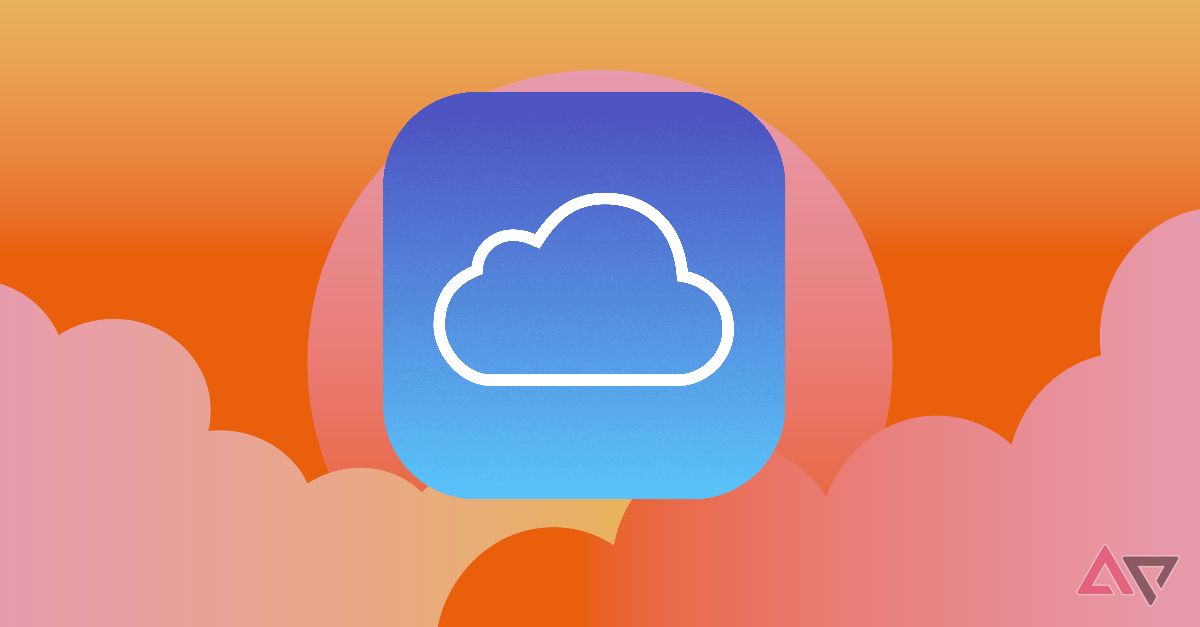
Related
iCloud: Everything you need to know
iCloud plays an essential role in Apple’s ecosystem, and it’s worth considering over Google Drive and OneDrive
Install the iCloud Passwords Extension
You’ll install the iCloud Passwords Extension to use your iCloud Keychain passwords. To install the extension, install the iCloud for Windows app.
- On your Windows device, launch the Microsoft Store app.
- In the search bar, search for iCloud.
-
Find the app and select the Install button.
- After the app installs, launch it.
-
Select the Get Started button.
-
Enter your iCloud login credentials and tap Sign In.
-
Enter the six-digit verification code sent to the phone number on your iCloud account.
- Choose if you’d like to sync iCloud Photos to Windows.
- Choose if you’d like to sync iCloud Drive to File Explorer.
-
On the Sync your Passwords screen, select Install Extension next to Microsoft Edge.
-
Select Get on the extension’s listing page in Microsoft Edge, and choose Add extension.
- After the extension is resolved, return to the iCloud Windows app and select the Sync Passwords button.
- Choose if you’d like to sync bookmarks from Safari to other browsers.
- Choose if you’d like to sync calendars and contacts from iCloud to Microsoft Outlook.
- Select Finish Setup.
- The iCloud for Windows app goes to the home screen. The Passwords and Keychain section is marked as on. If not, you may need to receive the verification code from an Apple device.
Enable the extension
Now that the extension is installed, it’s time to activate it.
- Launch Edge on your Windows device.
- Select the Extensions button in the upper-right corner.
-
Select the iCloud Passwords extension from the list.
- Enter the six-digit verification code generated on your device into the pop-up.
- The extension is downloaded and activated for use.
How to use a saved Keychain password
Now that you’ve activated the extension in Edge, you can use saved passwords to log in to websites.
- Open Edge on your Windows computer.
- Navigate to a website where you have a saved password in Keychain.
- Autofill the login credentials. Click the username field, and choose the account to autofill. Or, select the Extensions button, select the iCloud Passwords extension, and choose the account to autofill.
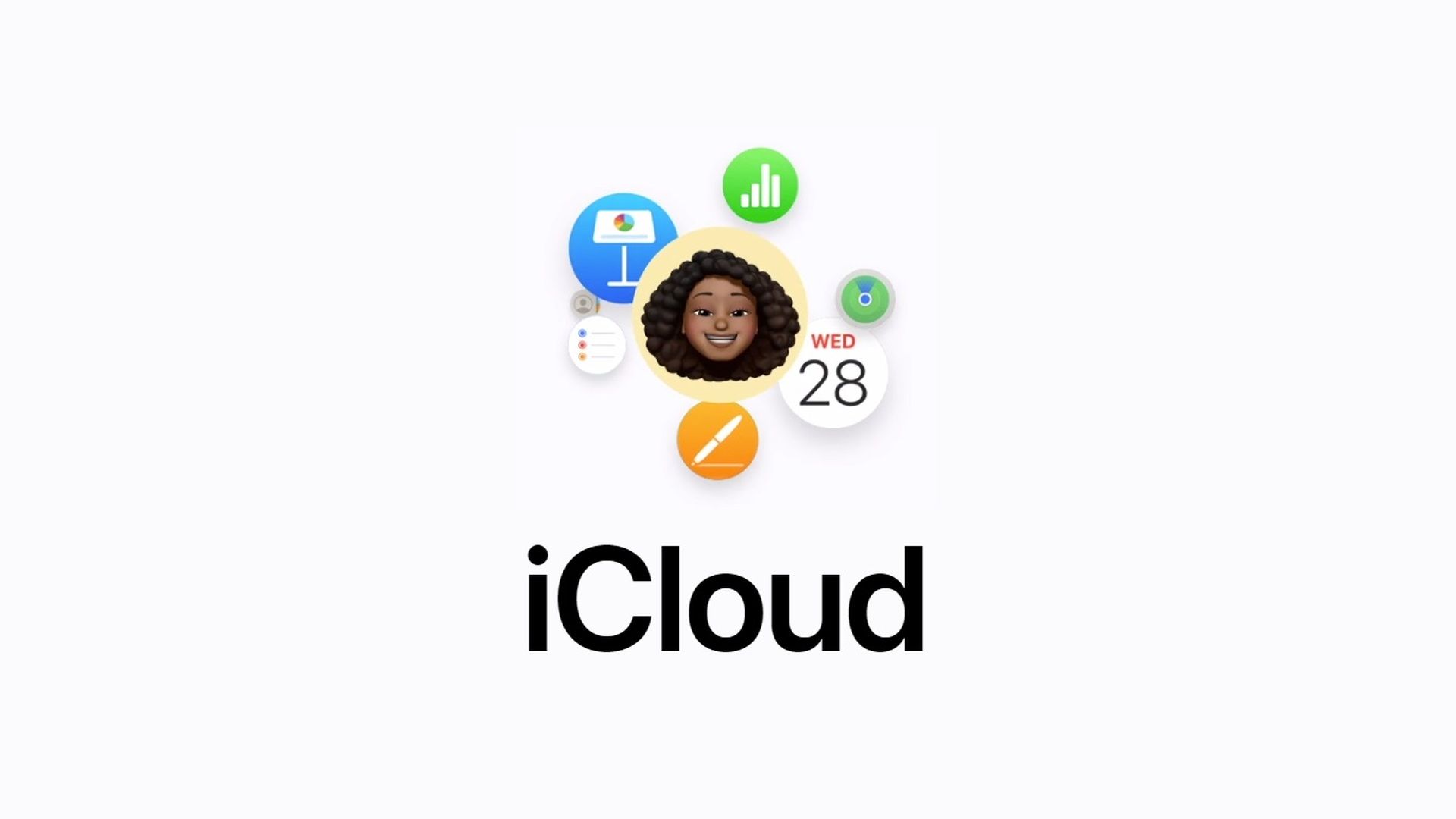
Related
How to set up your iCloud email and contacts on an Android phone
Checking your iCloud emails on Android is a breeze with these tips
How to add a new password to iCloud Keychain
Adding new credentials to iCloud Keychain is simple, whether creating a new account or entering credentials you haven’t saved to Keychain.
- Launch Edge on a Windows computer.
- Navigate to a website where you don’t have a saved password in Keychain or a website where you’re creating a new account.
- A dialog box asks if you want to save the credentials. To save them, click Save Password.
How to update an iCloud Keychain password
If you have a password saved in iCloud Keychain and it changed, modify it to keep your credentials up to date.
- Open Edge on a Windows computer.
- Navigate to a website where you have saved a password in Keychain.
- Sign in with your username and new password.
- A dialog box asks if you want to update your password. Select Update Password to update it.
Apple passwords on a Windows device
Apple has a few services that play nice with non-Apple operating systems. In addition to integrating with Microsoft Edge, iCloud Keychain integrates with Chrome, so you can use Apple passwords in the Chrome browser.

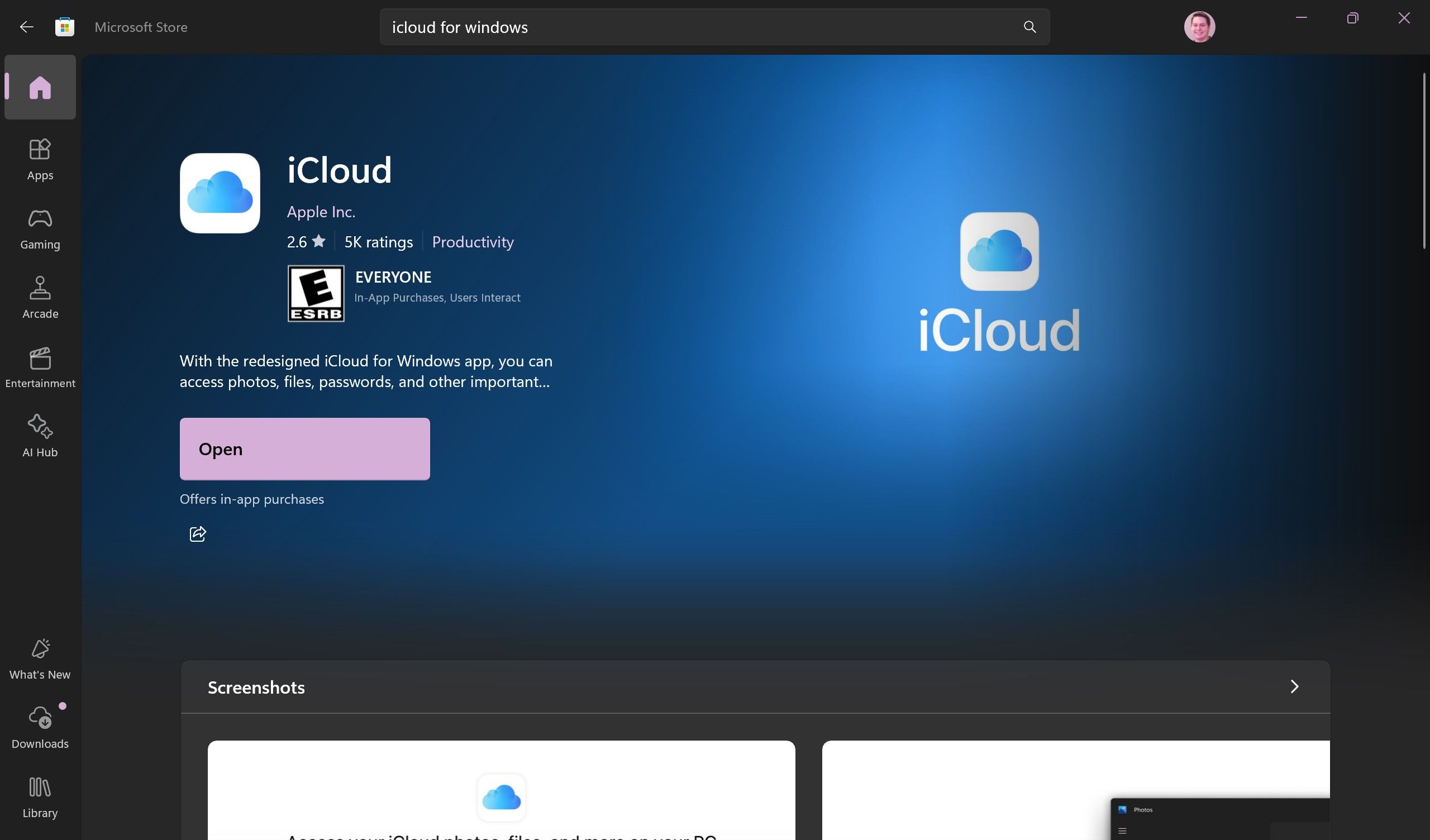
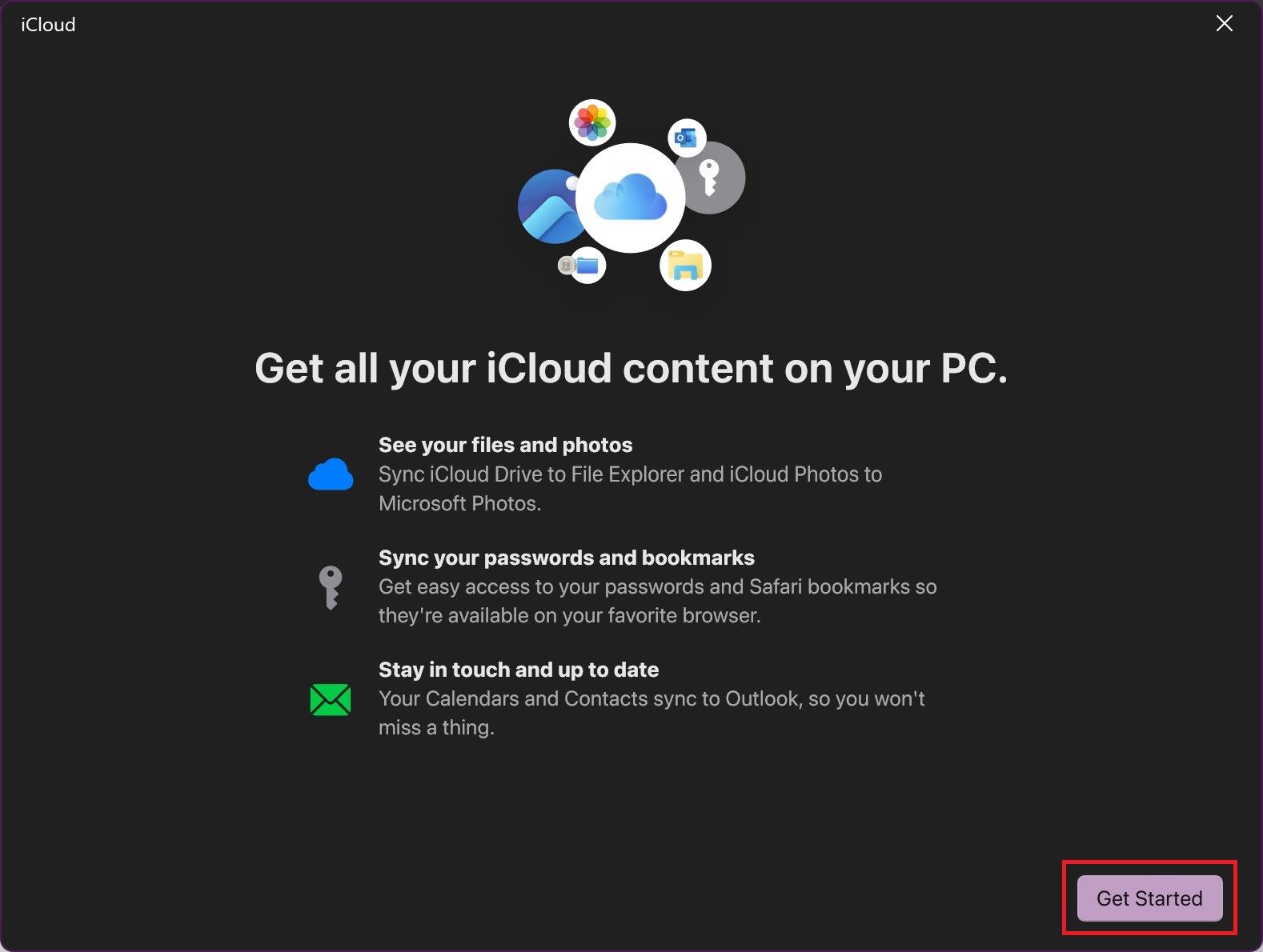
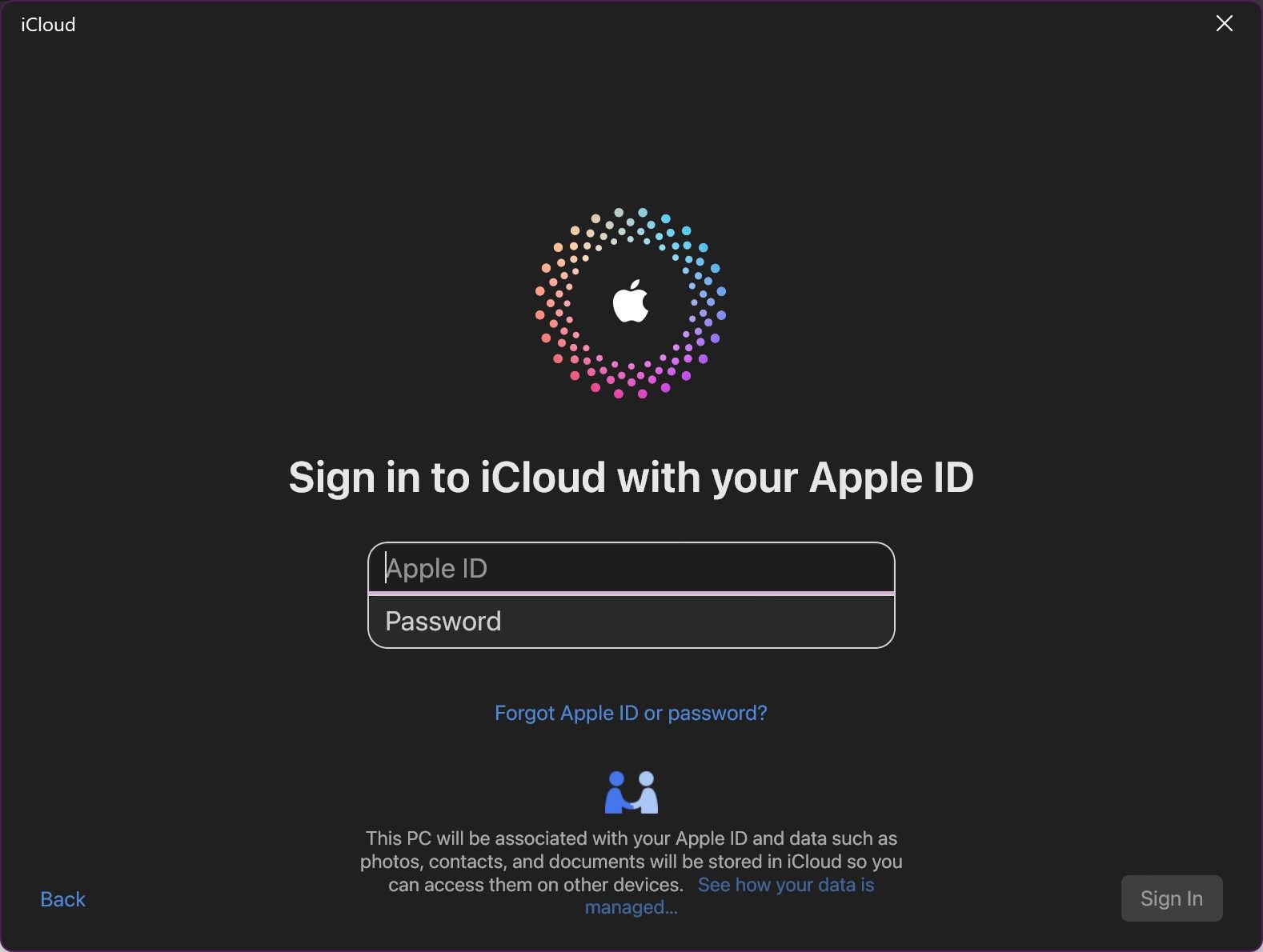
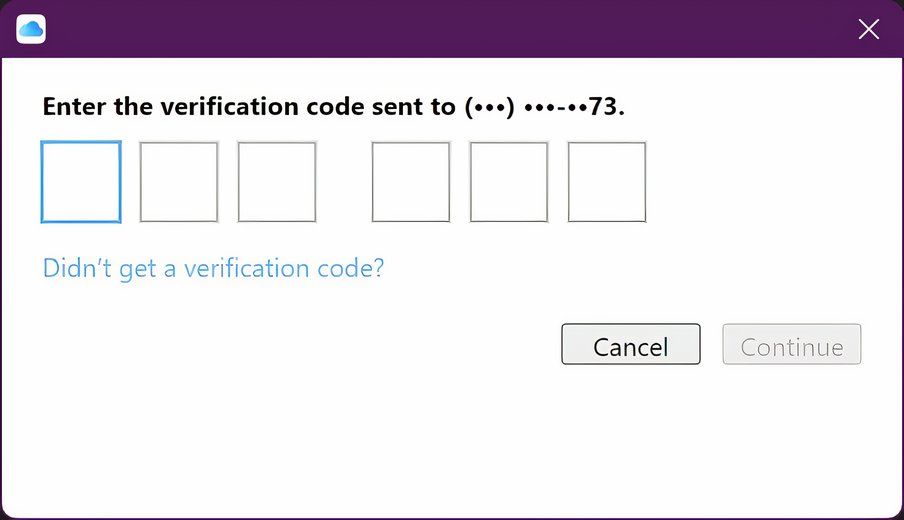
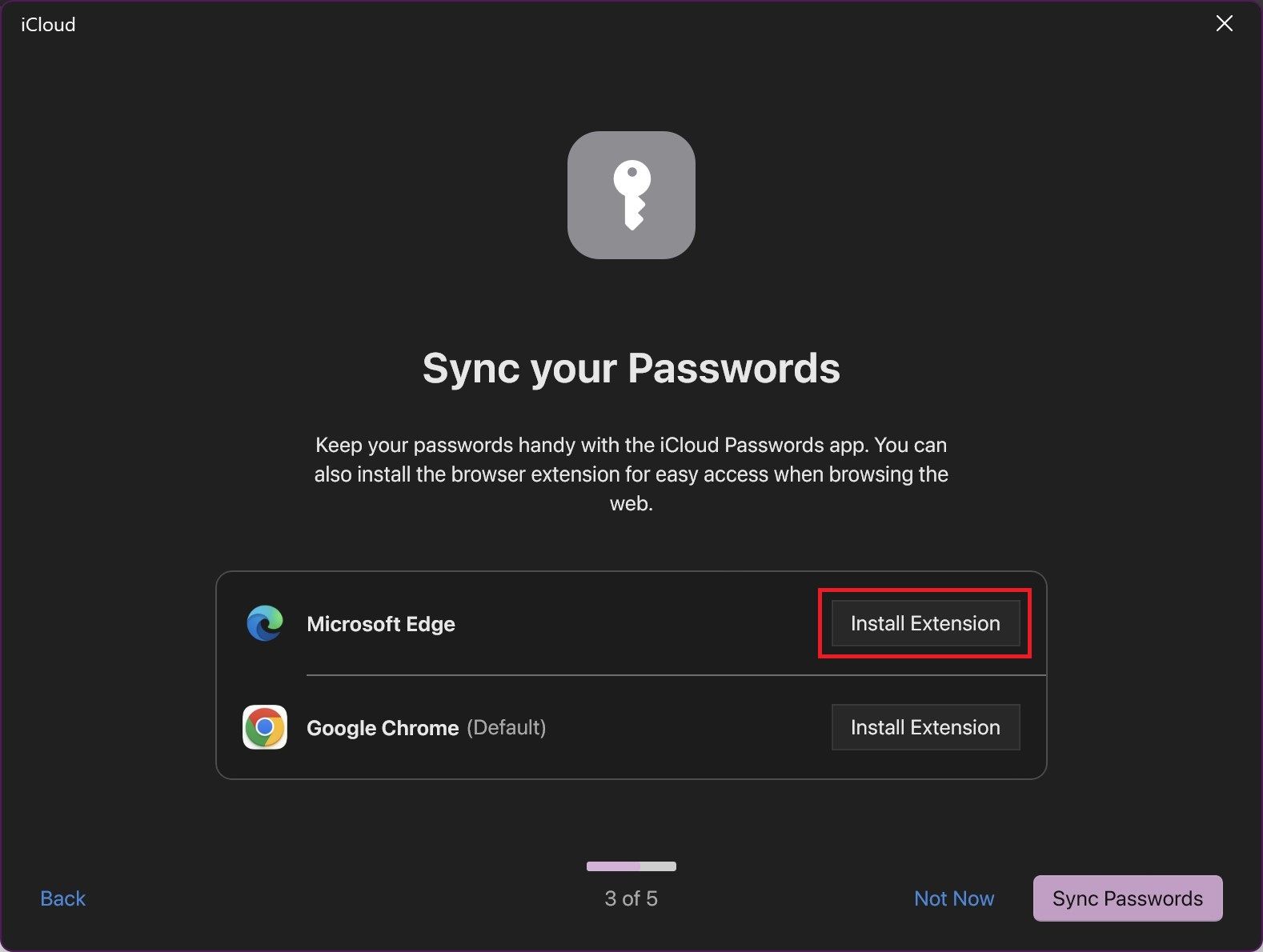
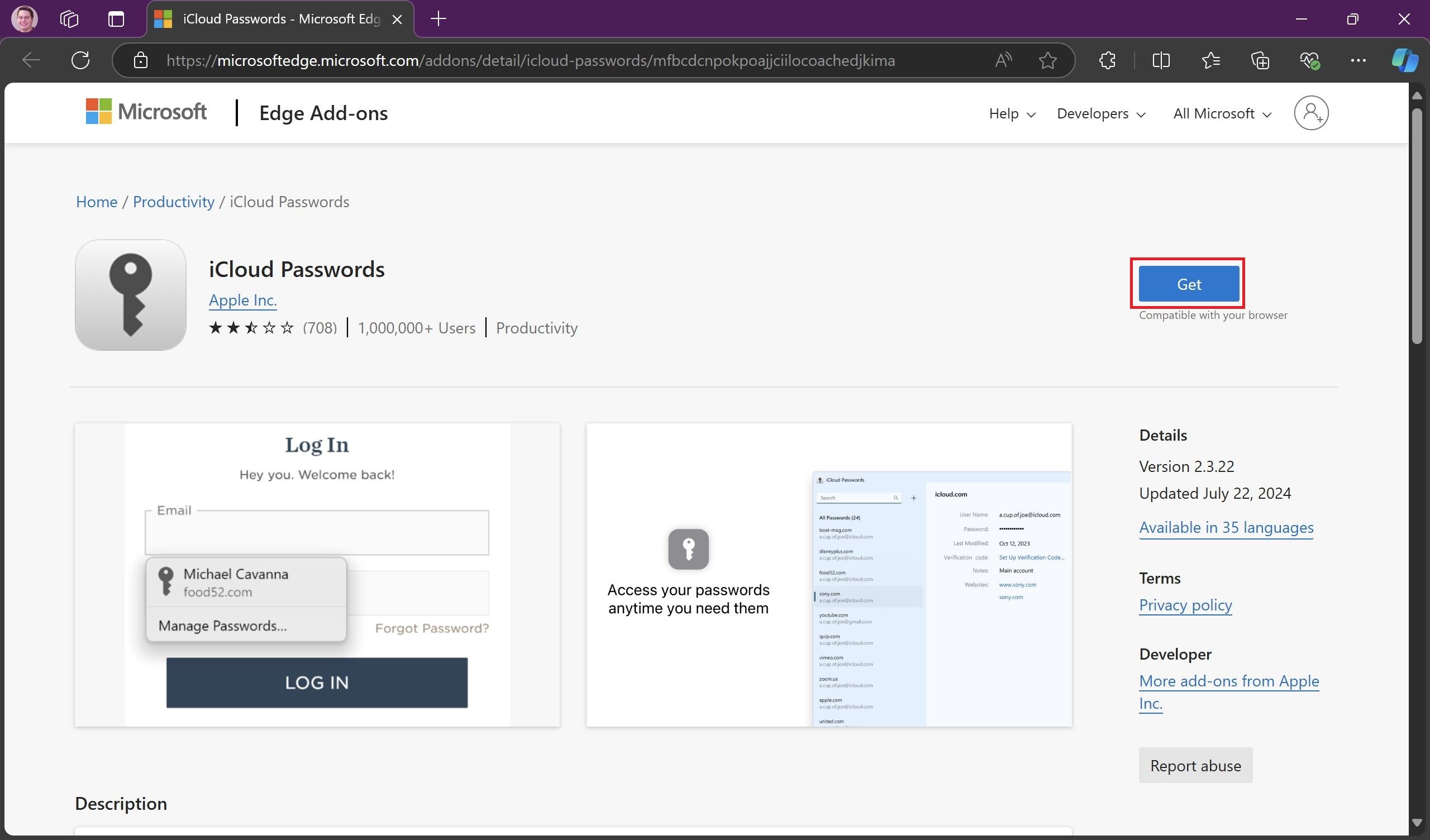
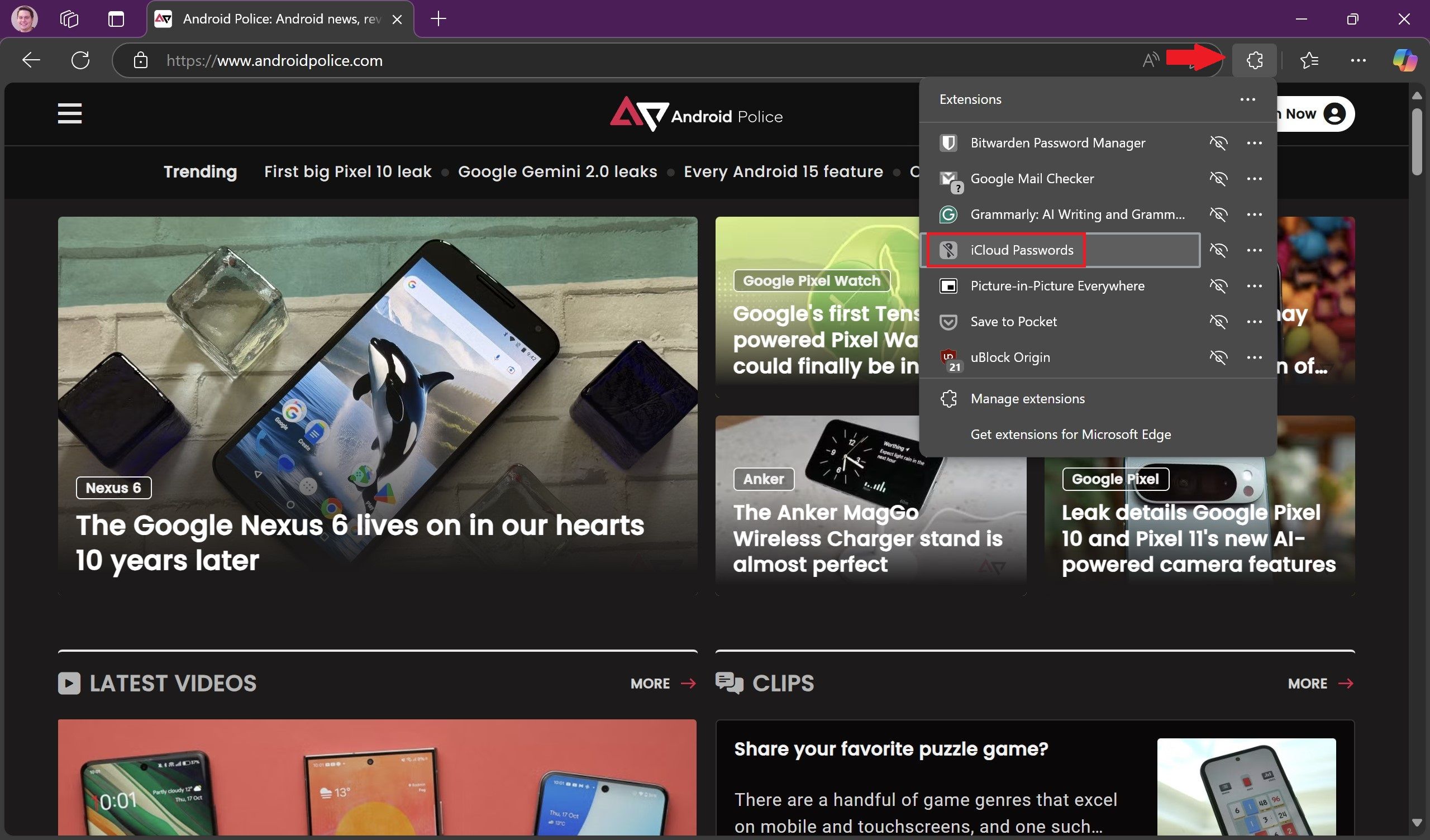



GIPHY App Key not set. Please check settings