Proton Mail makes it easy to transition from other email providers, and offers extensive protection with features like streamlined USB security key support. Like with any major service, people run into issues. It’s straightforward to contact Proton support, and they’re active on social media if the form doesn’t get the attention it needs. Before going to either length, check if your problem has happened before, and if there’s a simple solution.
6
Trouble signing up for Proton Mail
This isn’t common, but it could turn new users off. A couple of fast checks can get you past it.
- Refresh the page and wait for it to load completely. Any missing elements, even if they’re barely noticeable, can break the signup process.
- Make sure cookies, JavaScript, and sessionStorage are turned on in your browser. These can mess up other sites when turned off.
- Deactivate browser extensions and try again. Similar to cookie and JavaScript refusal, some power extensions can impede registration.
5
Can’t register on other sites using a Proton Mail account
One of the original big problems
Various websites and services prohibited registration using Proton Mail when it wasn’t as well-known. Site administrators may have been wary of Proton’s encrypted, anonymous nature, and blocked users from registering entirely. Here are a few things to try.
- Contact Proton support. They’ll contact the site on your behalf and vouch for its validity.
- Contact the site in question, and explain Proton Mail’s popularity and the purpose of its end-to-end encryption.
- If you have one, register with a pm.me Proton Mail address.
- Register with a custom domain, if your Proton subscription offers it.
This issue occurs less and less as Proton Mail gets more popular.
4
Can’t log in to Proton Mail
Plenty of workarounds for this one
Source: Proton
Login problems are almost always client-side issues, but can stem from a number of glitches. A few easy tests can help you gain access when you have difficulty.
- Check your password manager. Not all of them support Proton Mail, so deactivate yours and enter your password manually. Or, consider switching to Proton Pass, which works perfectly with most services, not just Proton’s.
- Turn off potentially interfering browser extensions. Not all third-party software plays nice with Proton Mail Turn off things like ad blockers and script disablers, and try again.
- Clear your browser cache and restart it. Sometimes information gets corrupted, and a quick reset smooths things out.
- Double-check your login information, especially the domain. Proton offers enough alternative domains that it’s easy to mix up a proton.me or pm.me address.
- Try a different browser or app. Certain browser settings, or a corrupt app installation, can break login. Switch to iOS, Android, or a different browser interface. If one works, update or reinstall the one that didn’t, and try it again.
- Verify your two-factor authentication app. Reinstall it, or log in with one of the recovery codes you received when activating 2FA. Bugs like your phone’s time being off more than two minutes can cause this problem.
3
Not receiving notifications from the Proton Mail app
This is partially Android’s fault
Notifications are central to an effective email account, and not getting them can be disastrous. To make sure you get notified when receiving emails, check the Proton Mail, Android, or Google Play Services settings.
First, go to Android’s App Settings menu, select the Proton Mail app, and turn on Show notifications. If that doesn’t work, select Google Play Services in the App settings menu. Make sure it’s updated, clear its cache and data, and do the same with the Play Store app.
Check your device’s battery optimization and power-saving options. Turn off battery optimizations related to the Proton Mail app, as these can put it to sleep and prevent notifications from getting through. These settings are in slightly different places on most phones, but they aren’t hard to find.
Also, enter the Proton Mail Android app’s settings. Under your account name, select Snooze, and turn off the Notifications Snooze option. Restart the app and re-log in to your account.
2
Proton Mail messages won’t send
Rare, but possible
While extremely uncommon, this service-breaking issue may happen. Proton is aware that it exists, and is constantly working to prevent it. In the meantime, there’s a workaround if your messages get cut off, hung up while sending, or return fatal errors.
Using a browser such as Chrome or Firefox, navigate to the Proton Mail web interface and select Install app from the main menu in the upper-right corner. This adds the web interface to your home screen as an app, instead of the actual Android app. It fixes sending issues in most cases.
1
Thunderbird client returns a server timeout error
For users combining accounts using the powerful third-party client
Poor connections or other network issues can cause this. If you use Mozilla Thunderbird and get timeout errors, increase the timeout wait period.
In Thunderbird, go to Menu and choose Settings. Under the General tab, click Config Editor. Type mailnews.tcptimeout in the search bar. Change the resulting field from the default of 100ms to something higher, like 1,000 or 2,000ms. That gives the client extra time to wait for the server’s response.
Proton support is easy to talk to
If none of these fixes work for you, the team is good at responding to requests for help with any Proton service. If you submitted a ticket and haven’t received a response, contact them on Twitter/X through @ProtonSupport or Reddit at u/Proton_Team. You’ll definitely get your case a little more attention that way.

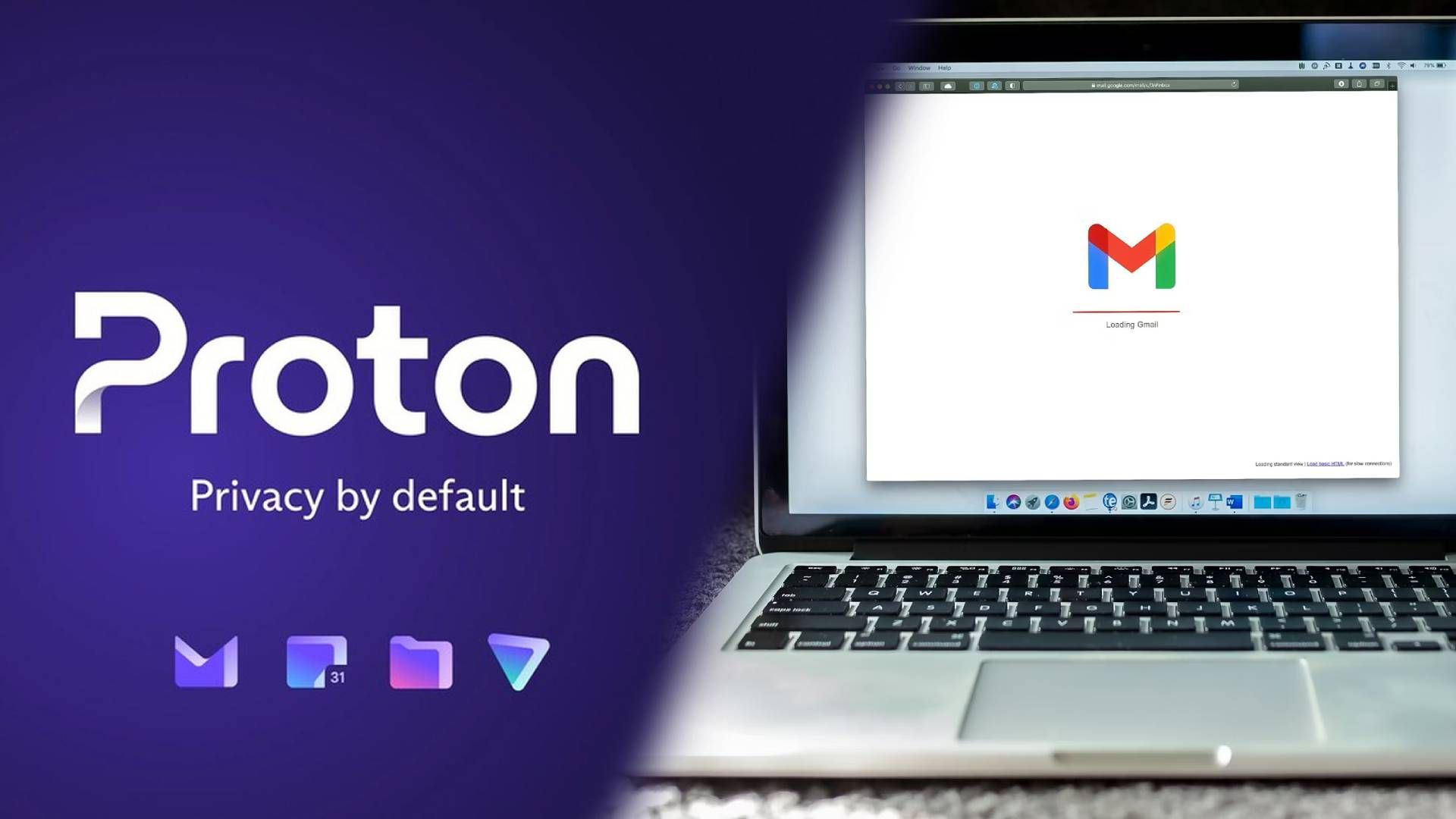
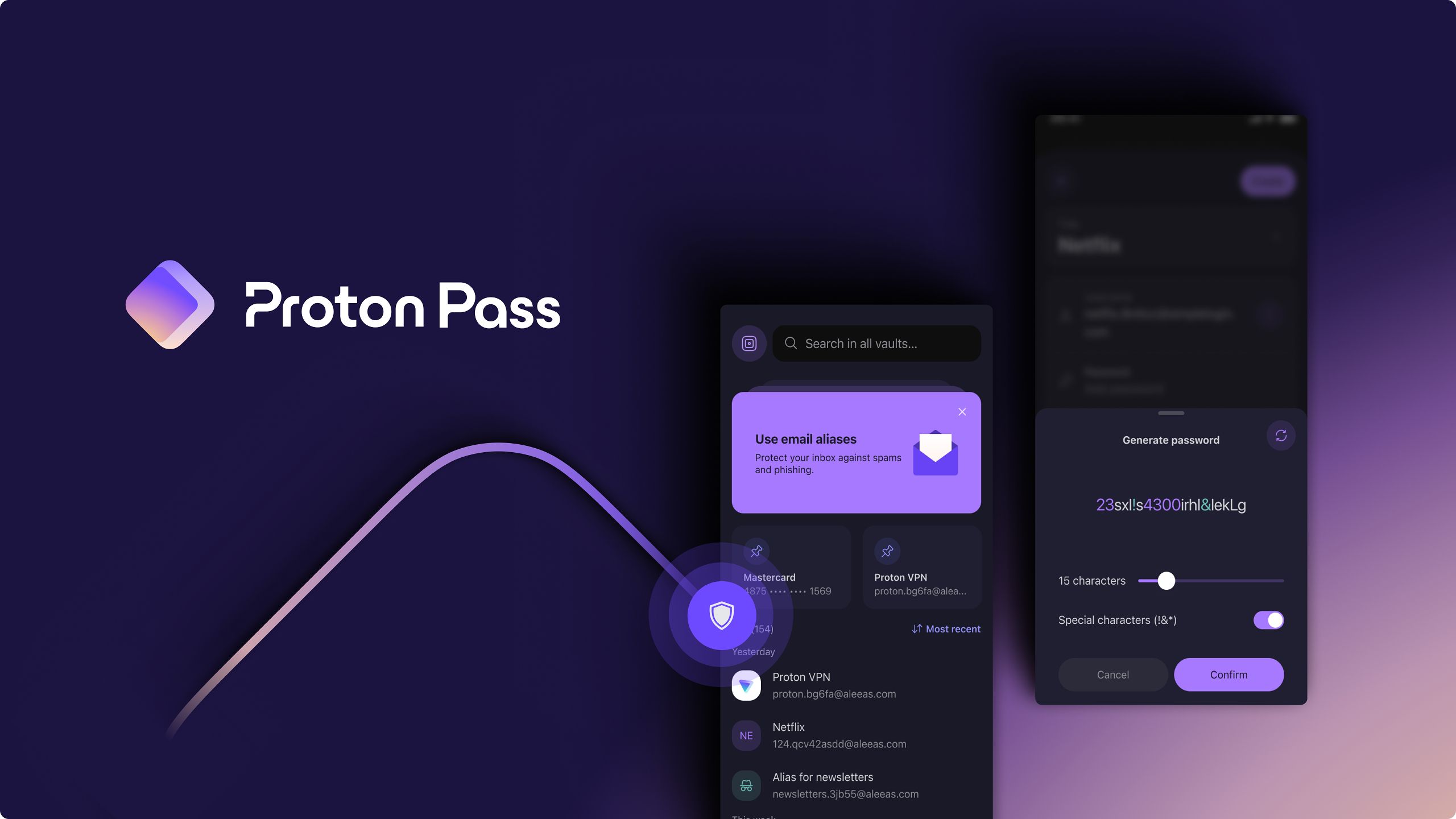



GIPHY App Key not set. Please check settings