Cloud storage is a necessity since we all have numerous photos, documents, and files we need to store. While it might be easiest for Android tablet and phone users to use Google One or Google Drive, you have other options, such as Microsoft OneDrive. OneDrive is best known for its integration with other Microsoft products, such as Windows or Office, but it can also be used as a general storage solution. But what is OneDrive? How do you use it? And how much does it cost? Read on to find out the answers to these questions and more.

Related
How to sync your OneDrive files on your Chromebook
Google and Microsoft have teamed up to add OneDrive to your Chromebook’s Files app
A quick overview of Microsoft OneDrive
Microsoft OneDrive is a cloud storage solution that allows you to store all kinds of files like photos, PDFs, videos, and more. There is a free version, but paid versions include more storage and additional features. OneDrive is available for numerous operating systems and devices, including Android, iOS, Windows, ChromeOS, and Xbox. It can also back up the data from your devices, such as data from a Windows device, the folders on a Mac, PC, or Chromebook, and photos on iOS or Android.
OneDrive stores files similarly to Google Drive or your computer’s file explorer. It allows you to store files in a folder structure that you can create and modify as you see fit. OneDrive is not tied to a single device. Instead, it’s tied to your account. You can sign in to OneDrive on numerous devices and access the same files through OneDrive on any of those devices.
Another benefit OneDrive presents is the ability to share files with others. You can share a specific file or a folder with anyone, even if they don’t have a OneDrive account. You can generate a link and share it via text, email, or on social media. If the person you want to share with has a OneDrive account, you can share it directly with them. You can also set permissions to allow people to edit, comment, or view a file you shared with them.
How much does Microsoft OneDrive cost?
Microsoft OneDrive has a variety of plans, whether you use it for personal or business use. In terms of personal use, the different tiers of OneDrive are tied to different tiers of Microsoft’s 365 subscription. When you create a Microsoft 365 account, you get the free version of OneDrive, which includes 5GB of cloud storage, 15GB of Outlook storage, and access to web and mobile versions of Office apps.
The paid versions of personal Microsoft 365 offer three tiers: Basic, Personal, and Family. The Basic tier includes 100GB of cloud storage and 50GB of email storage, removes ads from Outlook, access to Microsoft support experts, and provides enhanced security features for a single user. This plan costs $1.99 per month per user or $19.99 per year per user if paid annually.
Source: Microsoft
The Personal tier ups the cloud storage to 1TB and includes access to Microsoft Defender for your devices, advanced photo and file protection in OneDrive, and access to premium and desktop versions of Office apps. This tier is intended for a single user and costs $6.99 per user per month or $69.99 per user per year if paid annually.
The top personal plan is the Family plan, which is intended for up to six people. This plan has the same features as the Personal tier but for six users instead of one. The Family plan costs $9.99 per user per month or $99.99 per user per year if paid annually.
In terms of business accounts, there are three tiers; OneDrive for Business, Microsoft 365 Business Basic, and Microsoft 365 Business Standard. OneDrive for Business includes 1TB of cloud storage and file sharing for $6 per user per month or $5 per user per month if paid annually.
Source: Microsoft
Business Basic includes 1TB of cloud storage per user, web and mobile versions of Office apps, 10 additional Microsoft apps, access to Teams, a custom business email, and identity and access management for up to 300 employees. This tier costs $7.20 per user per month or $6.00 per user per month if paid annually.
The top business tier, Business Standard, adds desktop versions of Office apps, the ability to host webinars, and access to media editing and creating apps. This tier costs $15.00 per user per month or $12.50 per user per month if paid annually. All business tiers can add Microsoft 365 Copilot for an additional fee.
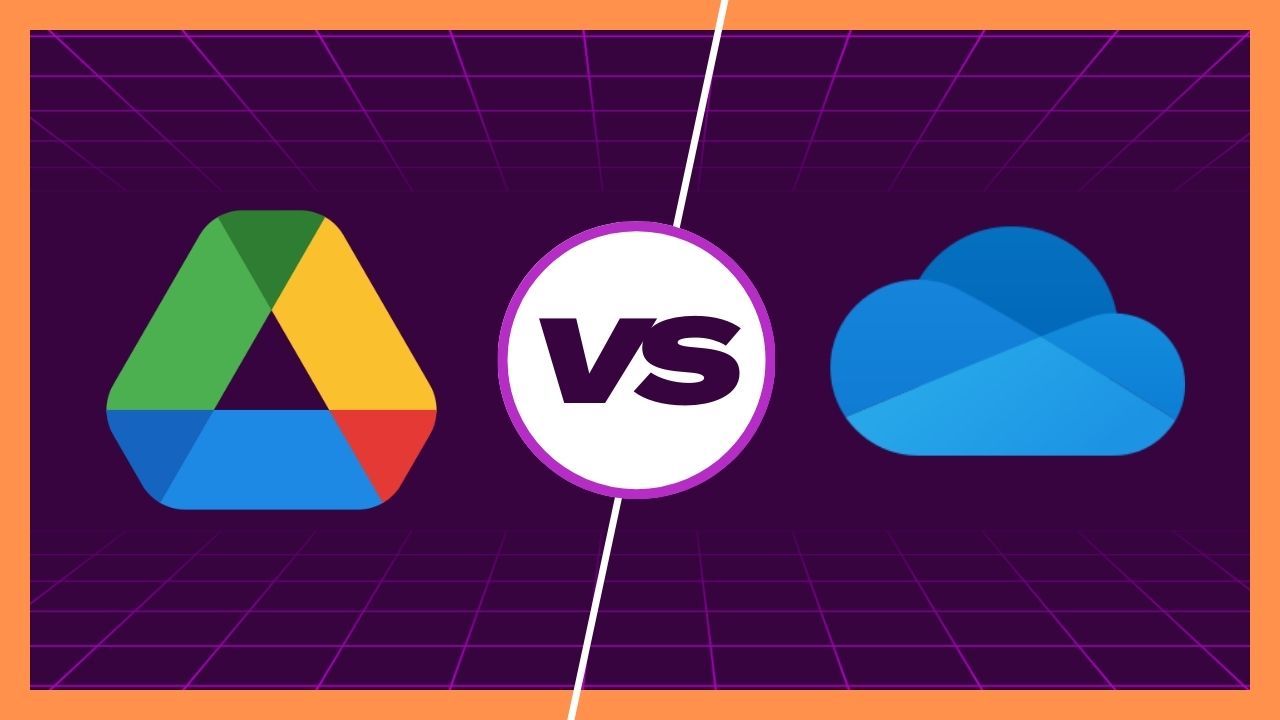
Related
Google Drive vs. OneDrive: Which cloud storage platform is better
Learn the stark differences between OneDrive and Google Drive
How to use Microsoft OneDrive
You can access OneDrive in a few ways, depending on the device you use it on. If you’re on a computer, you can access it in your file explorer. On Windows, Mac, and ChromeOS, set up OneDrive so that it appears as a separate drive when searching through files on your device. This makes accessing and moving files between your device and OneDrive straightforward.
You can also access OneDrive through your browser on any device, but it works best on a computer. For Android and iOS devices, use a dedicated app to access OneDrive. Using the app, you can access all of your files saved to OneDrive and can save files from your devices to OneDrive.
Using OneDrive is similar to other file storage apps. You can store any kind of file in the service and access it everywhere. To add a file to the service, you need to upload it. Go to OneDrive, click the Add button, and select a file or files to be uploaded. If you’re on a computer, uploading can be as simple as copying and pasting or clicking and dragging a file or files from one location to the OneDrive folder.
You can organize your files using a folder structure similar to organizing your files in the file manager on your device. These folders show up on each device you’re signed in to OneDrive with. After uploading files, you can access them from anywhere. When you upload a file from your computer, you can access it from the OneDrive app on your phone. This makes it easy to share files across your devices and access them whether you’re at home or on the move.
OneDrive has settings to automatically backup files on your devices. The types of files you can back up depend on your device. Go to the OneDrive settings to find options to back up your system for Windows, automatically back up specified folders on other computers, and back up photos on your phone. These settings ensure you can access your files, even if your device is damaged.
Cloud storage from anywhere
Cloud storage is essential for ensuring you always have access to your important files. While numerous cloud storage services are available, OneDrive is one of the best. Before using OneDrive, it’s important to know how to create files and folders to stay organized.

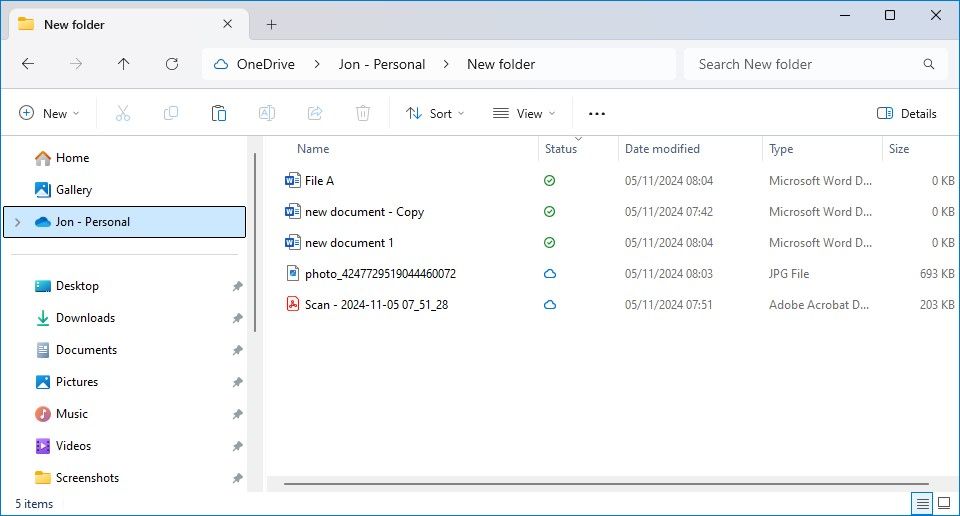
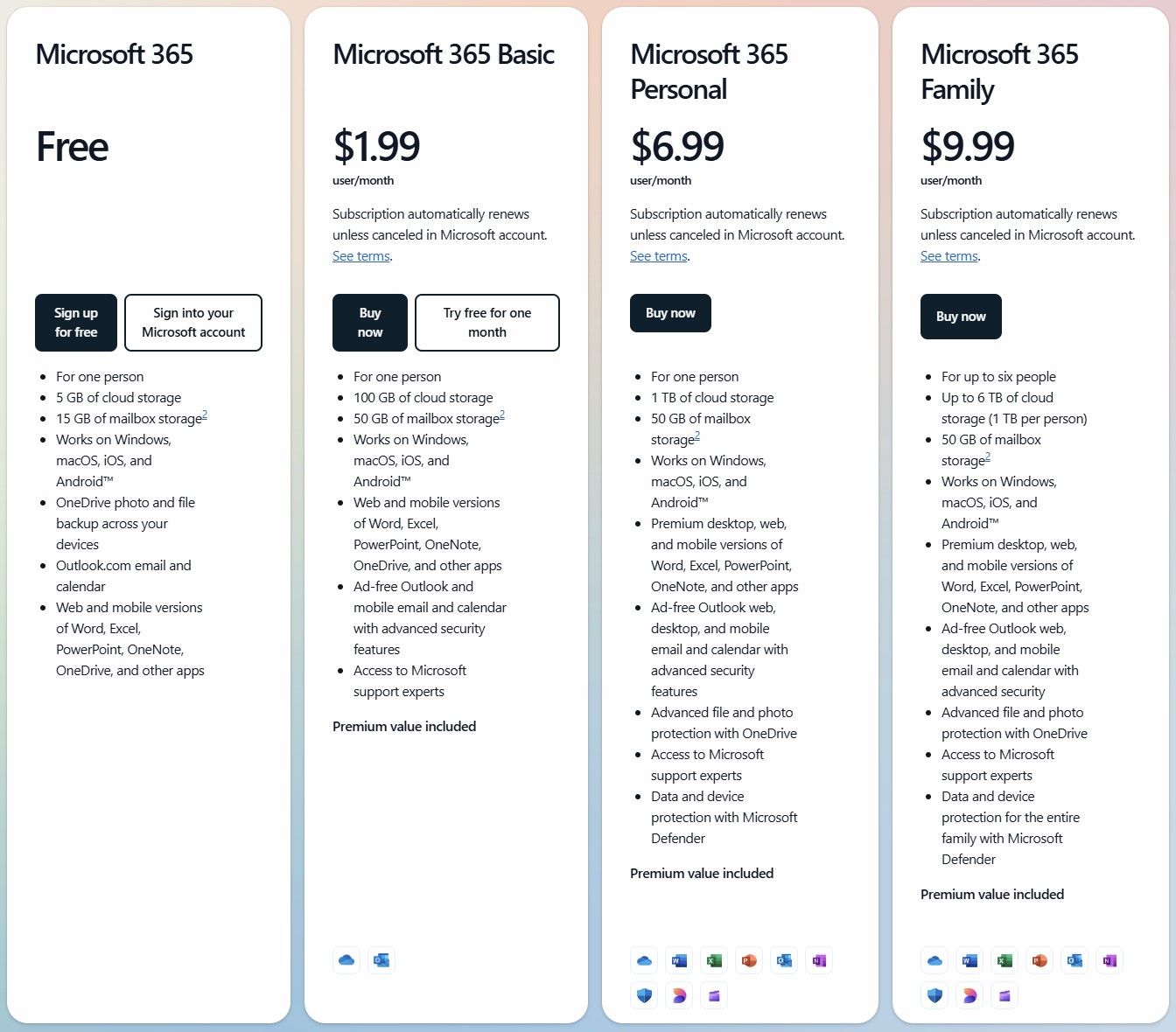
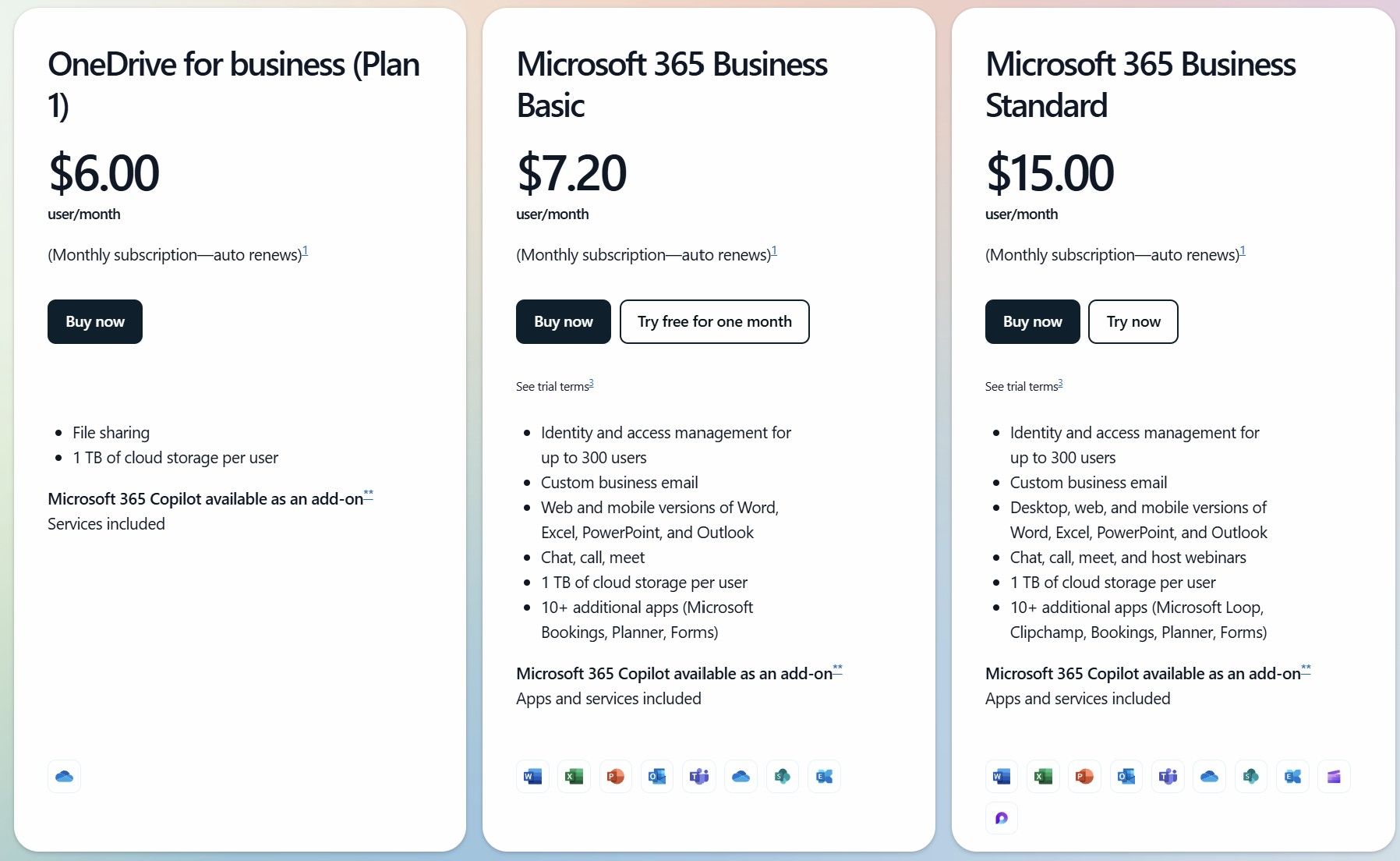
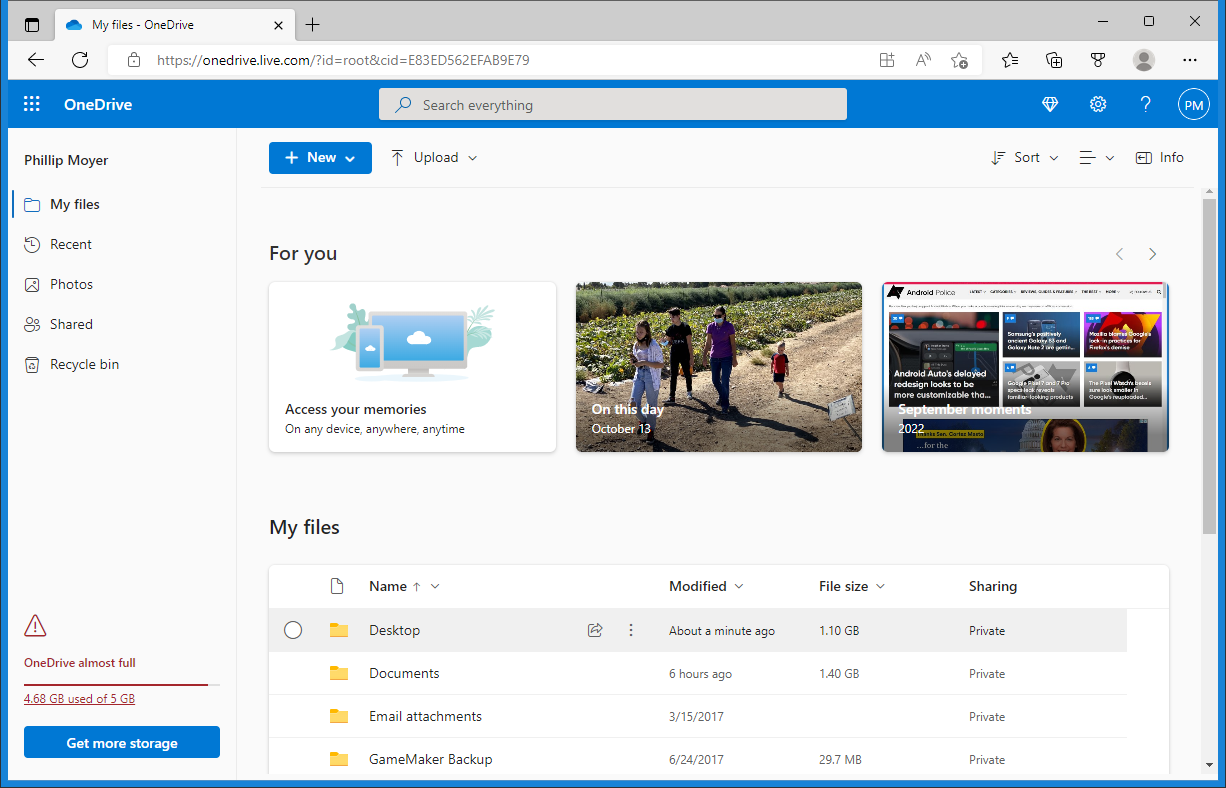



GIPHY App Key not set. Please check settings