Staying within a single ecosystem (such as Apple, Samsung, Android, or Windows) has perks, like seamless file transfers. Still, you may need to send files to different operating systems. For this, we rely on texting apps like WhatsApp or cloud services like Google Drive. Recently, I discovered the LocalSend app, which works across all major operating systems, including Mac, Windows, Android, and iOS. It’s the perfect alternative to Quick Share and AirDrop that I’ve been searching for.
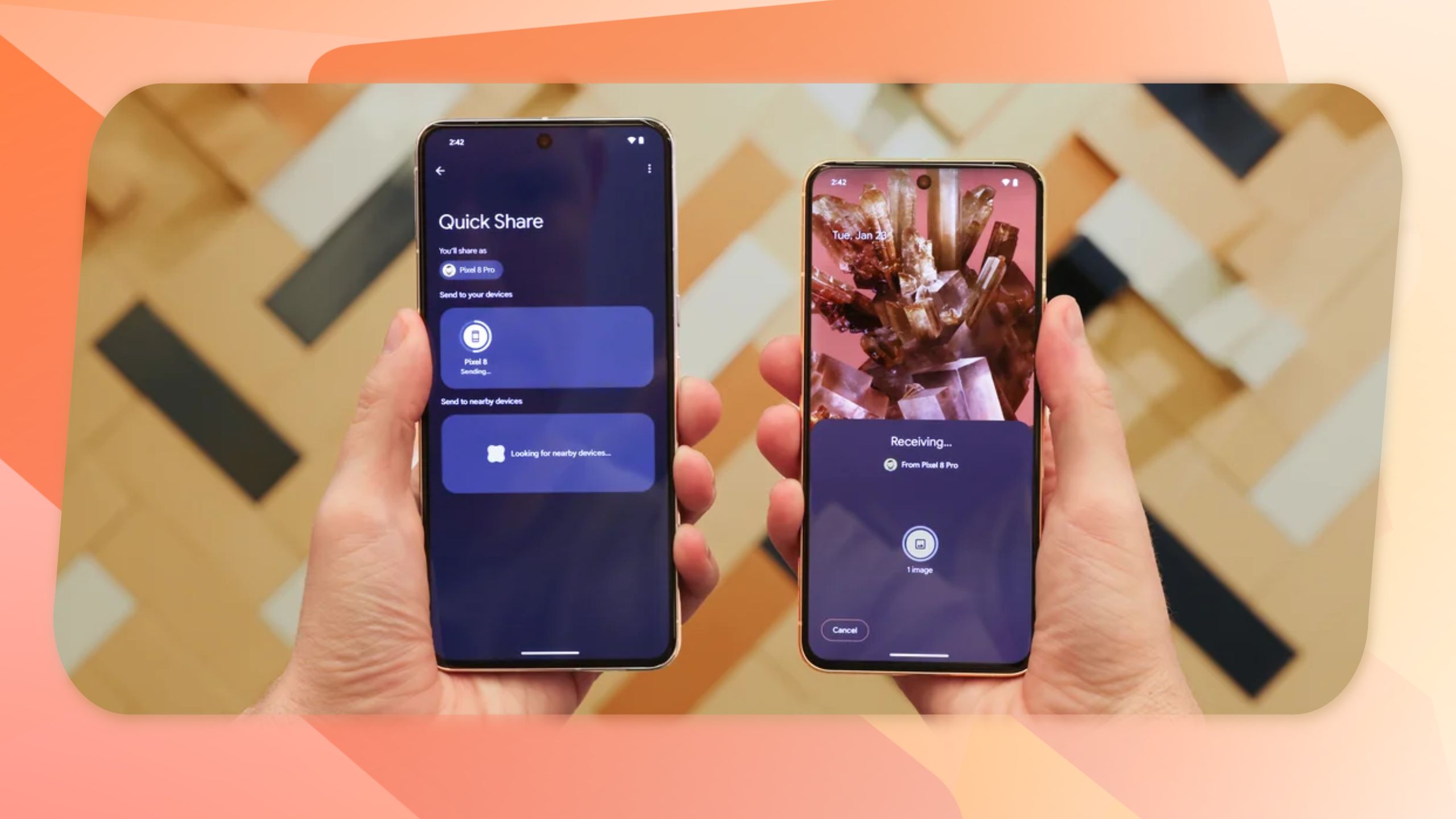
Related
Seamless sharing across all your devices
Breaking free from ecosystem limits
I often juggle multiple devices to share screenshots or camera samples. While traditional file transfer methods work, they typically rely on internet connections or cloud services, which can be slow or inconvenient. LocalSend simplifies the process by allowing full-size offline file transfers over the local network.
LocalSend is open source and, unlike Quick Share and AirDrop, it’s cross-platform. It works on iOS, Android, macOS, Windows, and Linux, with dedicated apps for each. Plus, it’s free, with no subscriptions or ads. I tested it on iOS and Android, and the sharing between devices was seamless. There weren’t any extra settings, and the setup wasn’t complex.
On the first launch, the app assigns your device a playful name, like “Secret Avocado” or “Nice Peach,” which you can customize in the settings. The interface is straightforward, with three main tabs: Send, Receive, and Settings. The Send tab lets you transfer files, media, text, folders, and copied text across devices.
LocalSend integrates with each operating system’s sharing options. For example, if you want to send a file from an Android device to an iPhone, you’ll find LocalSend as an option in the sharing menu. You don’t need to open the app. All you do is select your files, choose LocalSend from the sharing menu, and send, making it as easy and familiar as Quick Share.
LocalSend also offers a handy Share via Link option. This creates a local address link that others can use to download files from their browser without needing the app. This option is accessible through the Settings icon in the sharing menu.
The only limitation is that LocalSend requires both devices to be on the same Wi-Fi network, as it uses local network connections rather than Bluetooth. This setup might be less convenient when you’re on the go, but it’s perfect for transferring files at home or in the office. If needed, you can use a mobile hotspot to create a local network and then use LocalSend.
Fast and simple transfers, even with large files
No delays, just quick and reliable transfers
How does LocalSend perform in actual use? Impressively well. I can send a 480MB video file from my Google Pixel 9 Pro to my iPhone 16 Pro in under 30 seconds. This usually takes more time and effort with other file transfer methods. When transferring photos, each about 2.5MB in size, I sent over 120 photos just as quickly.
Some users report issues when transferring extremely large files (around 6 to 7GB), but switching to a 5GHz Wi-Fi band seems to help. I haven’t encountered any major issues with large file transfers on LocalSend, at least not more than what I occasionally experience with Quick Share.
Another minor quirk of the app, though beneficial for privacy, is that it doesn’t automatically accept files. This means you need to approve each transfer. However, you can adjust this in settings to activate Quick Save and save transfers to a desired folder. Only use this feature in secure environments for privacy reasons.
If you use LocalSend on a desktop, set the app to launch at startup. This way, it automatically runs in the background when you start your computer, making it instantly ready for file transfers, like Quick Share. However, this option isn’t available for smartphones, so open the app on the receiving device before starting a transfer.
Privacy and security are built-in
Local, encrypted transfers keep your files safe
One concern I’ve always had with file-sharing apps is security. Sending sensitive files via cloud services, messaging apps, or online file-sharing apps like WeTransfer leaves a question mark about privacy, especially when third-party servers are involved. LocalSend addresses this from the start. All transfers happen locally, never go online, and are end-to-end encrypted, ensuring that only the sender and recipient can access the files.
I looked into LocalSend’s privacy policy and liked what I saw. The app doesn’t collect, store, or process any data when you use it. However, there is a potential concern with desktop devices. If the app is set to automatically open when logged in with Quick Save activated, it downloads any files sent on the network. You can secure this with a PIN within the app, adding an extra layer of protection.
LocalSend is the ideal alternative to AirDrop and Quick Share
LocalSend isn’t the only alternative to AirDrop and Quick Share. There are online tools like Snapdrop, and you can share and collaborate on files in Google Drive. Having used LocalSend for over three months, I can confidently say it’s one of the most reliable options. If you’re looking for a quick and easy file-sharing solution, it’s worth a try.

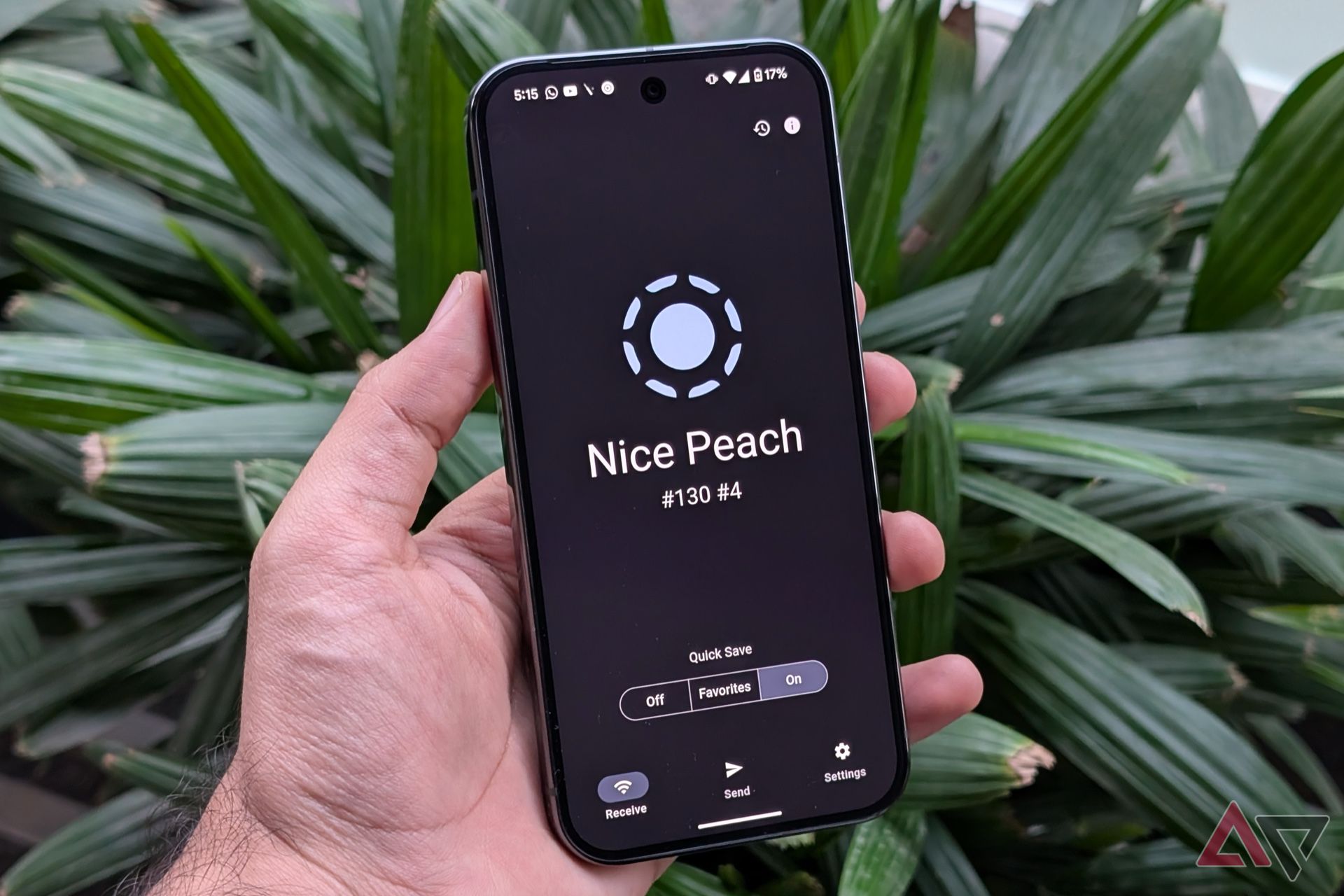
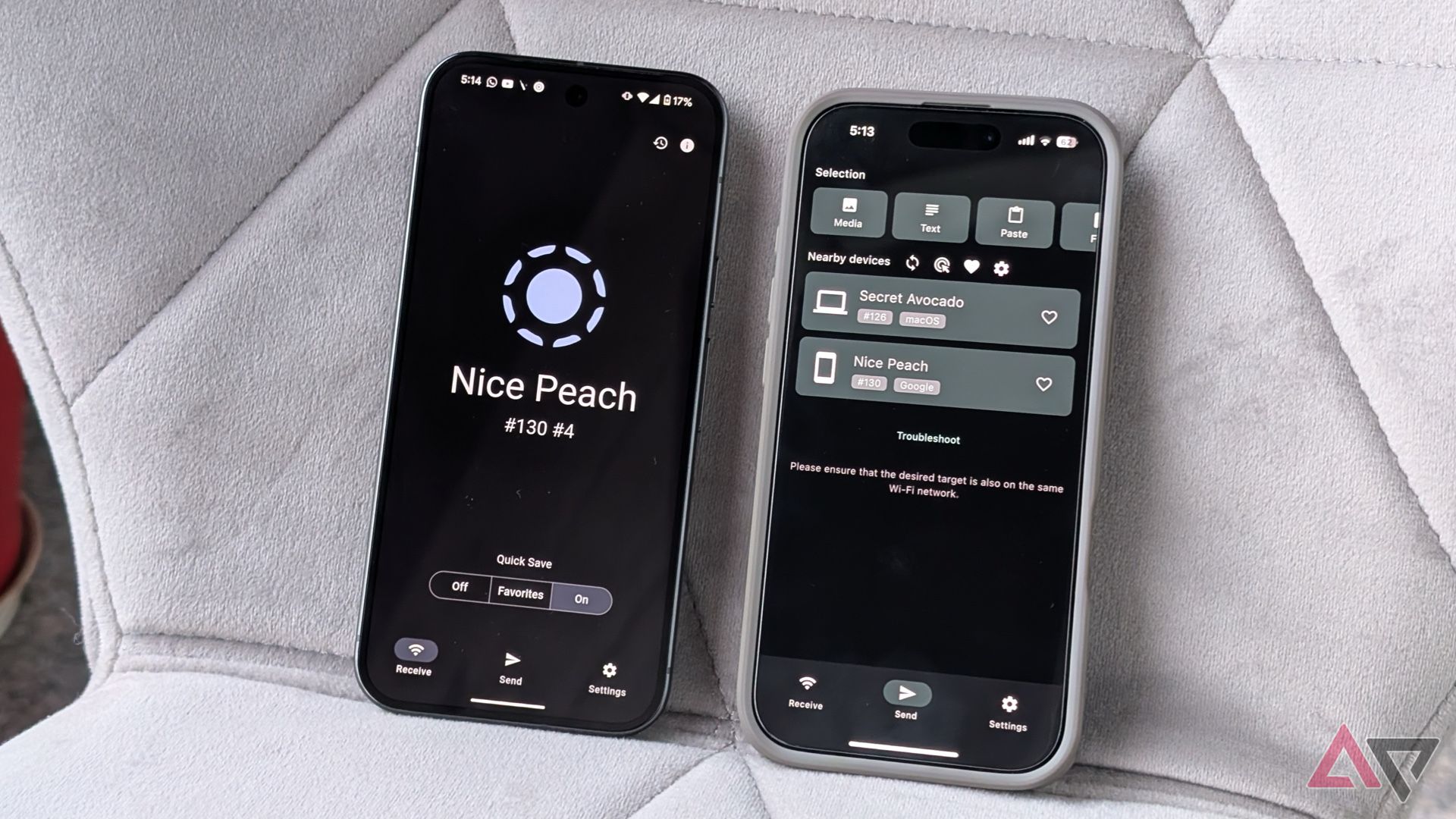
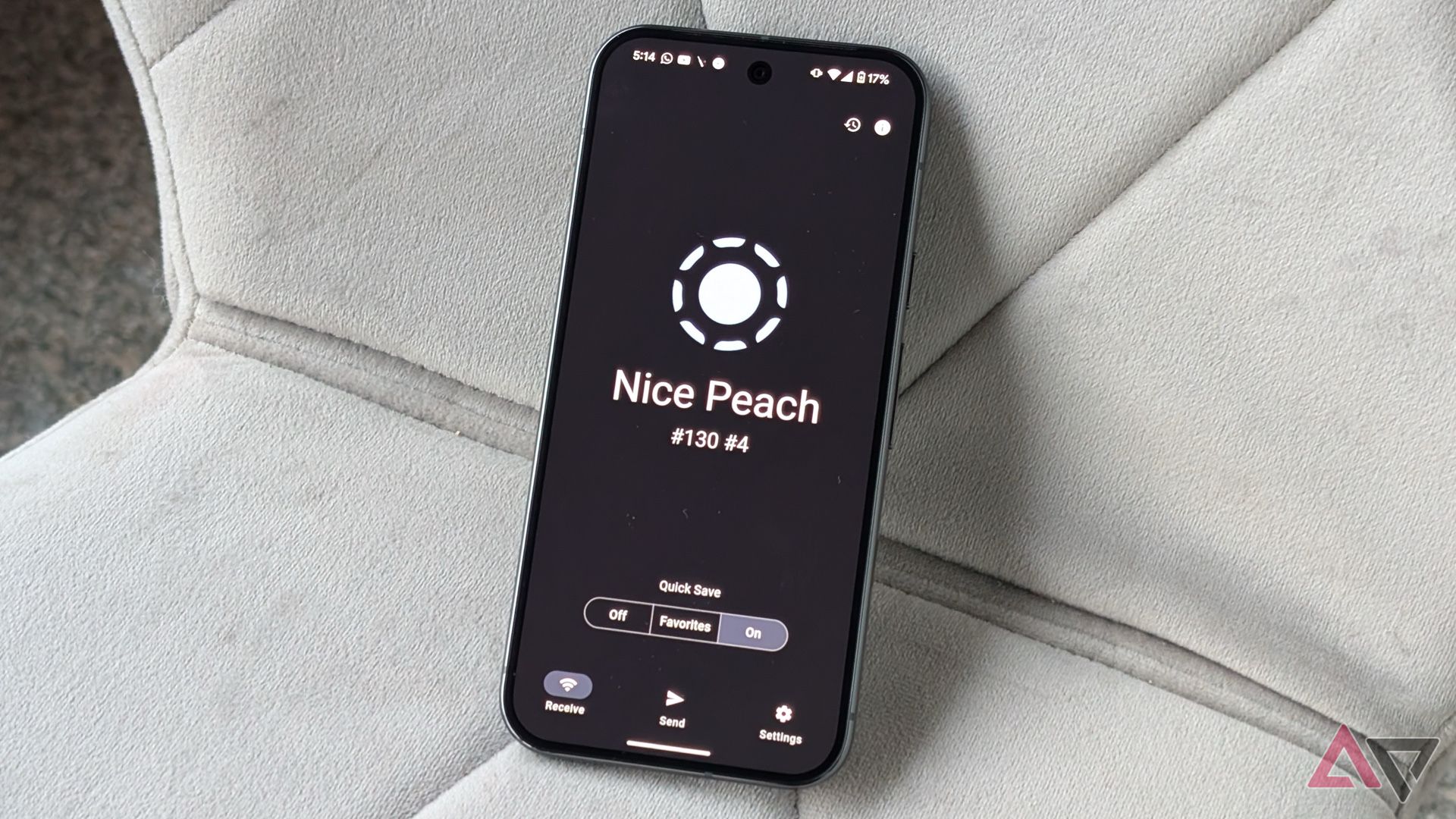



GIPHY App Key not set. Please check settings