You can use a phone number to verify your Google account. If you don’t remember your username, you can sign into your Google account with a phone number. But you lose that extra layer of security and alternative sign-in method without being connected to the same phone number, or it’s no longer in service. You may have changed your mobile carrier or relocated to a different country. That’s where you’ll want to update the phone number associated with your profile. This guide walks you through the steps to update your Google account phone number, whether you own an iPhone, a computer, or one of our favorite budget Android phones.
How to update your Google account phone number on Android
Follow these steps on any Android phone to update the phone number connected to your Google account:
Our guide uses a stock version of Android for the screenshots. But, if you are using another software based on Android, like One UI and OxygenOS, you can access your Google account settings by tapping on Google in your phone settings. Once you’re on the Google services page, tap on your Google account’s email and select Google Account.
- Launch the Settings app on your device.
- Navigate to and tap Google.
-
Tap Manage your Google Account to open the Google account settings page.


- Go to the Personal info tab at the top.
-
Tap Phone under the Contact info section.


- Tap your phone number.
-
Select the Edit button next to your number. You’re asked to confirm ownership of the device.


- Tap the blue Continue button.
- Unlock your phone using your default screen lock: fingerprint, face ID, or a password.
- Unlock your device. You’re taken to the phone number page.
-
Tap the Edit button.


- Select Update number.
- Enter your new phone number.
-
Tap Select. The phone number attached to your Google account is updated.


How to update your Google account phone number on iPhone and iPad
Updating your Google account phone number on an iPhone differs slightly from updating it on an Android device since it’s not connected to Google services. But you can use Google apps like YouTube or Gmail to update your phone number. This tutorial demonstrates the process using YouTube.
- Open a Google app like Gmail or YouTube on your iPhone or iPad. Go to myaccount.google.com if you don’t use a Google app.
- Tap your profile picture or account initial in the lower-right corner.
-
Tap Google Account.

- Switch to Personal info at the top.
-
Tap Phone under Contact info.


- Tap your phone number.
- Tap the Edit icon next to the number.
- Follow the on-screen instructions. The updating process is similar to Android.

Related
How to update your Google account phone number on a computer
Updating your phone number on a computer isn’t much different from a mobile device. However, your device must be on standby to complete the final verification. To get started, follow these steps:
- Go to myaccount.google.com or access your account through any Google service you use.
-
Click the Personal info tab on the left sidebar.
-
Navigate to Contact info and click Phone.
-
Select your phone number.
-
Click the Edit icon next to your number. You’re asked to verify your identity.
-
Enter your Google account password and click Next.
-
Click the Edit icon.
-
Click Update Number.
- Type your new number and click Select. Your number is updated.
For security reasons, Google doesn’t use your new phone number to perform sensitive actions like changing your password until about a week after the change. Your phone number may not be changed on all the Google services where you use it. You may need to update your number manually for apps like Calendar, Chrome, Google Pay, and Google My Business.
Why is your Google account phone number important?
The phone number linked to your Google account serves several purposes. You’ll use it to sign in to your accounts on the tech giant’s numerous digital services, receive two-step verification codes, and recover your Google account by receiving a text code to reset your password.
Google uses your phone number to personalize the ads it shows you. You can turn this off by navigating to the Preferences section of the Phone settings and toggling off Better ads & Google services. It occasionally attempts to verify the number to ensure it’s still yours.
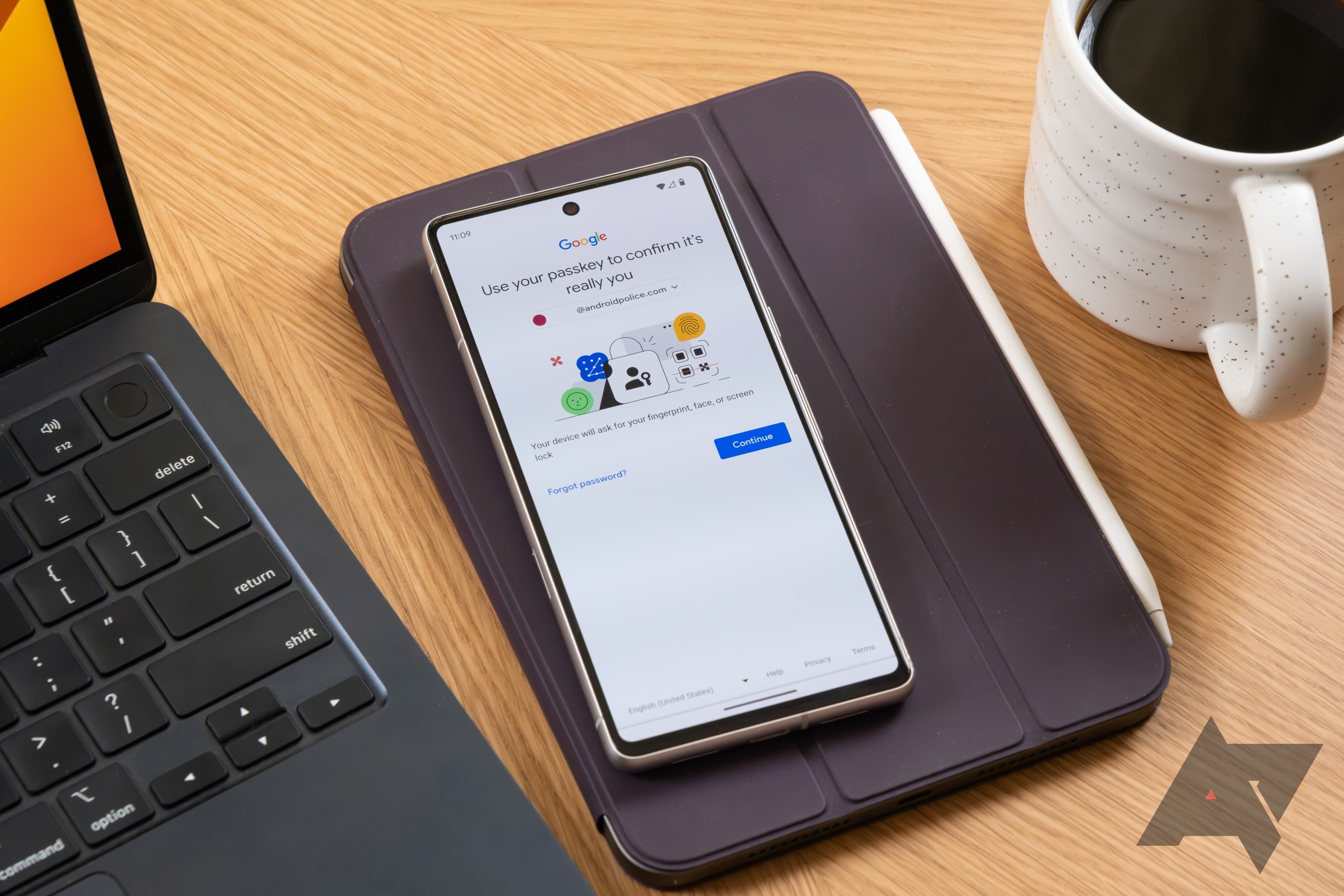
Related
How to remove an old or unwanted Google account from your phone
It’s helpful to know when you’re selling or trading in your device
Keep your Google account phone number up to date
Keeping your Google account phone number up-to-date is crucial. It can prevent suspicious sign-in attempts and help recover your Google account if you become locked out. However, suppose you’re managing multiple Google accounts. In that case, you must keep track of which phone number is connected across your Google accounts, requiring you to take action to change your Android phone’s default Google account.

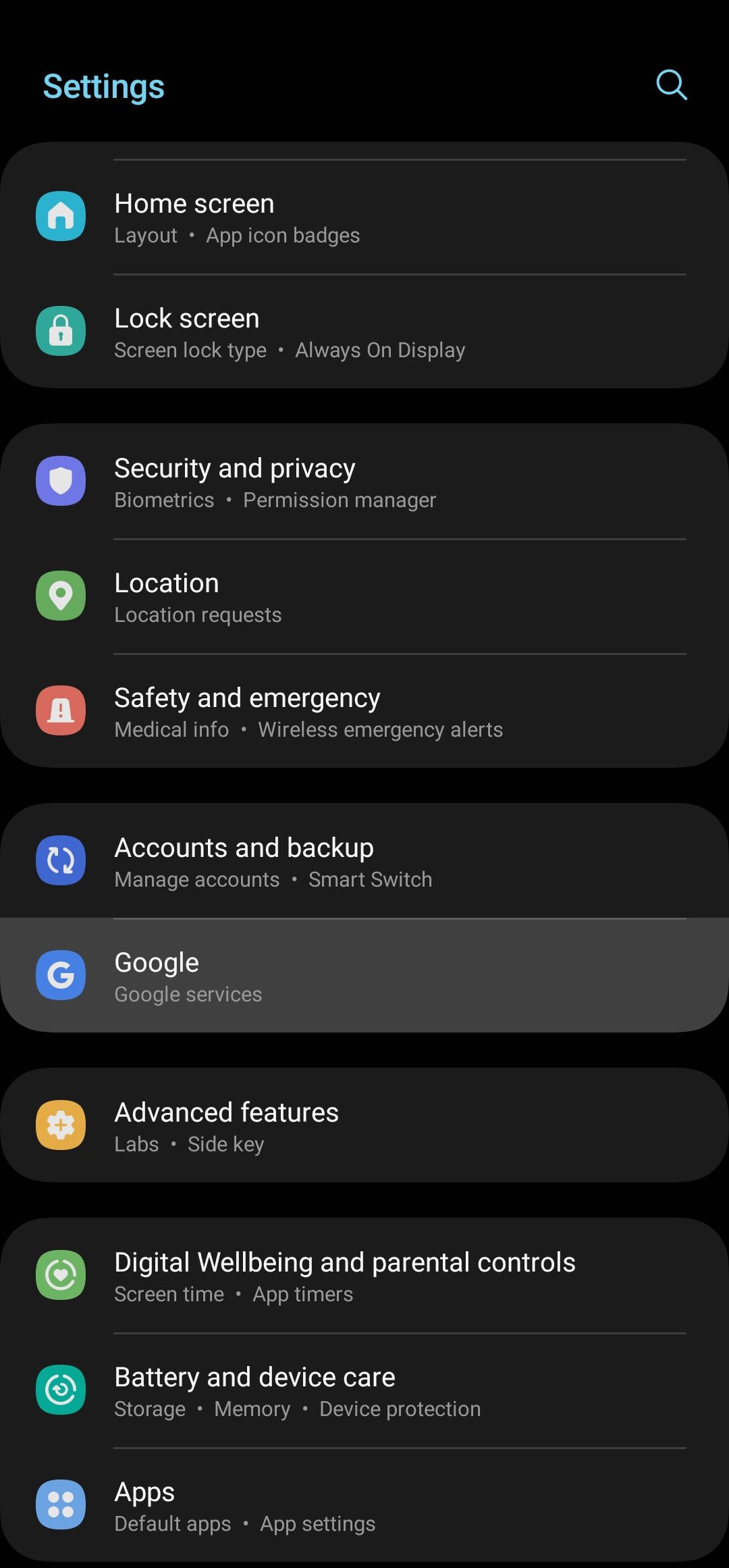

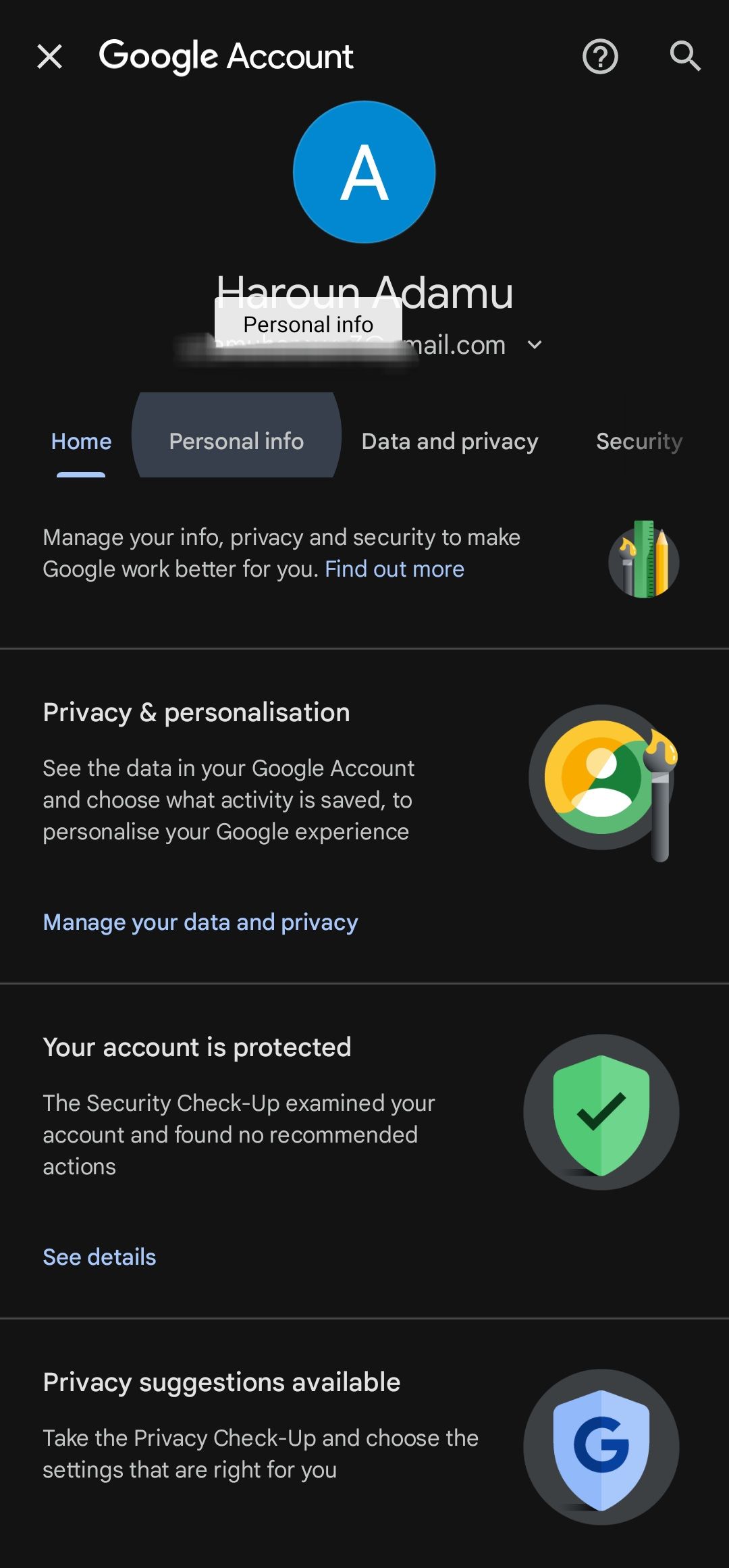
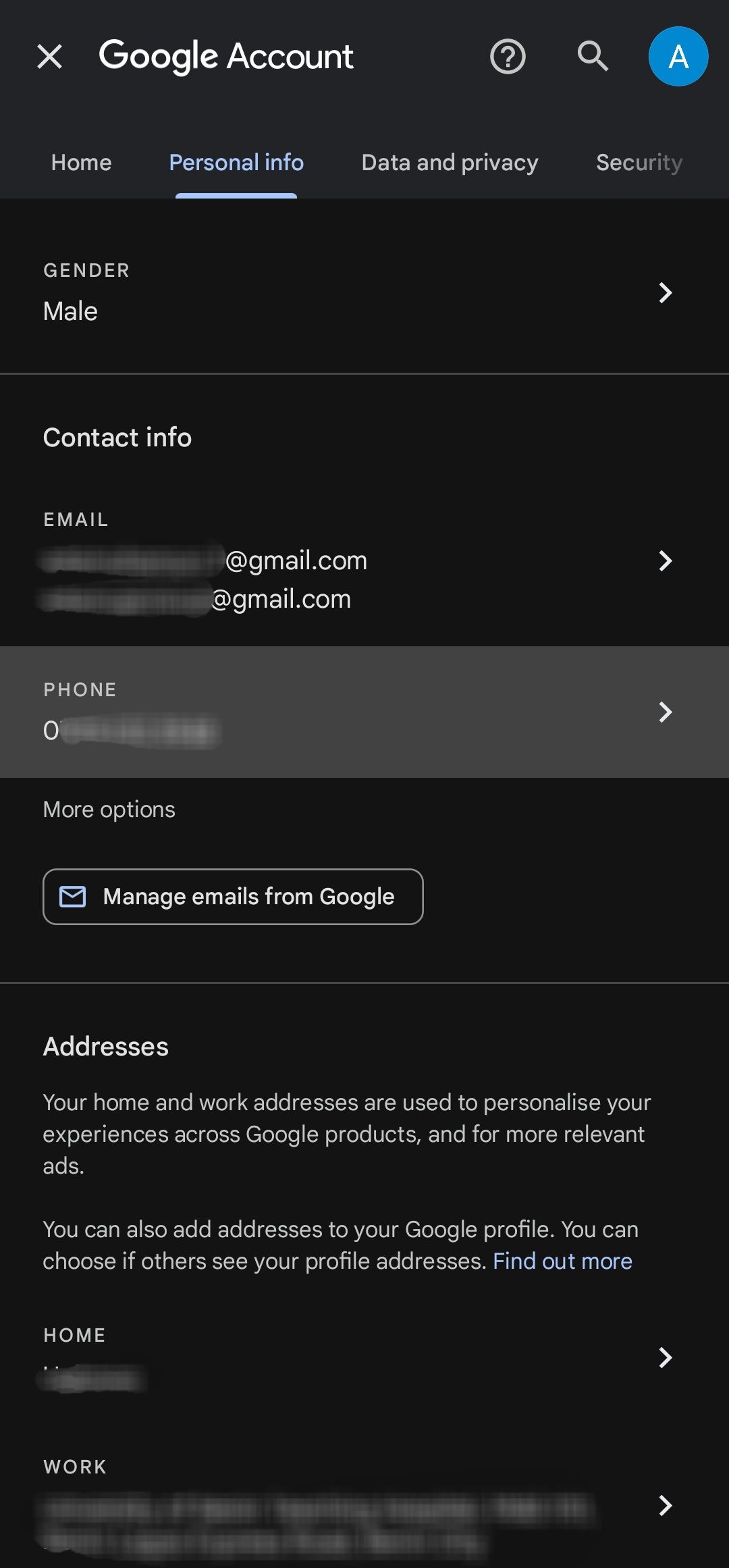
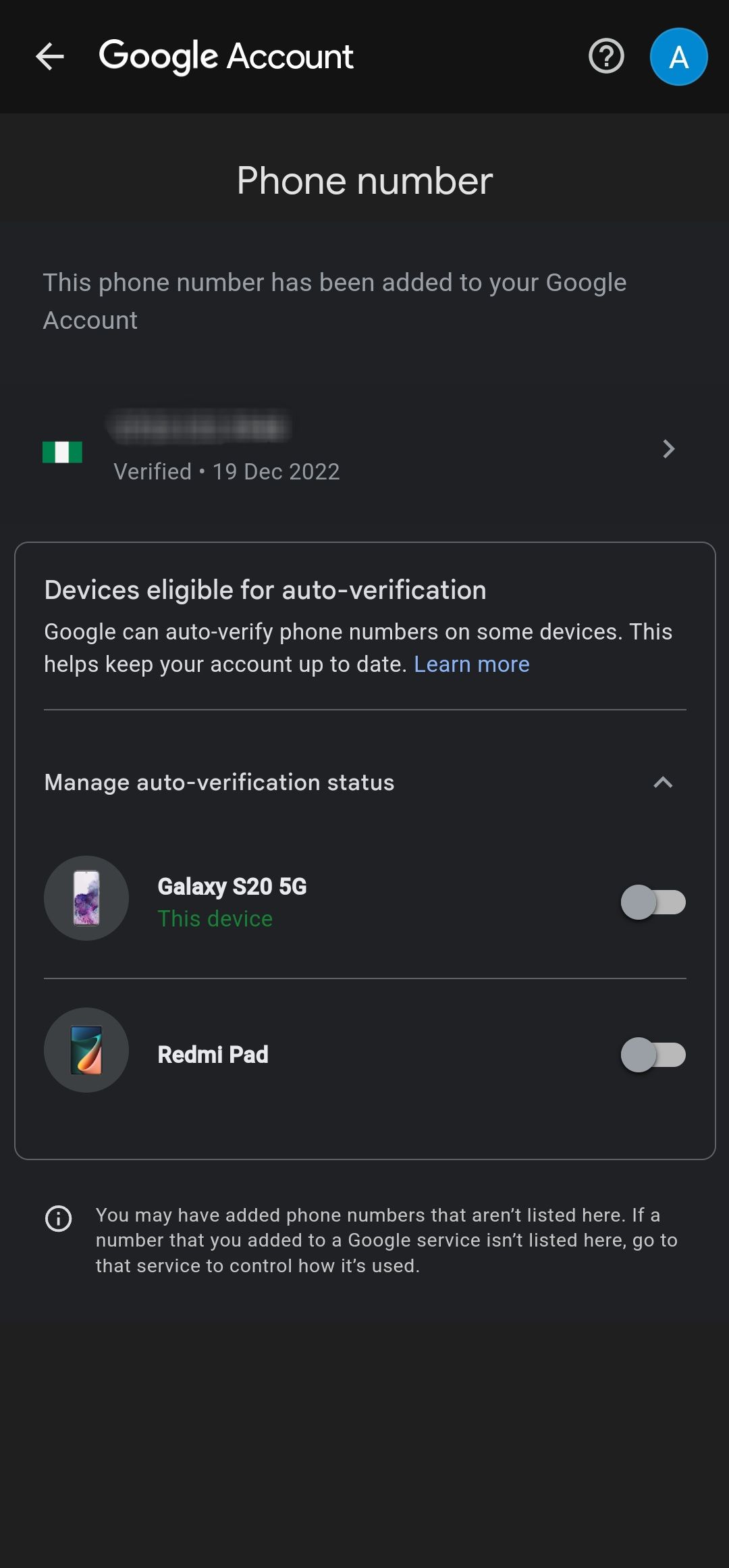
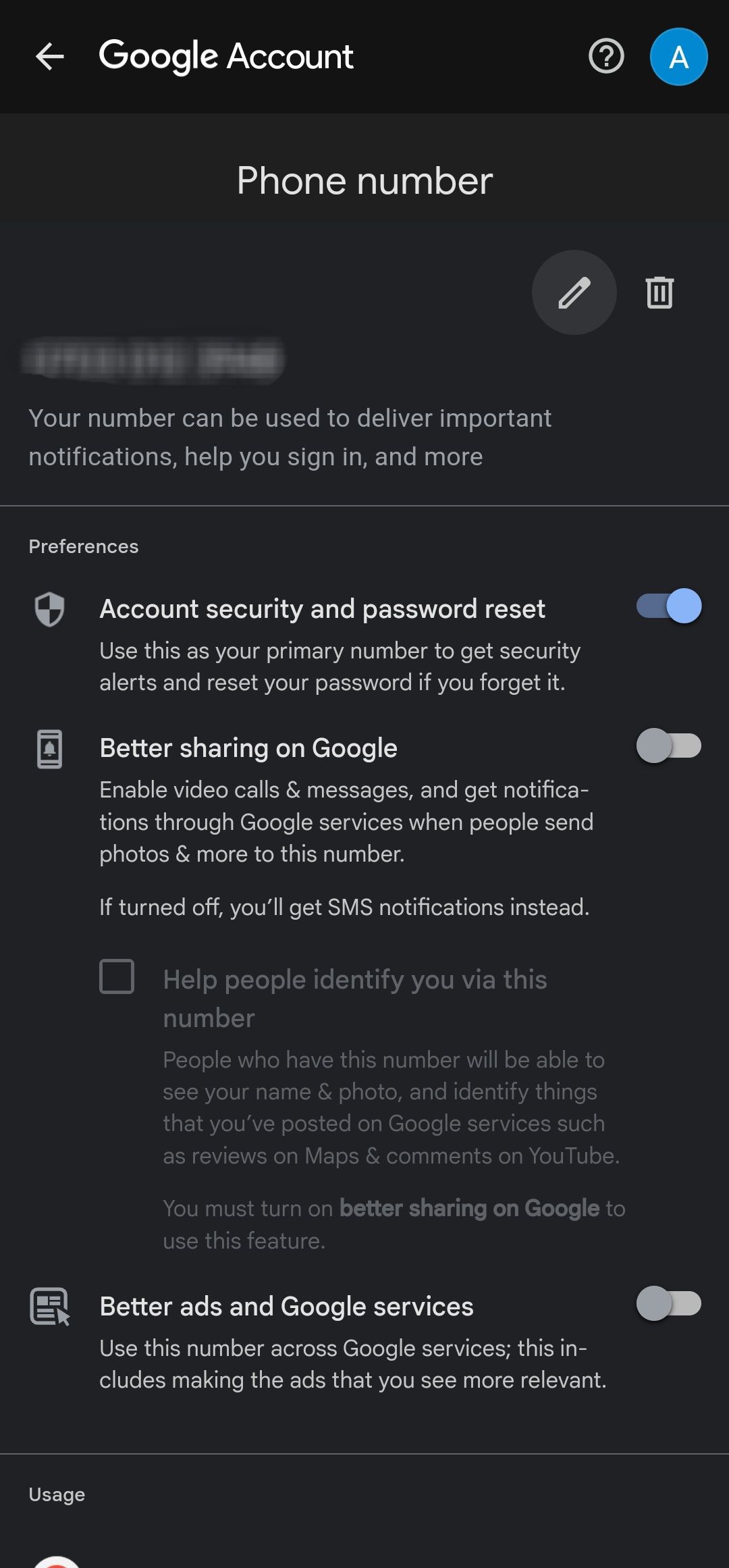
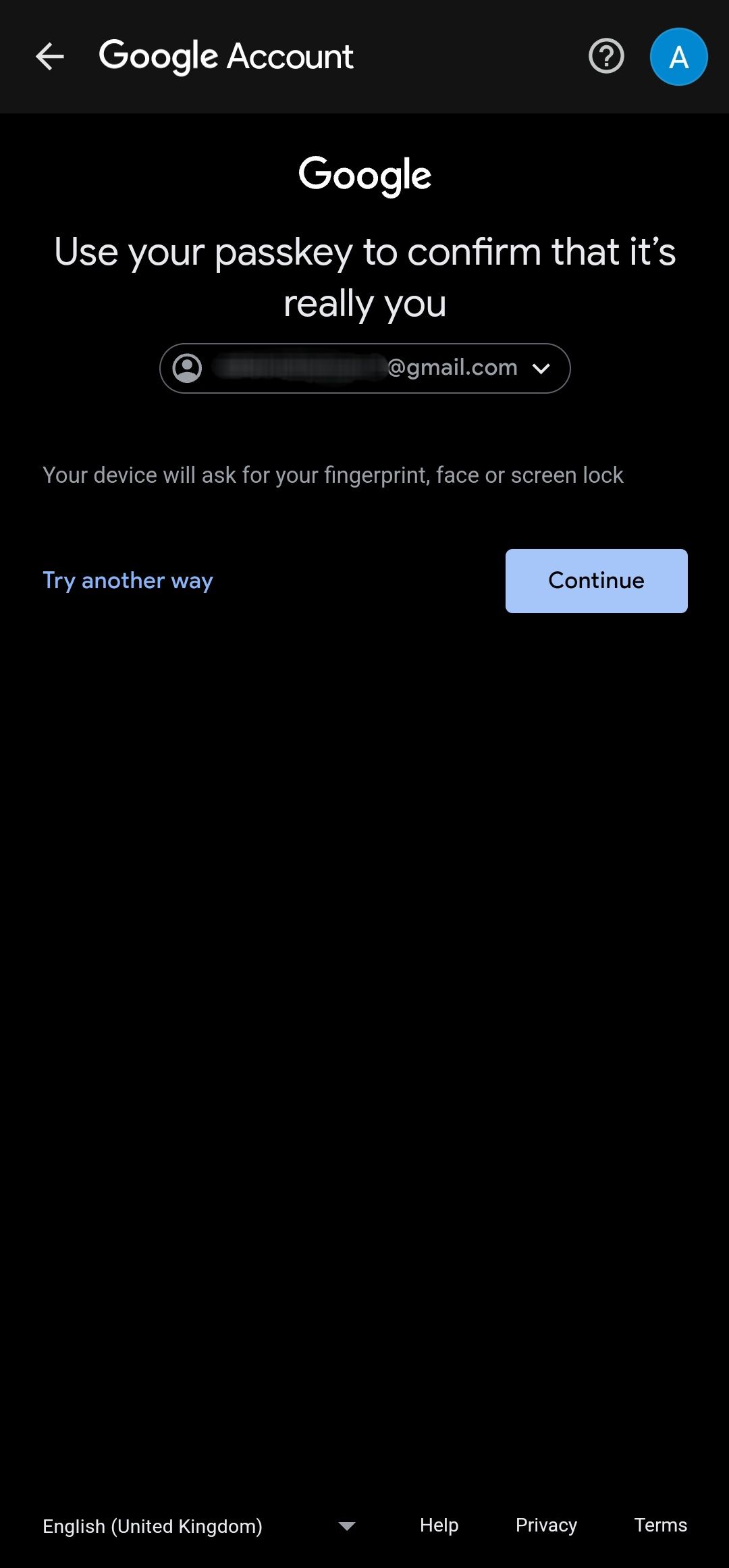
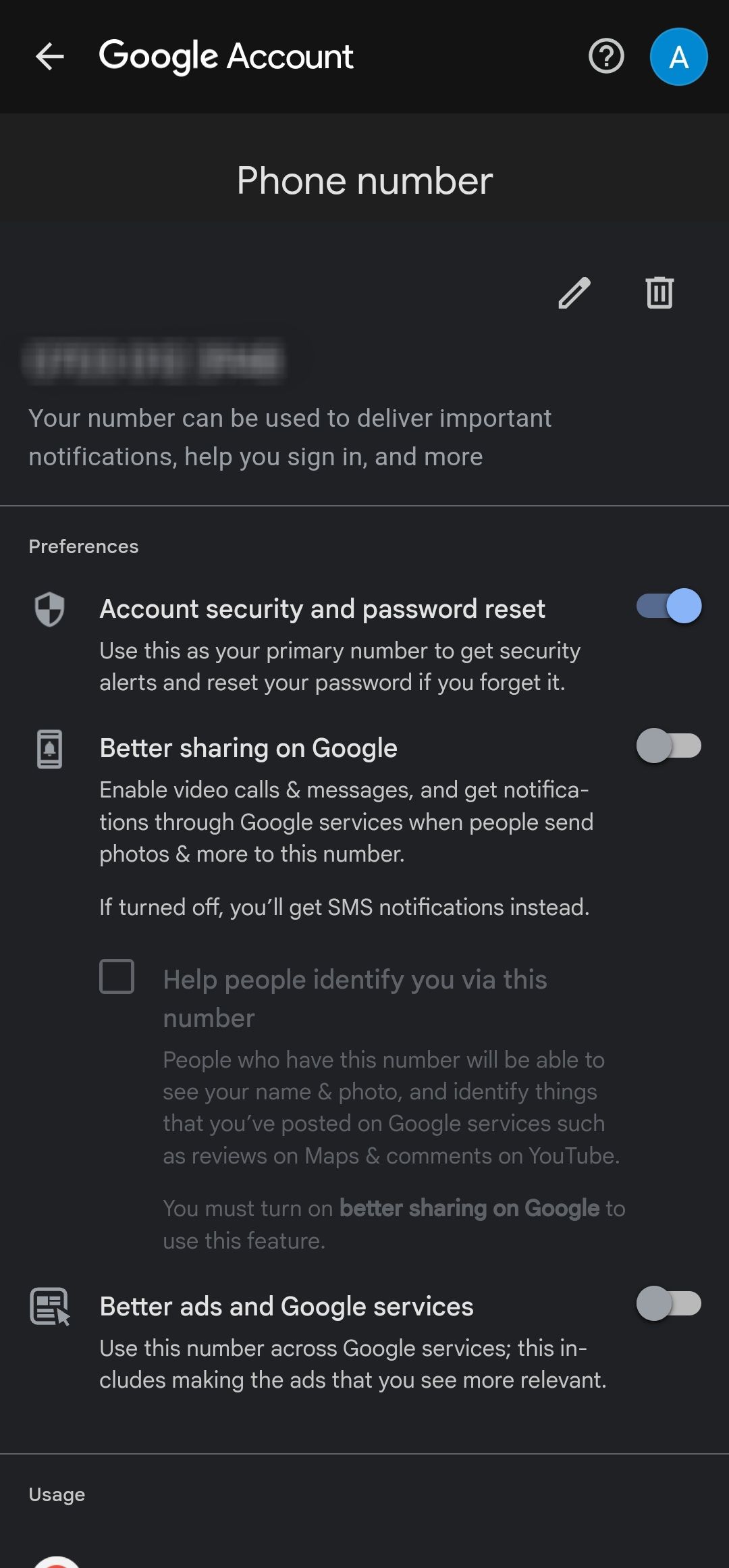
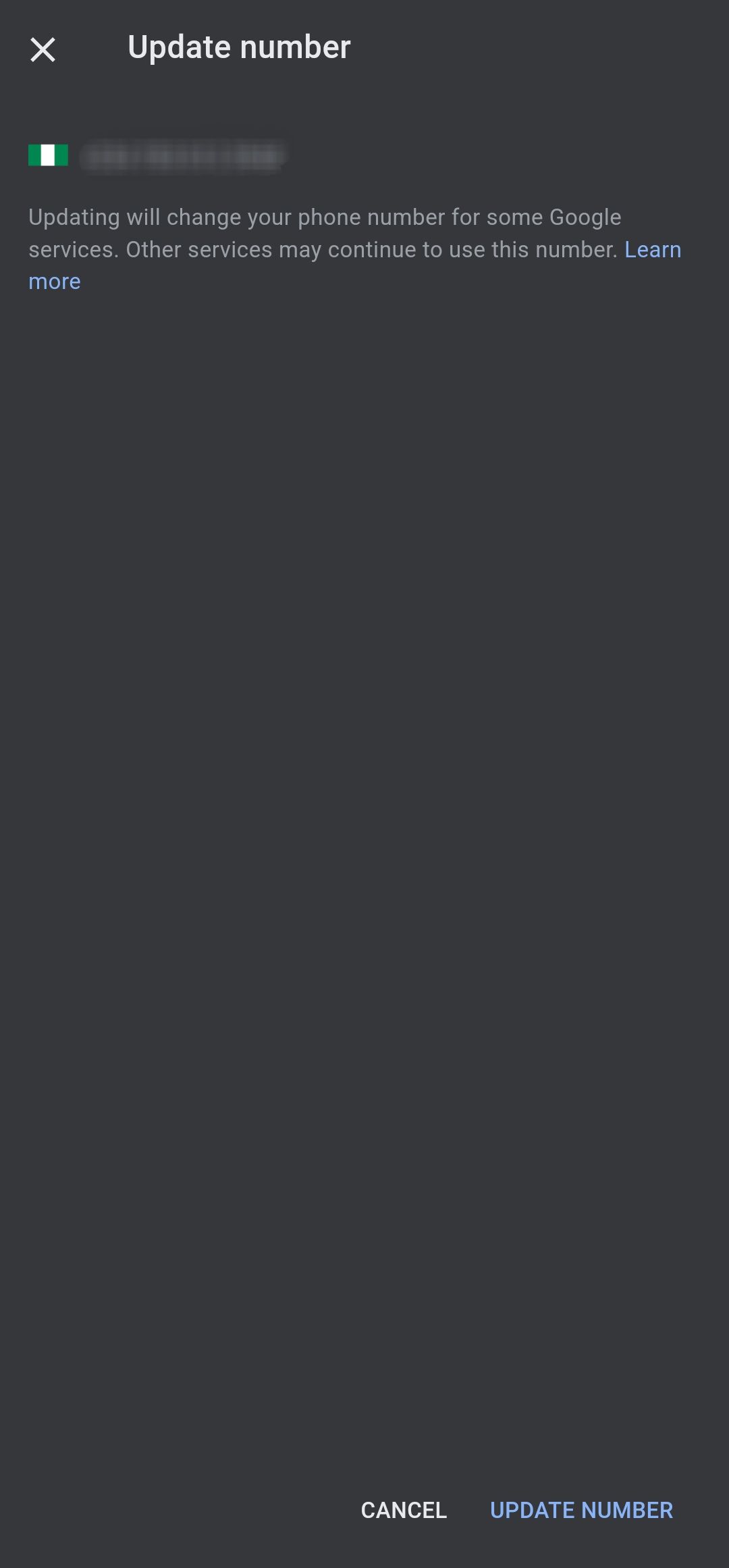
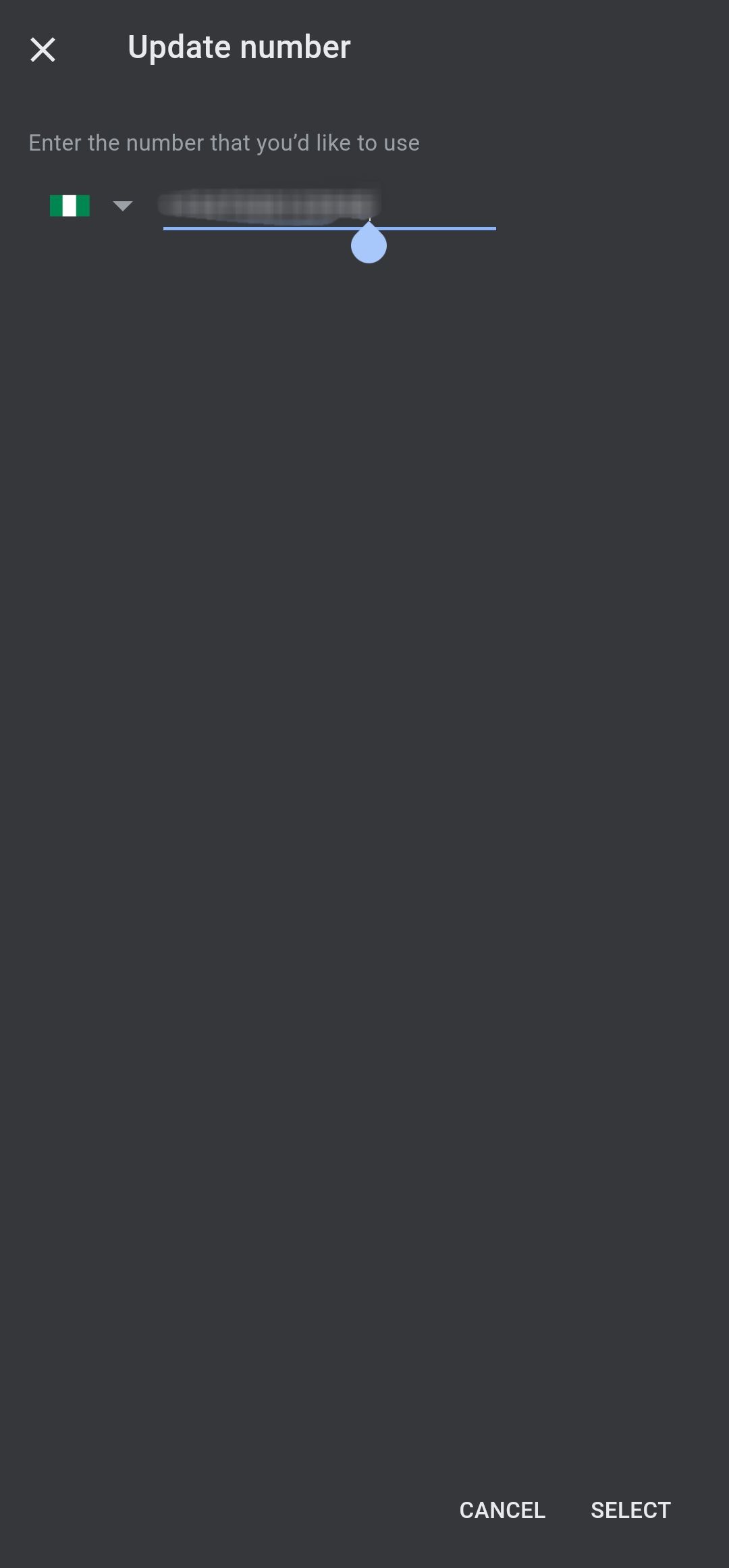
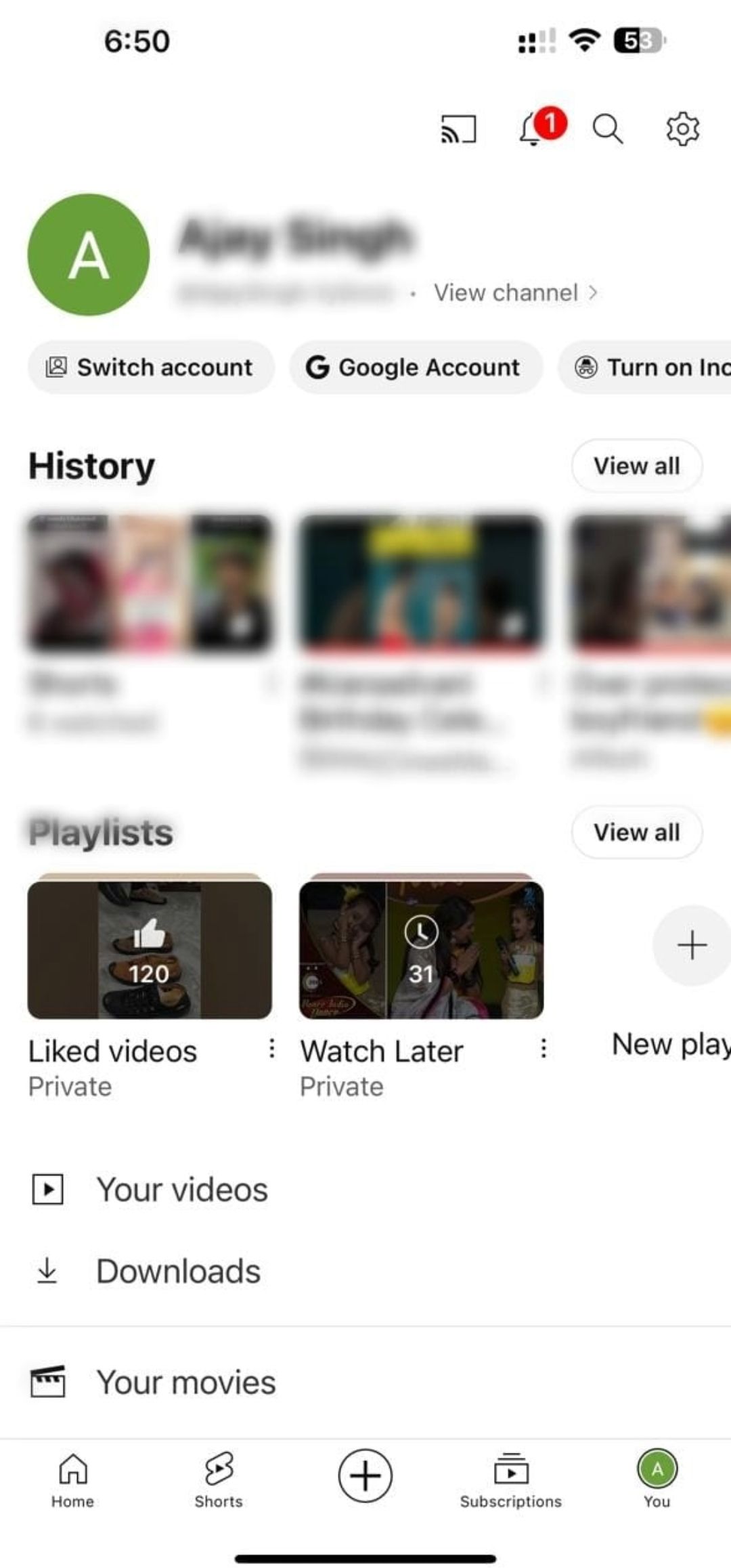
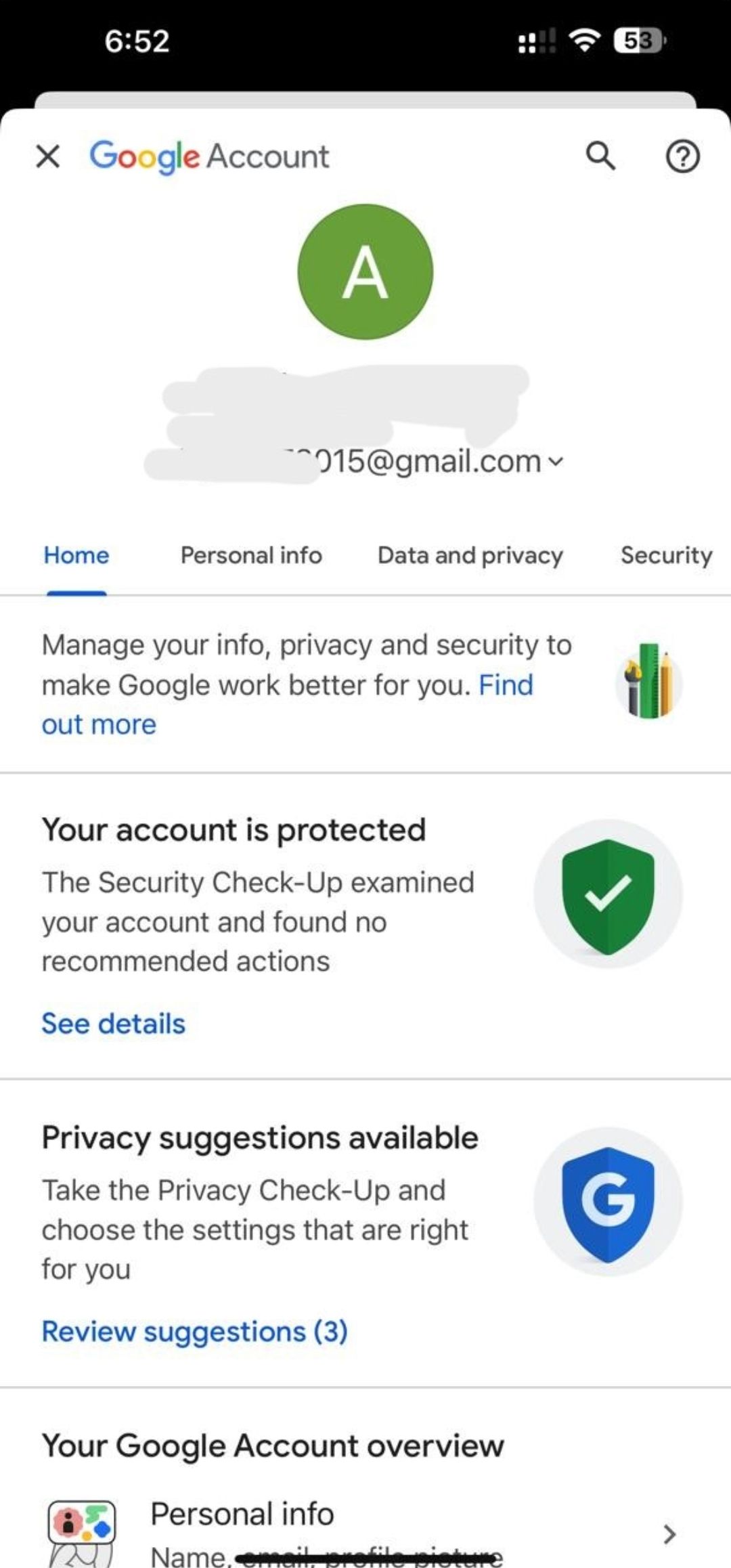
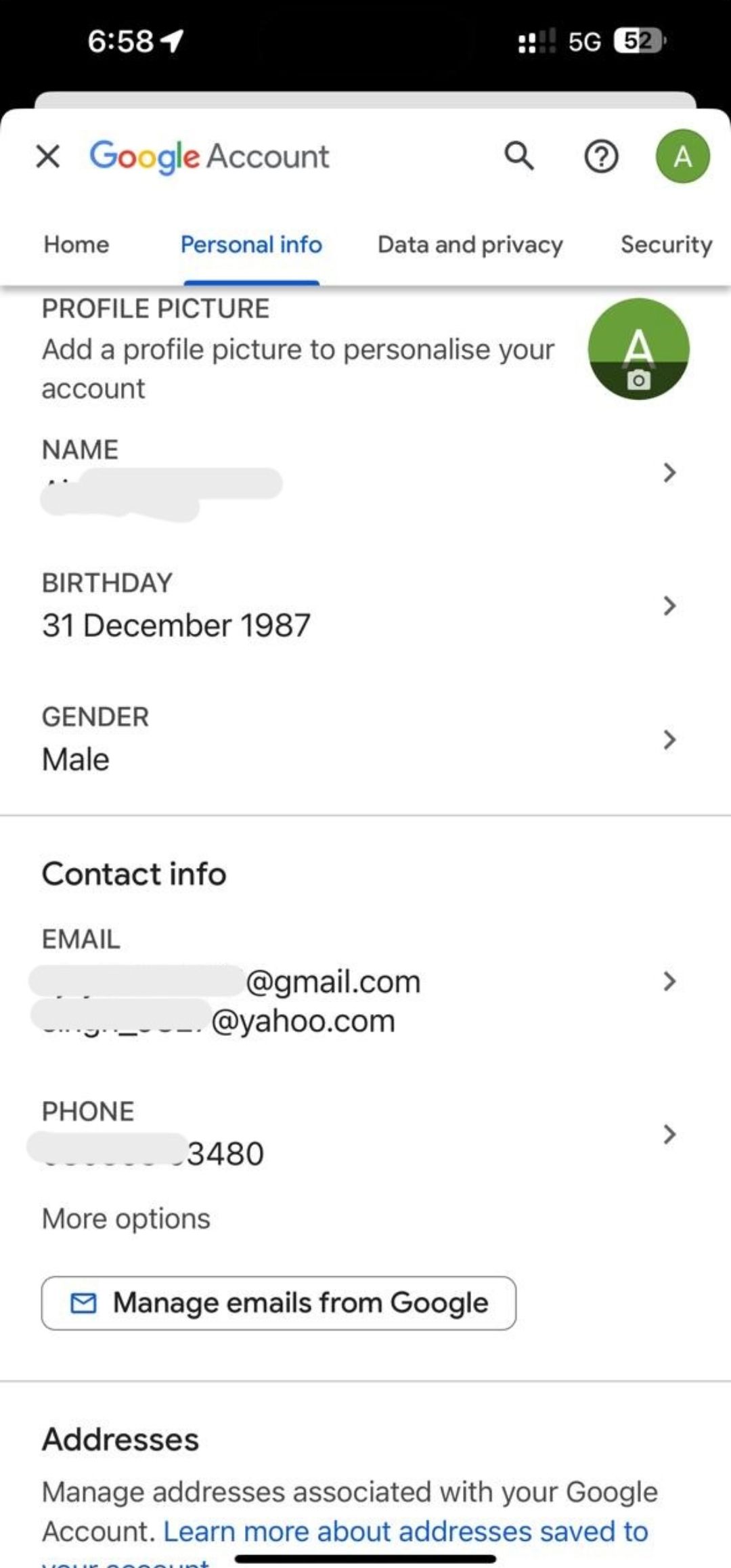
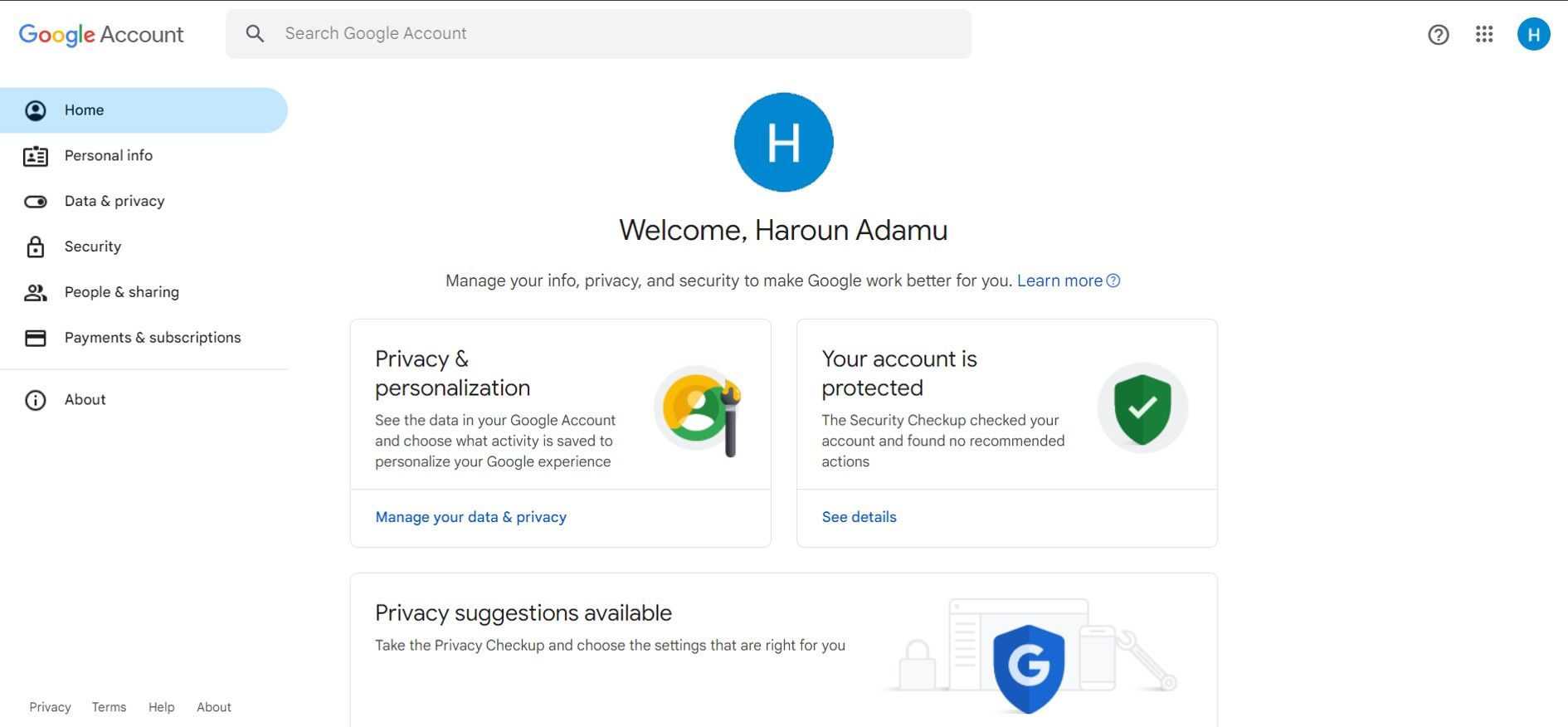
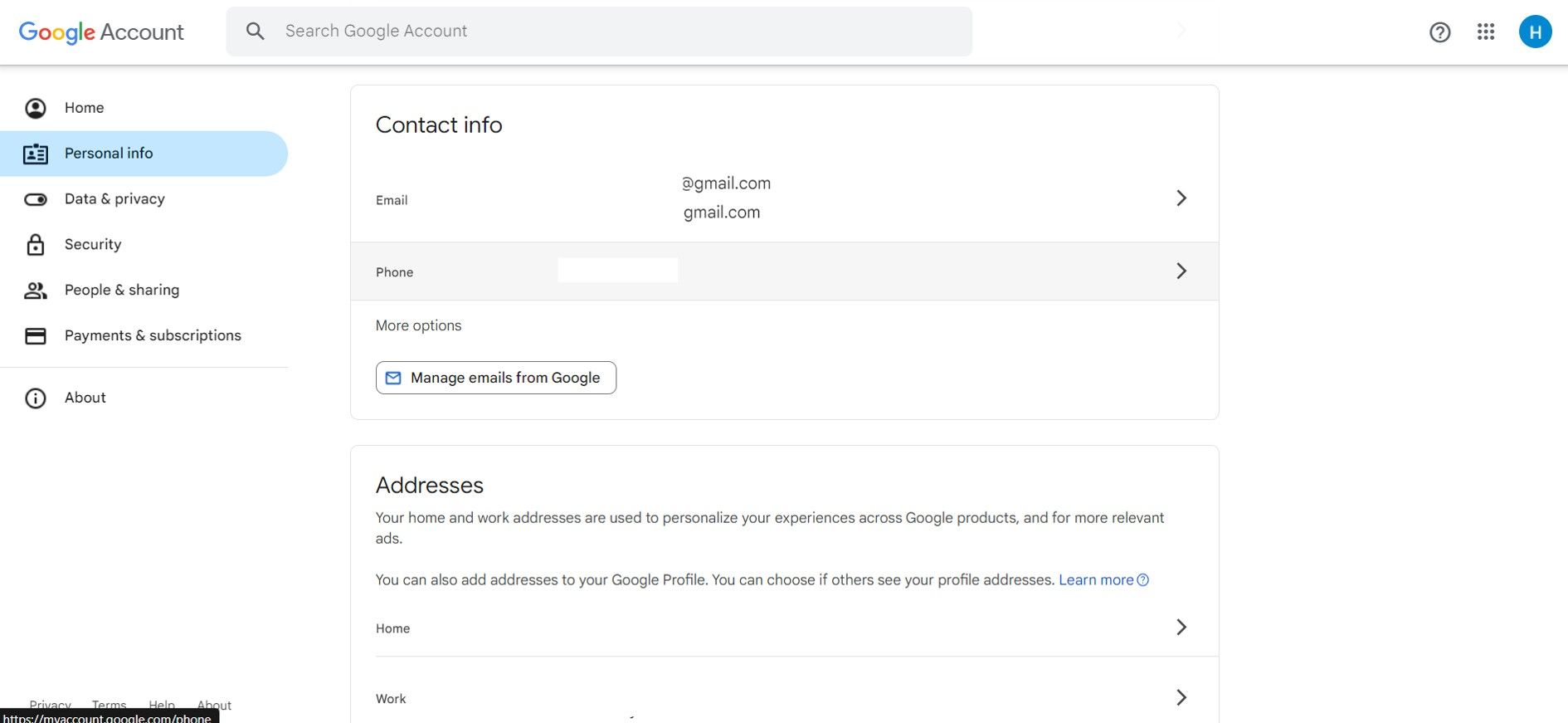
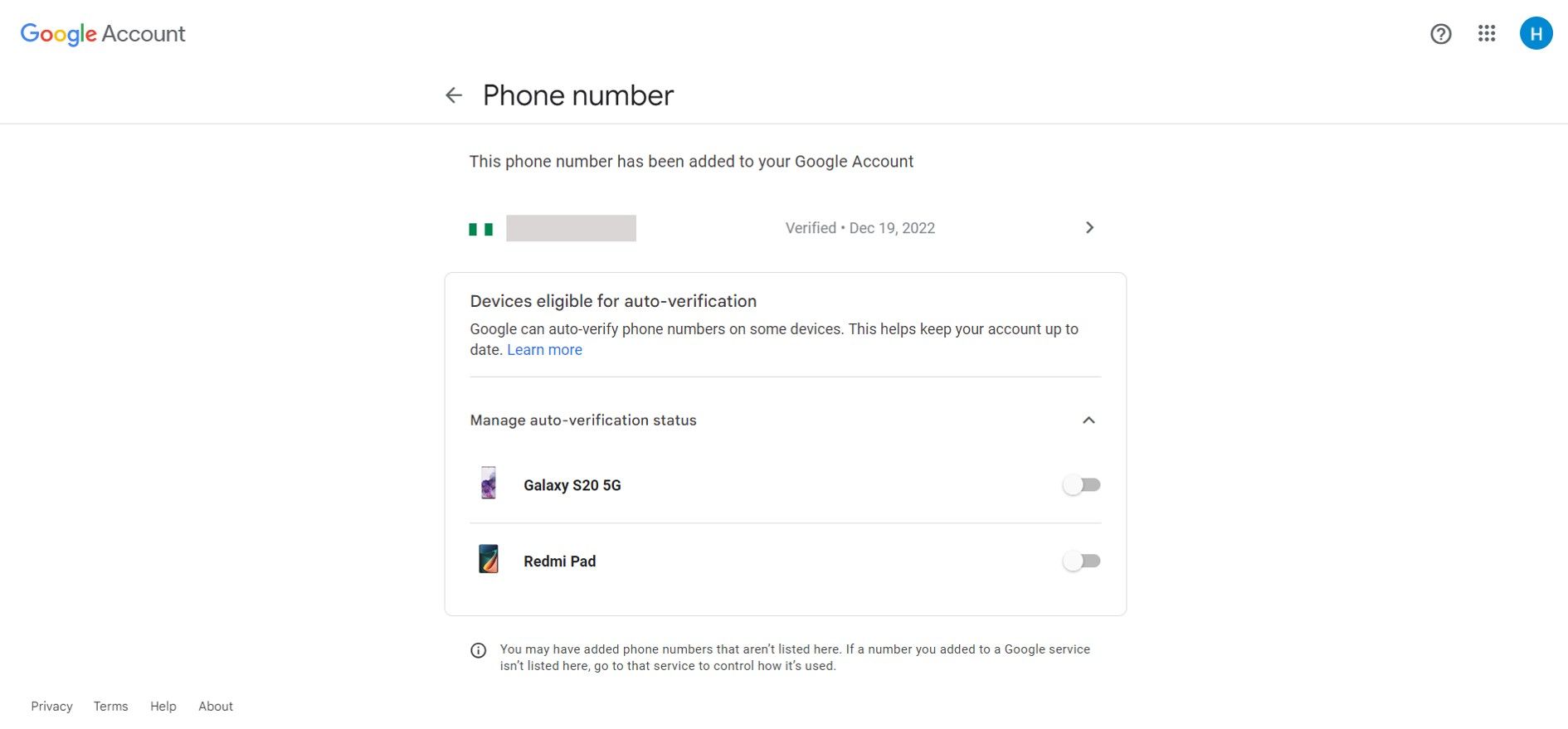
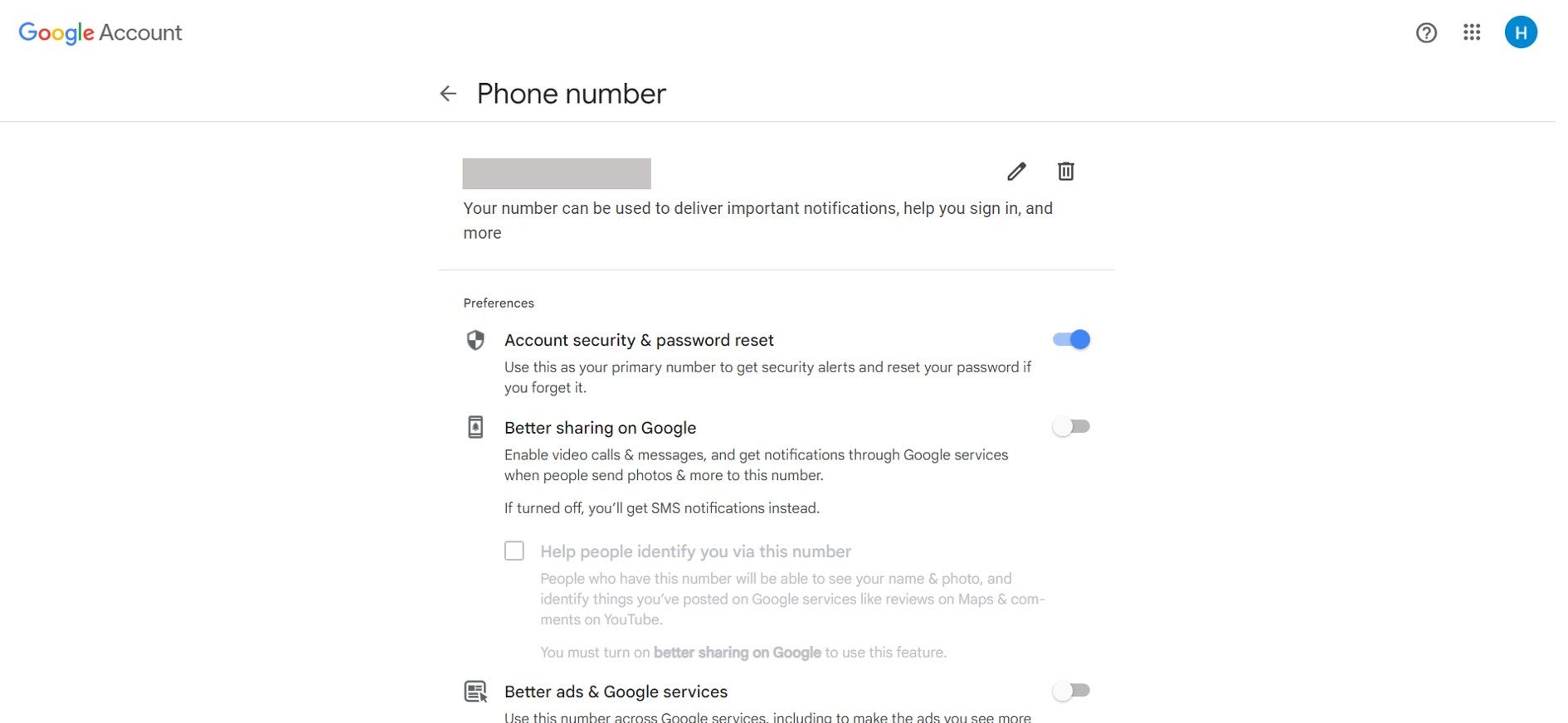
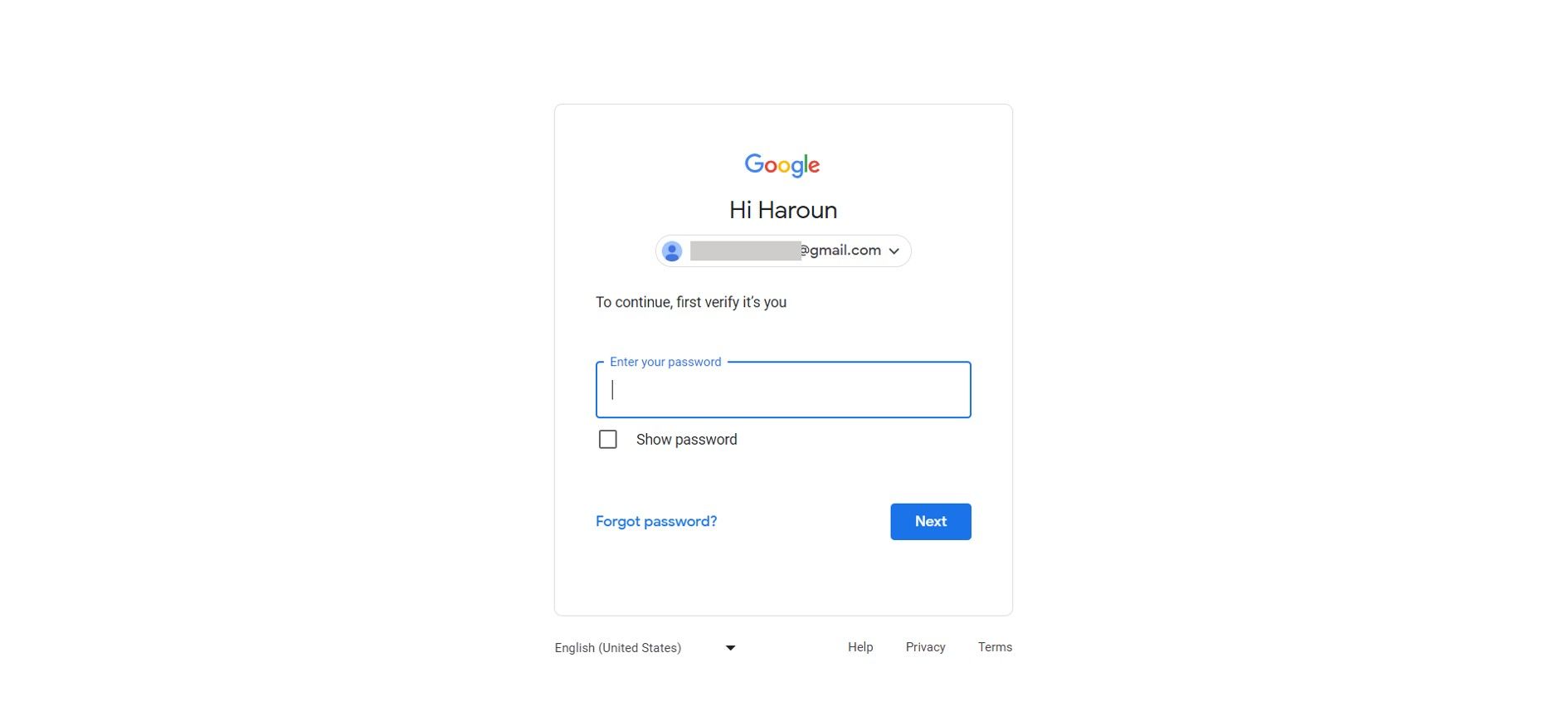
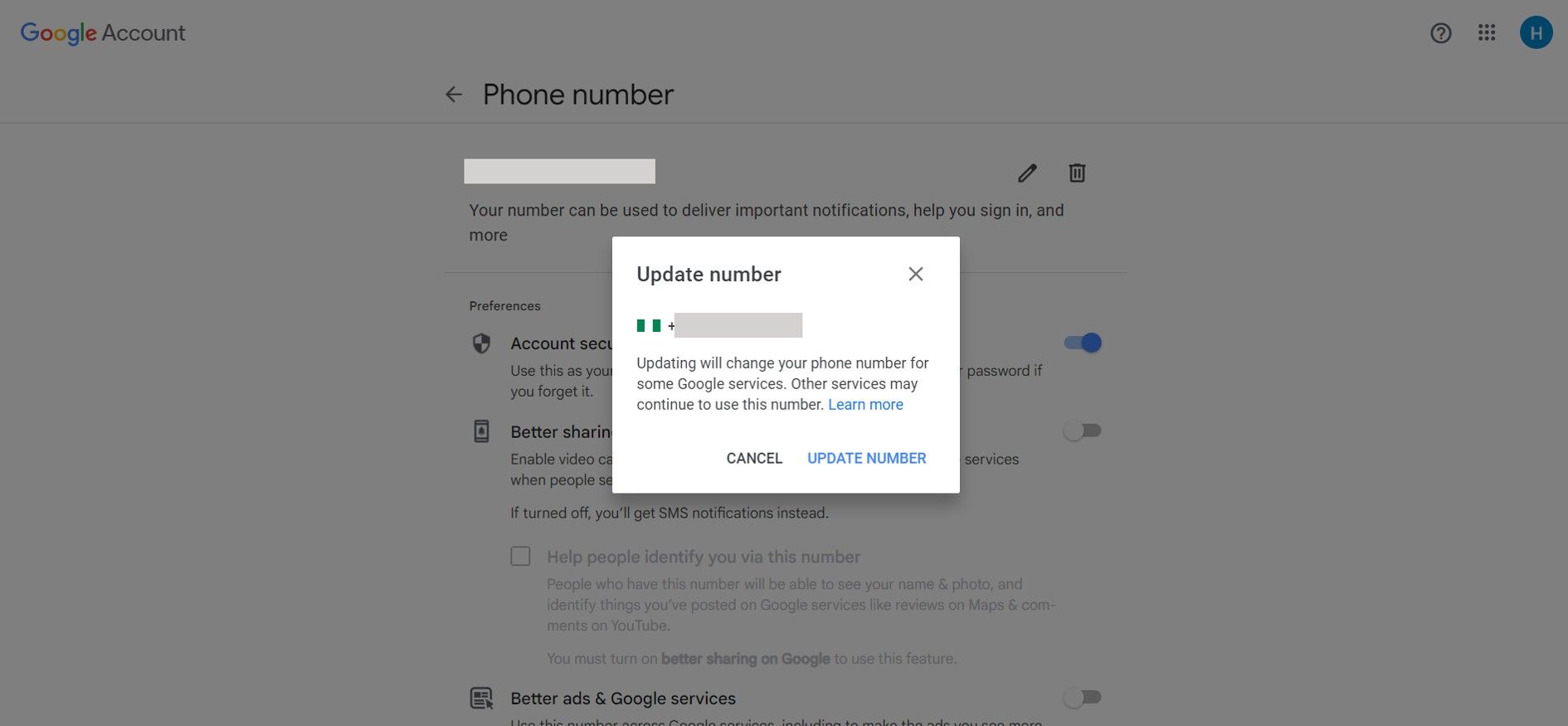


GIPHY App Key not set. Please check settings