The Samsung Galaxy A15 5G showcases impressive performance for the price, making it one of the best budget phones. The smartphone features a 6.5-inch Super AMOLED display, fantastic battery life, and a MediaTek Dimensity 6100+ processor. However, you may experience problems like poor performance, battery drain, and display issues on your Galaxy A15 5G. This guide shows you how to fix common issues and get back to using your phone without hiccups.

Read our review
Samsung Galaxy A15 5G: Everything you need for only $200
It’s not flashy, but the A15 gets the job done for people who don’t read reviews or care about specs
9
Slow performance on the Galaxy A15
Try these tips to speed up your phone
Slow loading times, apps freezing, and other performance issues can mar your Galaxy A15 experience. Here are a few tips to improve your phone’s performance:
- Restart your phone
- Uninstall unused apps
- Get the latest software update
- Prevent unnecessary apps from running in the background
- Turn off RAM Plus
8
The battery drains faster than expected
Turn on Power saving mode to extend battery life
If your Galaxy A15 battery drains too fast, squeeze more juice from it by activating Power saving mode. Turning it on restricts the background network usage, location services, and syncing. Here’s how to turn on Power saving mode:
- Open the Settings app.
- Tap Battery.
-
Turn on the Power saving toggle.


7
My Galaxy A15 runs slow, and apps crash frequently
Get the latest software update
Your Galaxy A15 may not work smoothly due to software issues. You may experience app crashes, software glitches, and slow performance. You can resolve such problems by getting the latest software update. You can ensure it is up-to-date by manually checking for it.
- Go to Settings.
- Select Software update.
-
Tap Download and install.


6
Some features or hardware doesn’t work as expected
Perform a diagnostics check to troubleshoot the issue
If you encounter an unexplained problem on your Galaxy A15, run its built-in diagnostics tool. It’s available on the Samsung Members app. After performing the diagnostics check, the app identifies the issue and suggests solutions to fix it. Here’s how to run a diagnostics check on your Galaxy A15:
- Launch the Samsung Members app.
- Select Support.
- Tap Phone Diagnostics.
- Tap Test all to run the diagnostic tool.
- Select a function from the menu to test any feature.
5
The Galaxy A15 doesn’t connect to Bluetooth
Reset your Bluetooth connection and try to pair your device again
Check whether Bluetooth is on if your Galaxy A15 doesn’t connect to your Bluetooth device. Reset the connection if it still doesn’t pair with the device. Here’s how to do it:
- Swipe down on the screen.
- Tap the Bluetooth icon.
- Tap the Bluetooth icon again to turn it back on.
- Pair your Bluetooth device with your phone.
4
Notifications are delayed on the Galaxy A15
Allow your phone to send notifications for individual apps
Your Samsung phone puts apps you use infrequently in sleep mode to improve battery life. It mutes notifications until you open the app. You can change the phone settings to allow notifications for individual apps to avoid missing crucial info.
- Go to Settings.
- Select Apps.
- Choose the app for which you want to receive notifications.
- Select Notifications.
-
Turn on the Allow notifications toggle.


3
Bloatware on the Galaxy A15 uses up storage
Uninstall unwanted apps to free up space
You may run out of space sooner than expected since the Galaxy A15 features 128GB of storage. Adding to your storage troubles are Samsung’s preinstalled apps and carrier-specific applications. The bloatware could sap battery life and cause performance issues. You can free up space by removing unnecessary apps on your phone.
You can uninstall unwanted apps on the Galaxy 15 from the app drawer or home screen.
- Press the app icon.
- Select Uninstall from the contextual menu.
- Tap OK.
- If you don’t see an Uninstall option, select the (i) icon.
- Tap Disable.
Alternatively, navigate to Settings > Apps and select the app you want to remove. Tap Uninstall to delete the app.
2
My Galaxy A15 overheats with normal usage
Turn off Adaptive brightness, location services, or mobile data
Switch off Adaptive brightness if your Galaxy A15 overheats despite normal use. It can also reduce battery drain.
- Open Settings.
- Select Display.
-
Turn off the Adaptive brightness toggle.


- Set the brightness level to 50%.
Keeping location services on may sap your battery and cause your phone to overheat. You can turn it off from the Settings menu on your Galaxy A15.
- Go to Settings.
- Tap Location.
- Turn off GPS.
If your phone overheats despite turning off Adaptive brightness and location services, disconnect your Wi-Fi, Bluetooth, and mobile data. Swipe down on the home screen and tap the Wi-Fi and Bluetooth icons to turn them off. Here’s how to turn off mobile data:
- Open Settings.
- Select Connections.
- Tap Data usage.
-
Turn off the Mobile data toggle.


1
Face recognition doesn’t always work on the Galaxy A15
Try these tips if you have difficulty unlocking your phone
If you don’t have the best luck with your phone’s Face recognition, unlock it in a well-lit area. Ensure your camera lens is clean and your image is not blurry. Retry the face registration if you can’t unlock your Galaxy A15 with Face recognition. Here’s how to remove the current face data and start with a clean slate:
- Open Settings.
- Tap Security and privacy.
- Select Biometrics.
- Choose Face recognition.
- Tap Remove face data.
Make the most of your pocket-friendly Galaxy A15 5G
The Galaxy A15 5G offers excellent value for money. Still, it has a few issues. The tips in this guide help you resolve most problems with the phone. Explore customization options and hidden features on your device to supercharge your Galaxy A15 experience. If you encounter battery drain issues, you can extend the battery life and ensure it’s in good shape.

Samsung Galaxy A15 5G
$180 $200 Save
$20
The Galaxy A15 5G does its best to cut all the right corners and leave you with a well-rounded phone that gets the job done without breaking the bank. Samsung has succeeded in this task, offering a 5G phone with a 6.5-inch display running on a MediaTek Dimensity 6100+ SoC for right around $200.

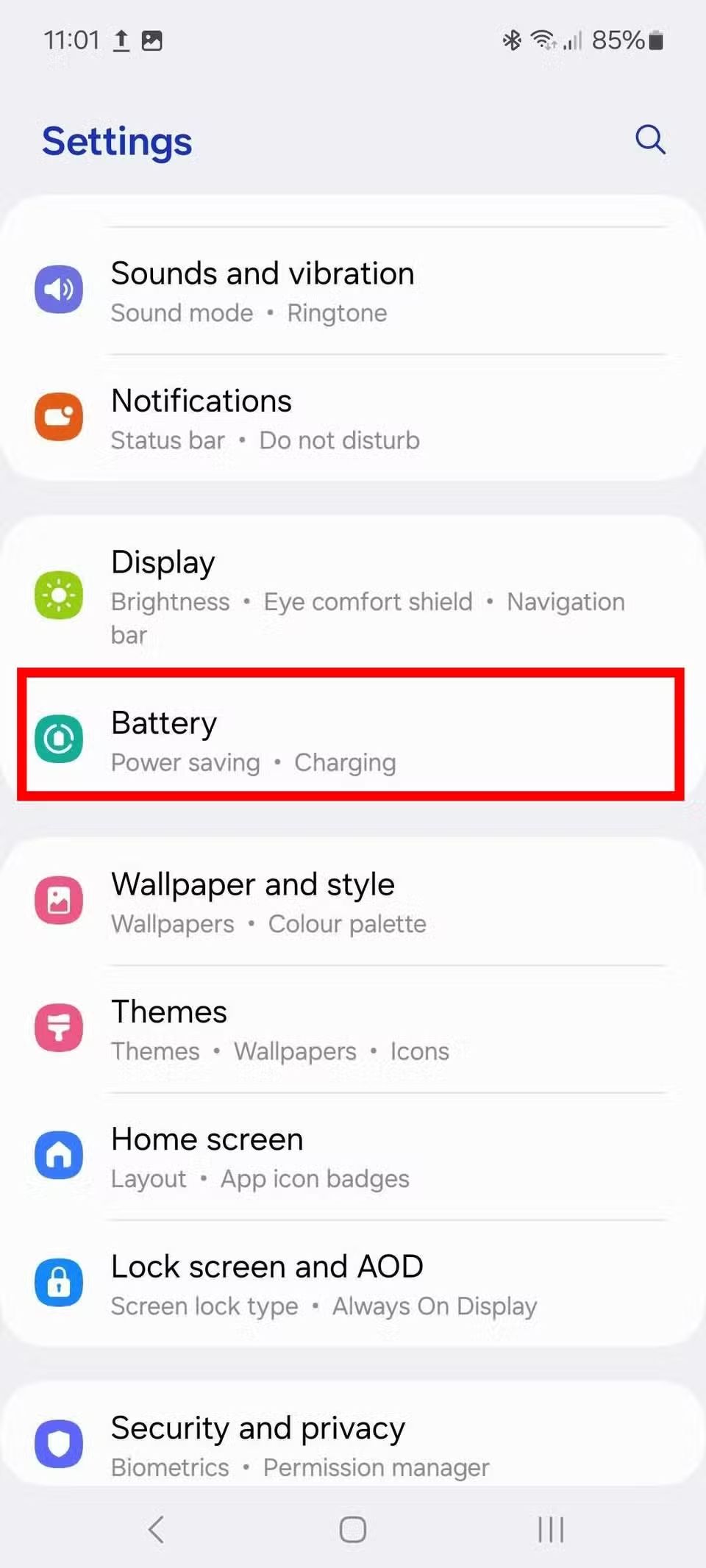
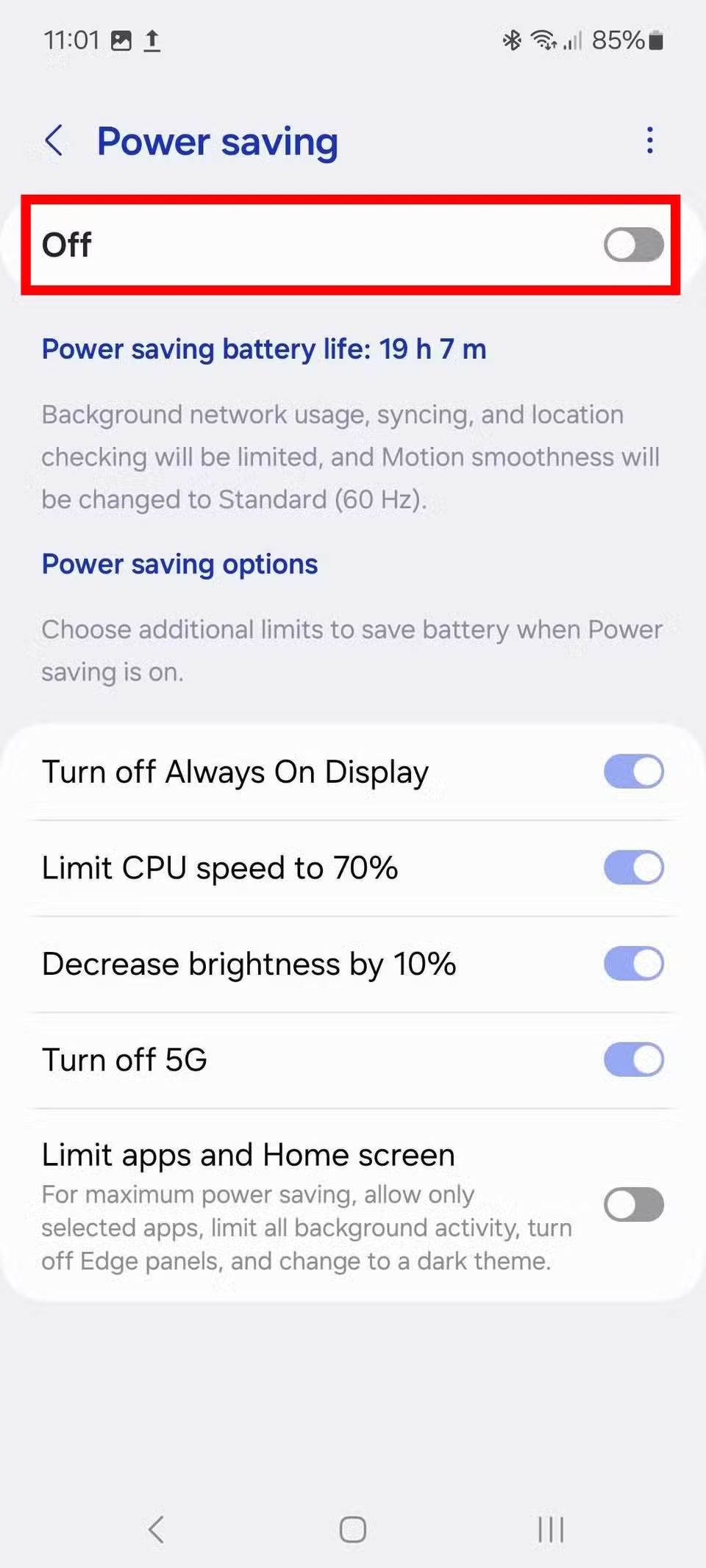
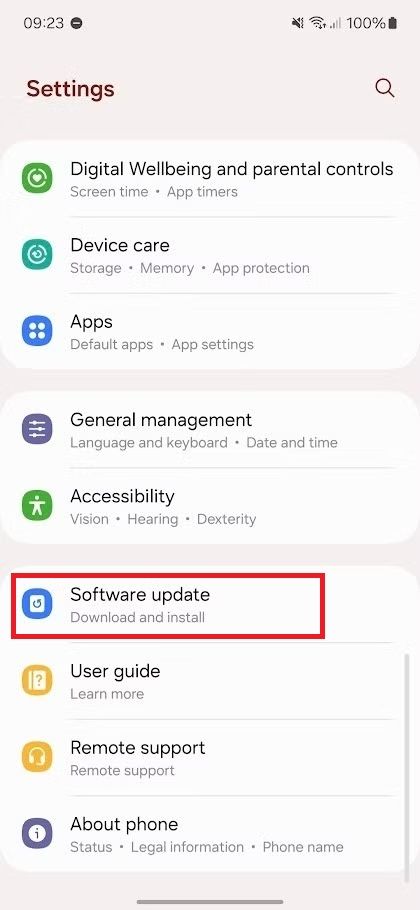
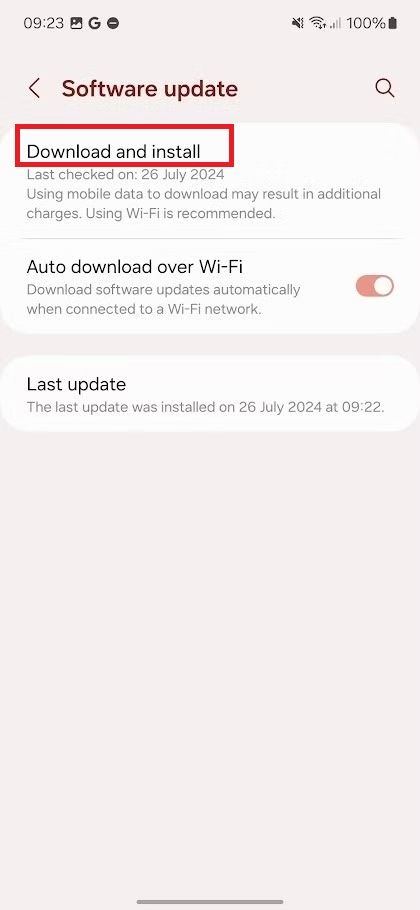
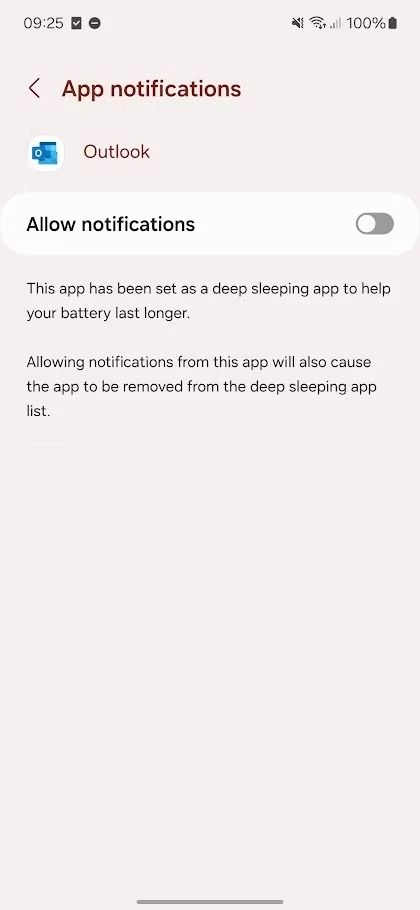
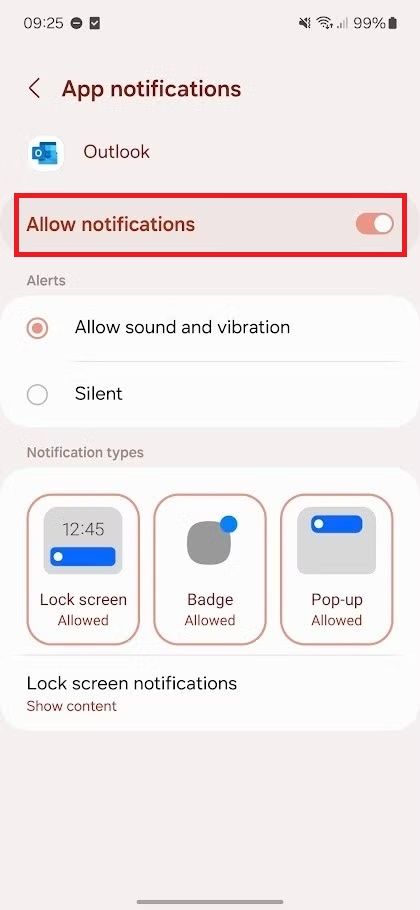

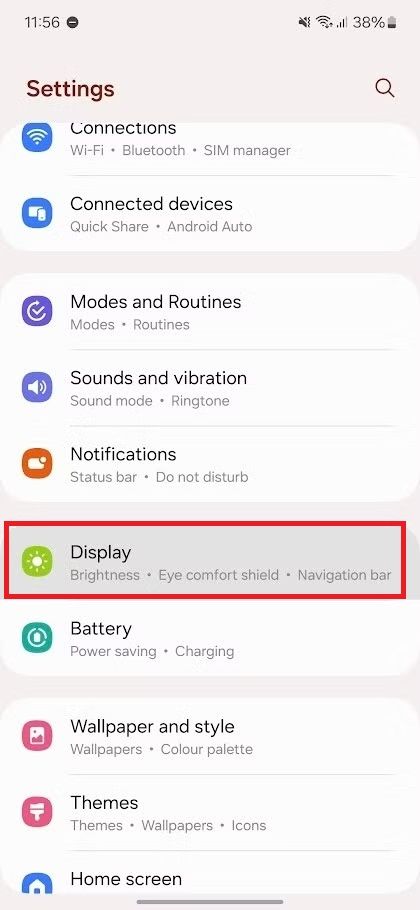
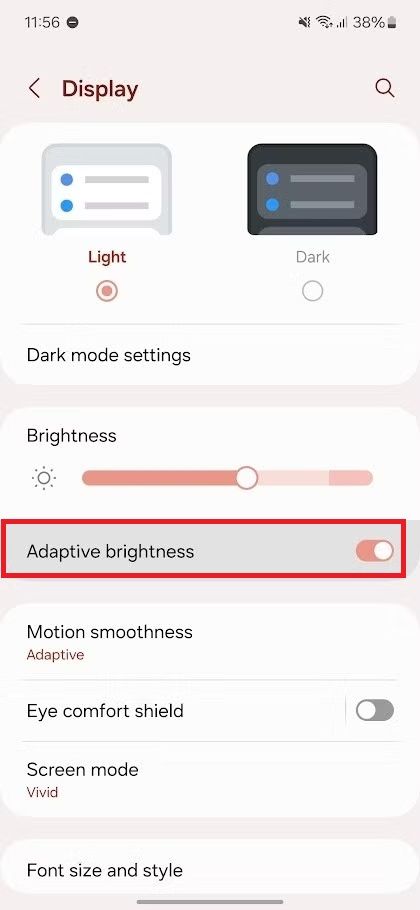
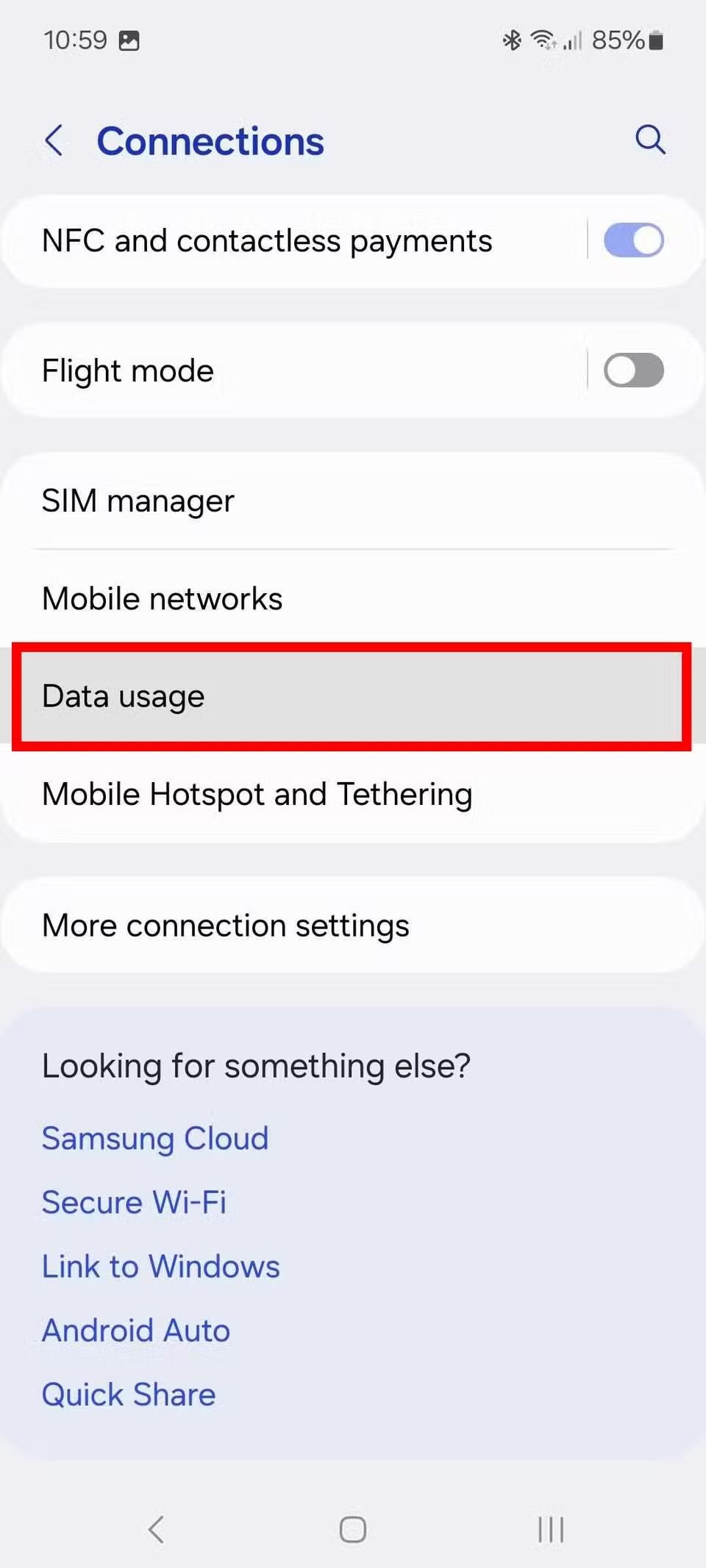
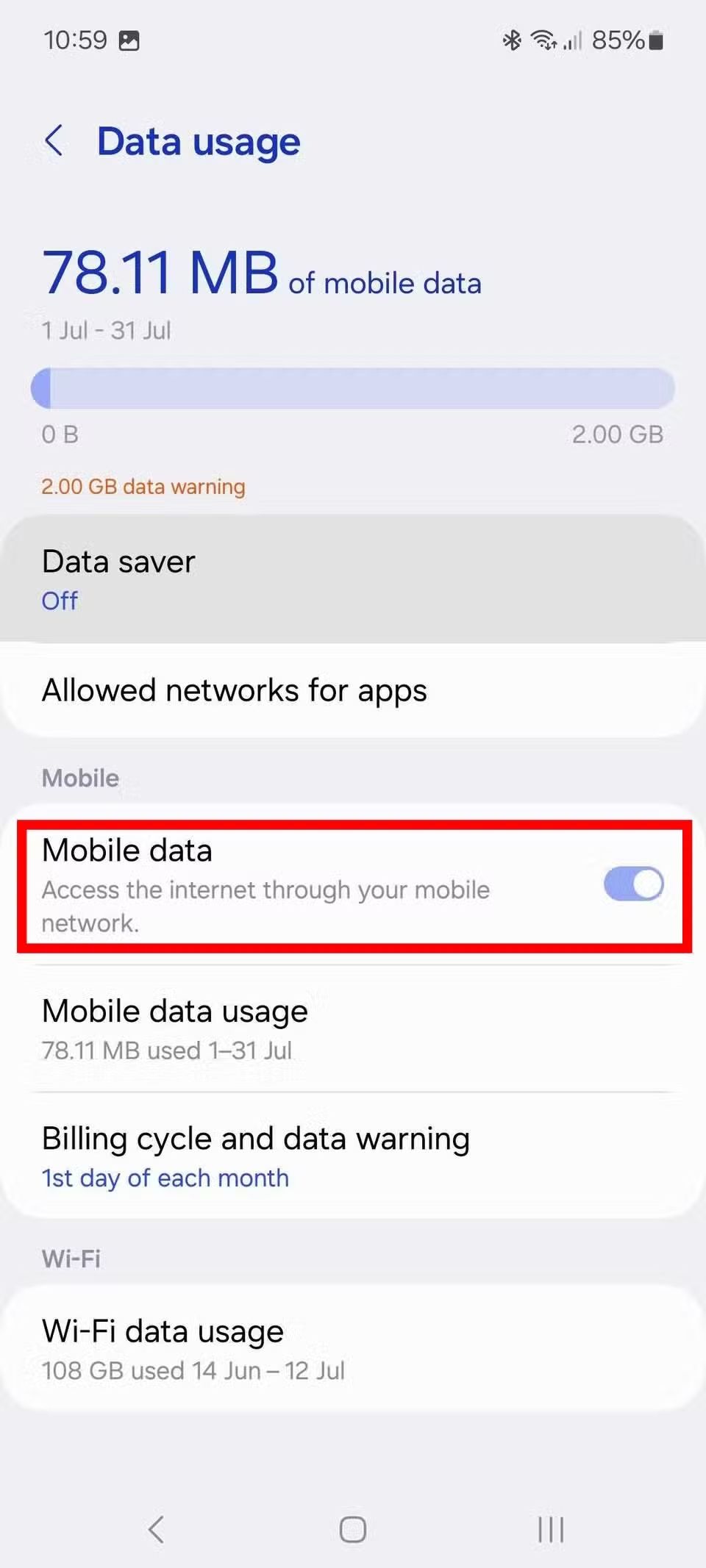




GIPHY App Key not set. Please check settings